How to Create a Bootable USB for Windows Server 2022
After downloading the Windows Server 2022 .iso file, you need to create a bootable USB drive for installation.
Note: Ensure your USB device has at least 16GB of storage.
Use the following application for this process:
Rufus
- Download Rufus here for free.
- Scroll down to the Download section and select the latest version of Rufus.
- Connect your USB drive and launch the Rufus program.
- Click on Select and locate the Windows Server 2022 .iso file on your computer.
- Click Start and wait for Rufus to create the bootable USB drive.
- Once the process is complete, indicated by the progress bar, click Close. Your bootable USB drive is now ready for the installation of Windows Server 2022.
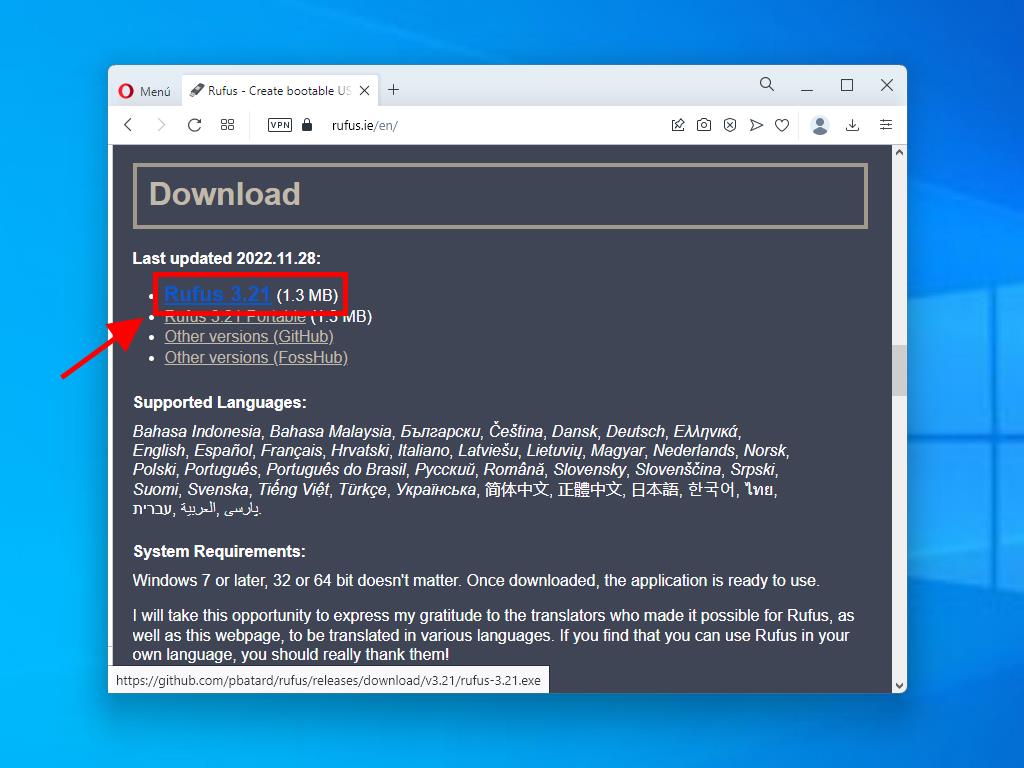
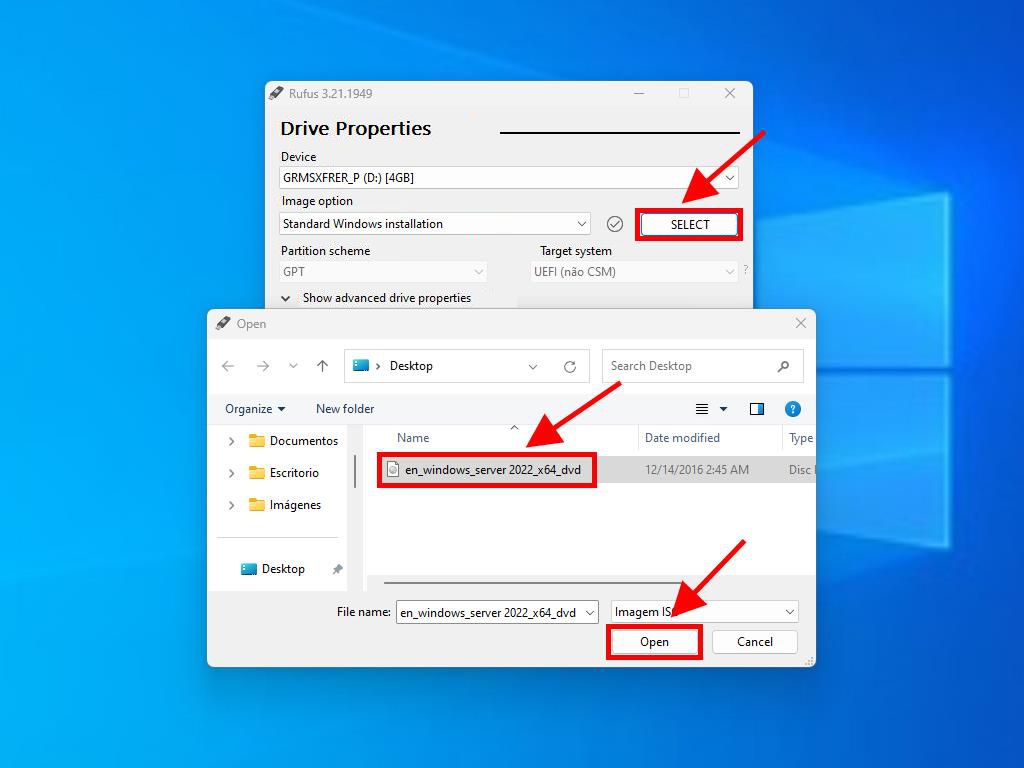
Note: When the 'Customize Windows Installation' window appears, select option 3 Disable Data Collection and continue.
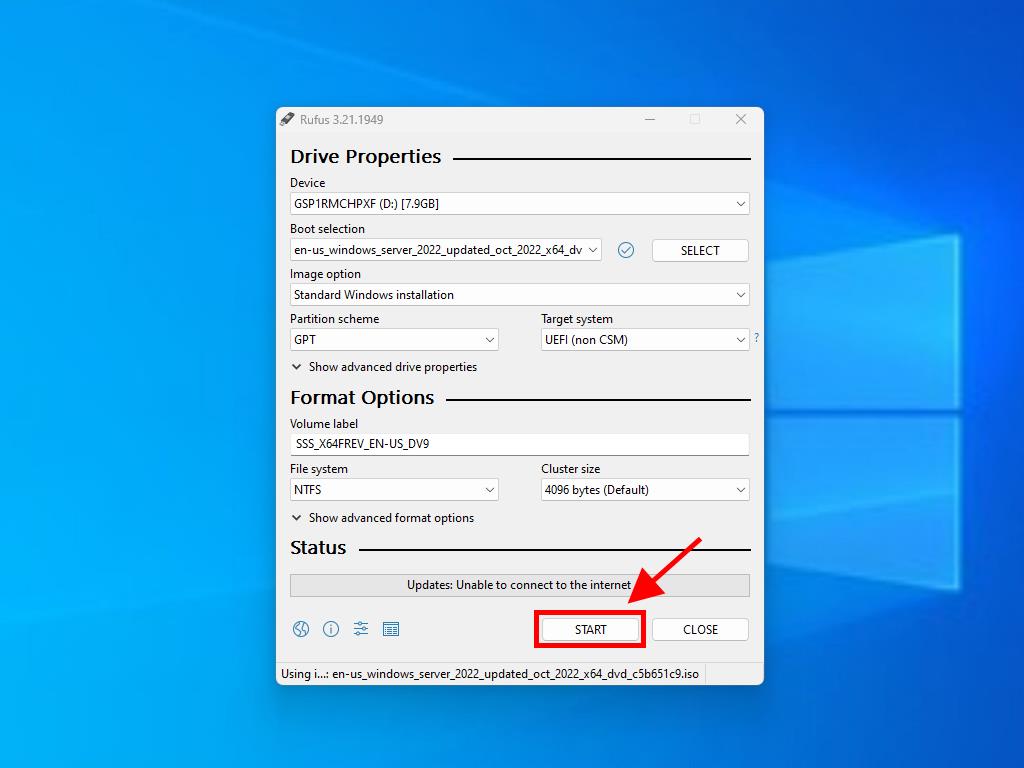
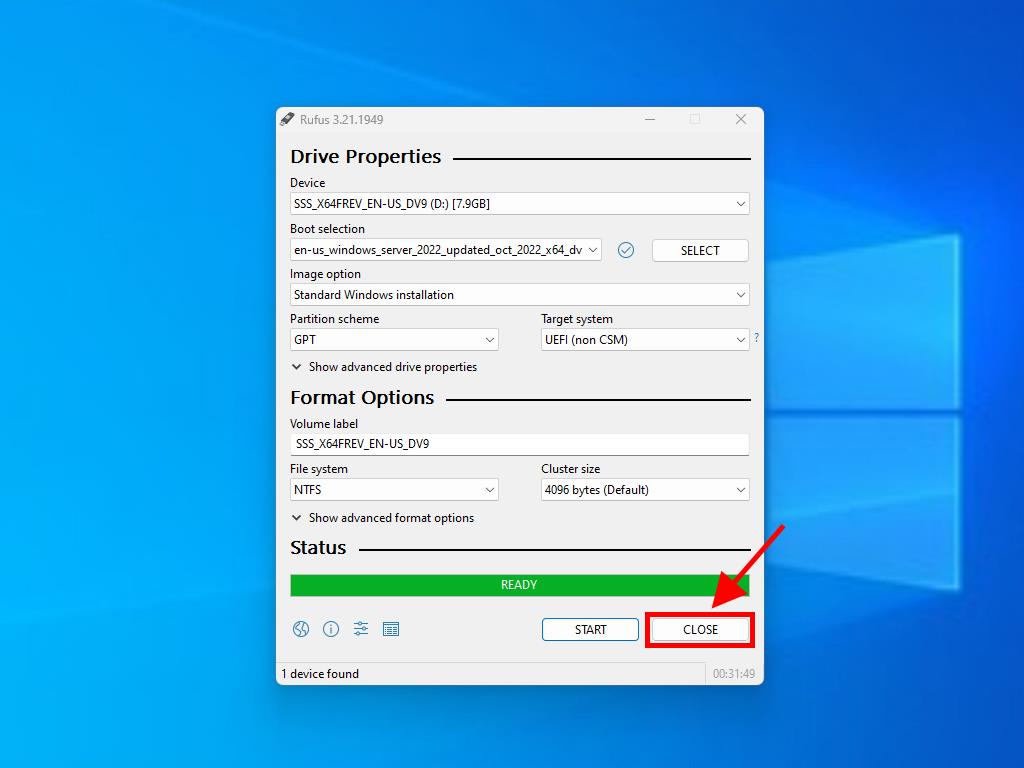
 Sign In / Sign Up
Sign In / Sign Up Orders
Orders Product Keys
Product Keys Downloads
Downloads

 Go to United States of America - English (USD)
Go to United States of America - English (USD)