How to Set Up a Bootable USB for Windows Server 2016
After acquiring the installation file (Windows Server 2016 .iso), you need to create a bootable USB drive to complete the installation.
Note: Ensure you have a USB device with at least 16 GB of memory.
The tool you should use for this process is:
Rufus
- Download Rufus for free here.
- Scroll down to the Download section and get the latest version of Rufus.
- Plug in your USB and launch the Rufus application.
- Click Select and find the Windows Server 2016 .iso file that you downloaded.
- Then, click Start and let the program create your bootable USB drive.
- When the process is done (progress bar shows Ready), click Close and you are ready to install Windows Server 2016.
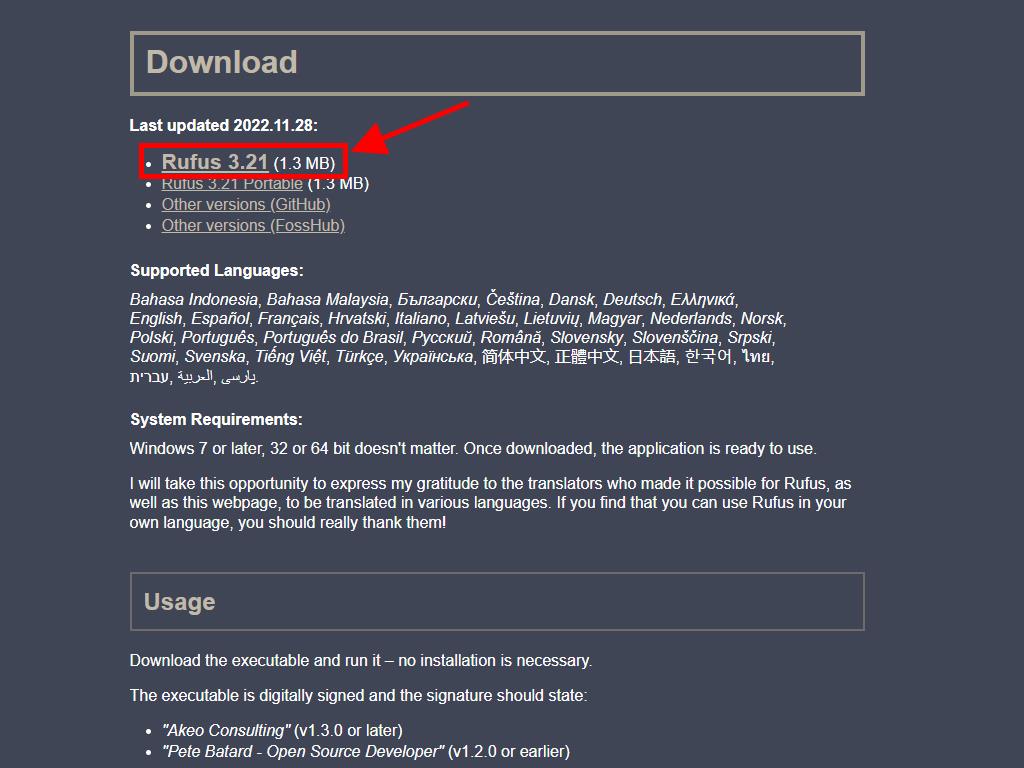
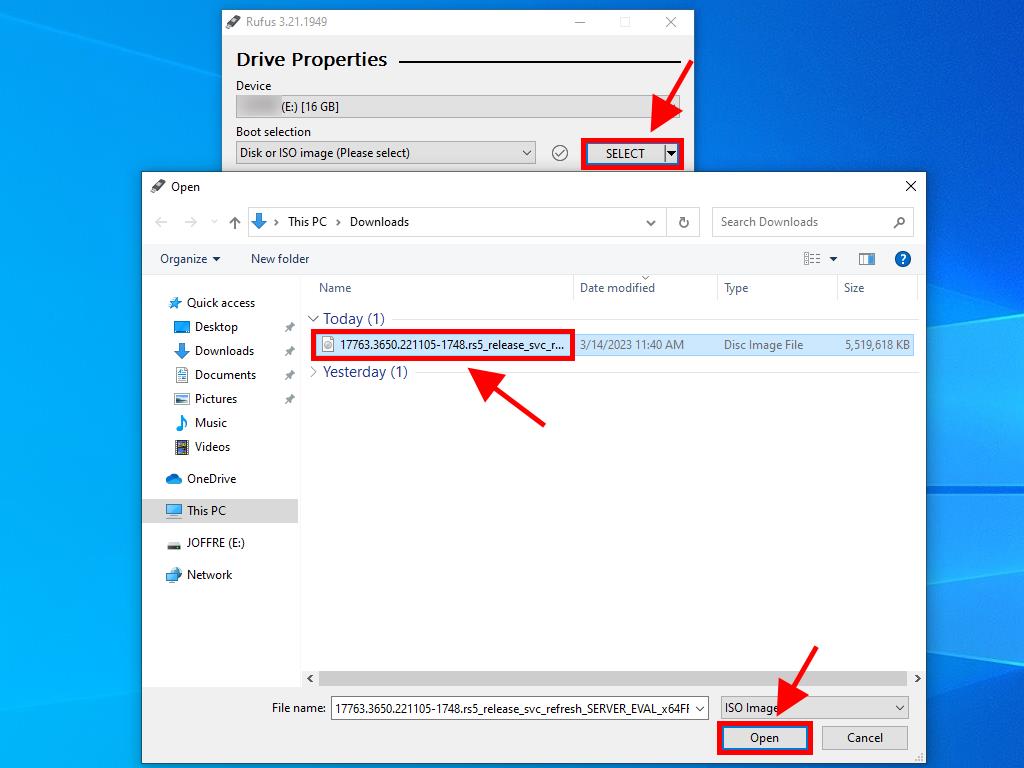
Note: A popup named Customise Windows Installation will appear. Choose the Disable Data Collection option and wait for Rufus to finish creating the bootable USB drive.
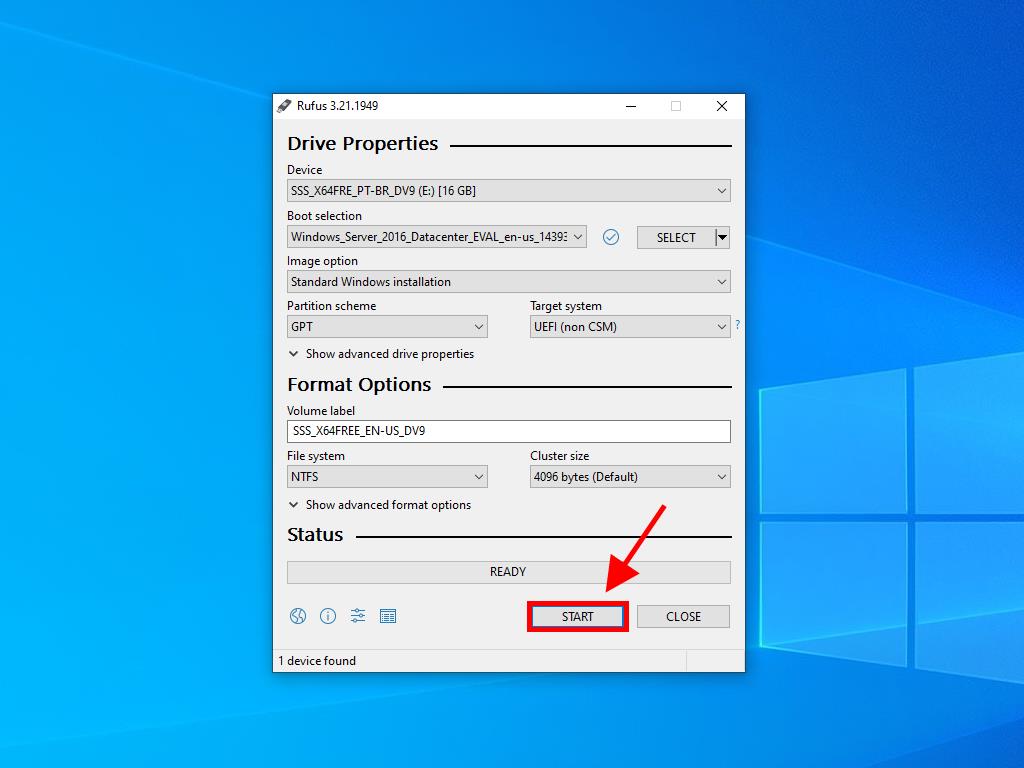

 Sign In / Sign Up
Sign In / Sign Up Orders
Orders Product Keys
Product Keys Downloads
Downloads

 Go to United States of America - English (USD)
Go to United States of America - English (USD)