How to Install Windows Server 2012 R2 from a Bootable USB
After creating a bootable USB drive, follow these steps to perform a clean installation:
- Power on your server, allowing Windows to start normally; insert the Windows Server USB and then restart the server.
- Your device will boot from the Windows Server USB device. When prompted with Press any key to boot from CD or DVD, press any key.
- Restart your PC and press the BOOT menu key (usually F2, F10, F11, F12 or Del) when the manufacturer's logo appears.
- Change the boot order to USB.
- In the setup programme, select your language, time format, currency and keyboard or input method, then click Next.
- Click Install now to begin the installation process.
- Select the edition of Windows Server to install. We recommend installing the server with a GUI. Click Next.
- Accept the licence terms and click Next.
- Click Custom: Install Windows only (advanced) in the following step.
- Select the drive to install Windows Server and click Next.
- The Windows Server installation will begin, taking a few minutes.
- Click Accept to set a password.
- Enter a memorable password.
- A locked screen will appear. Press Ctrl+Alt+Del to sign in.
- Windows Server is now installed.
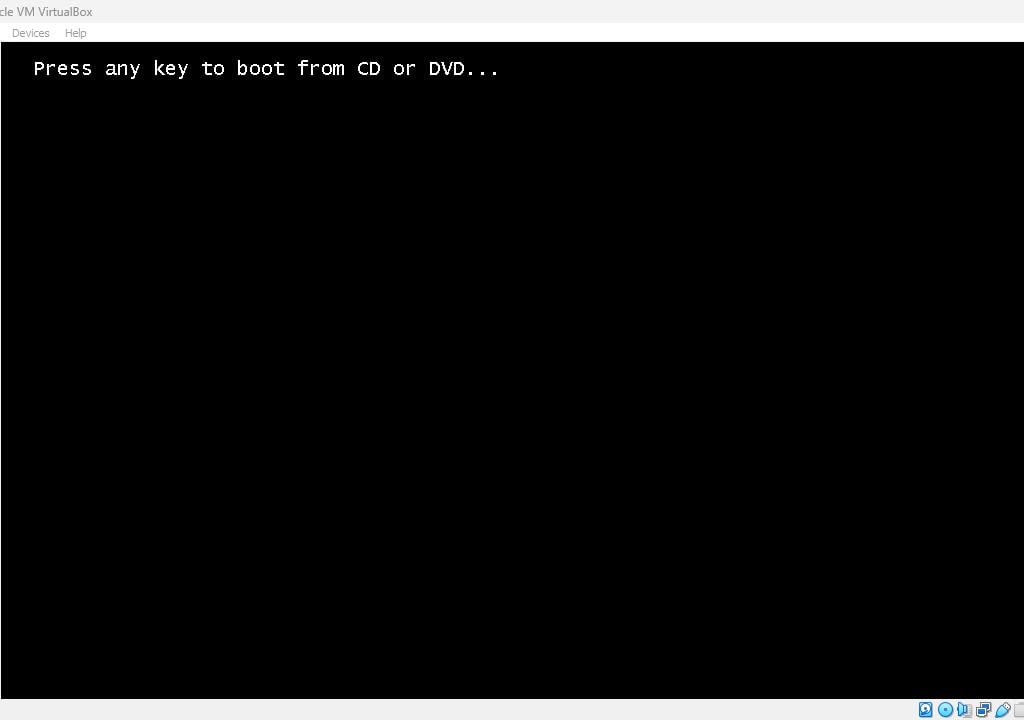
Note: If the installation does not start, change the boot order in the BIOS settings to boot from the USB.
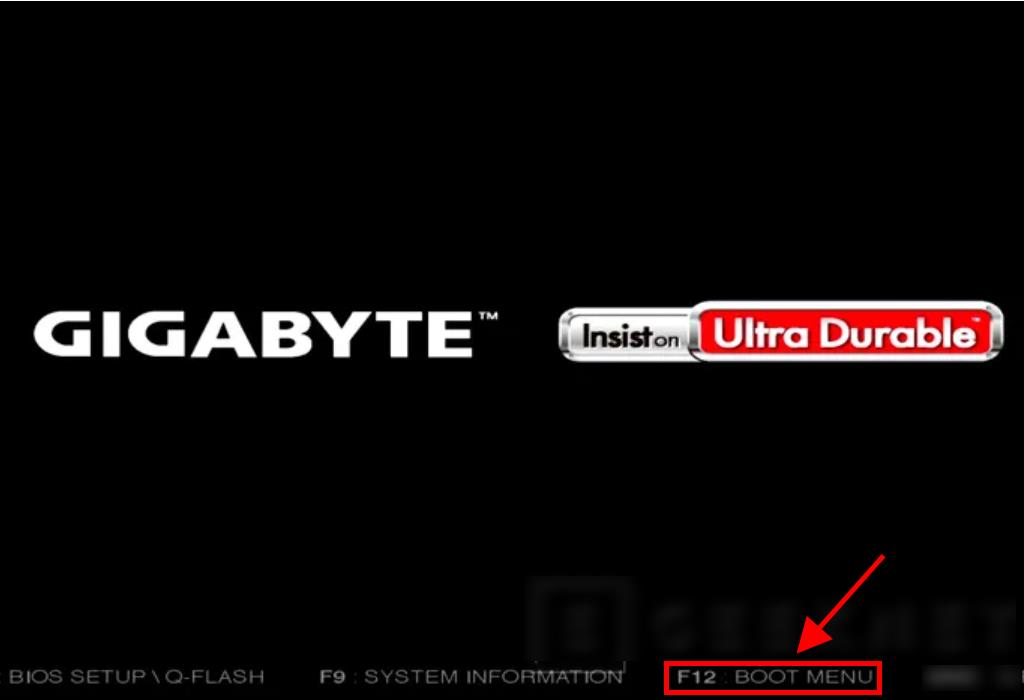
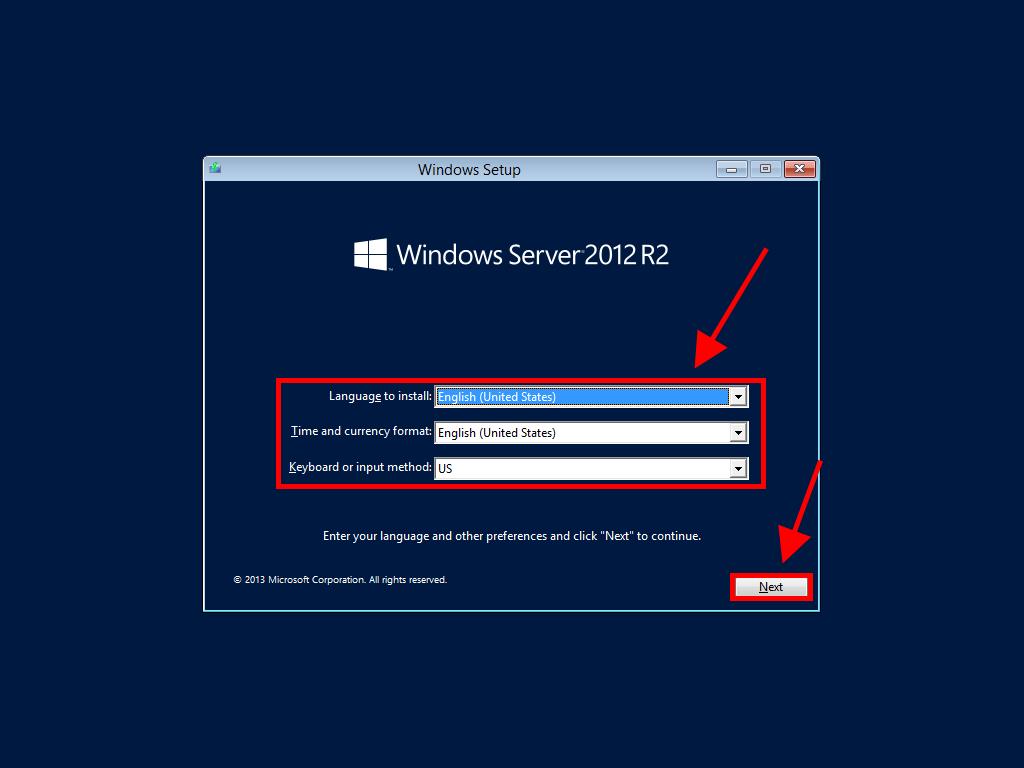
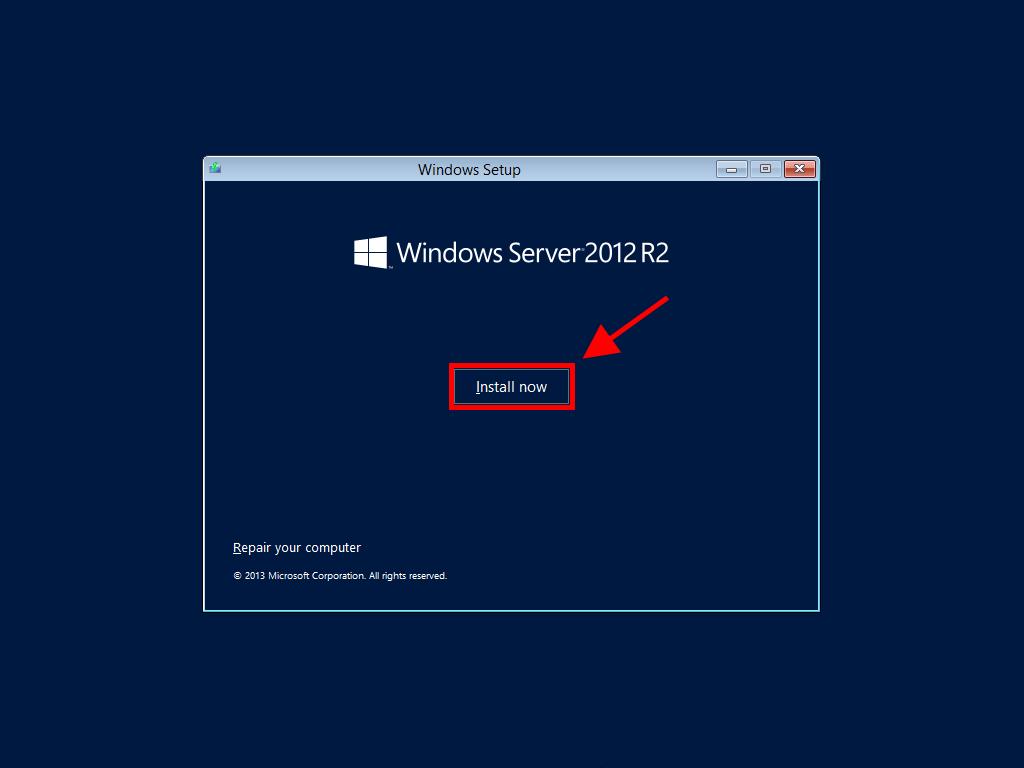
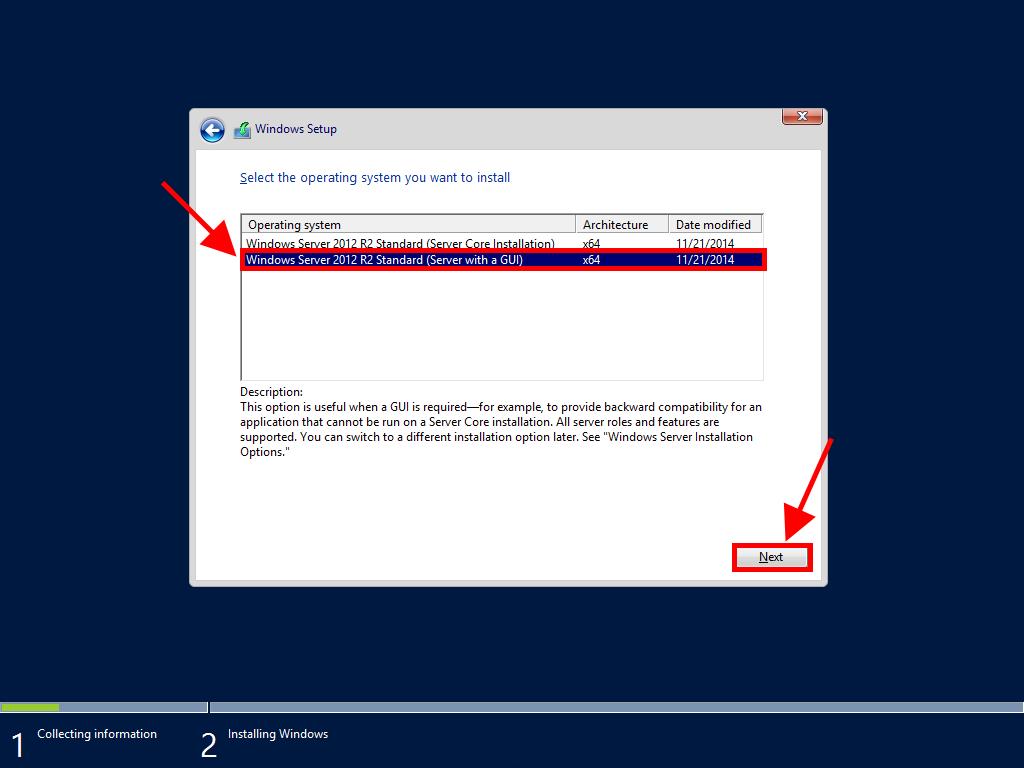
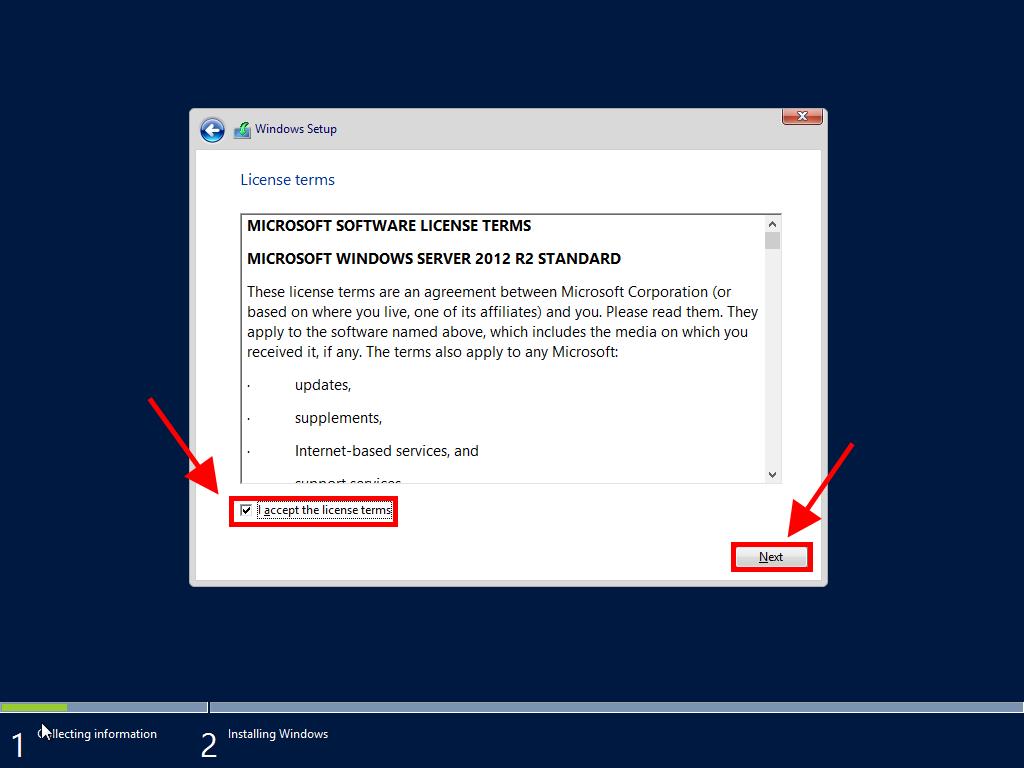
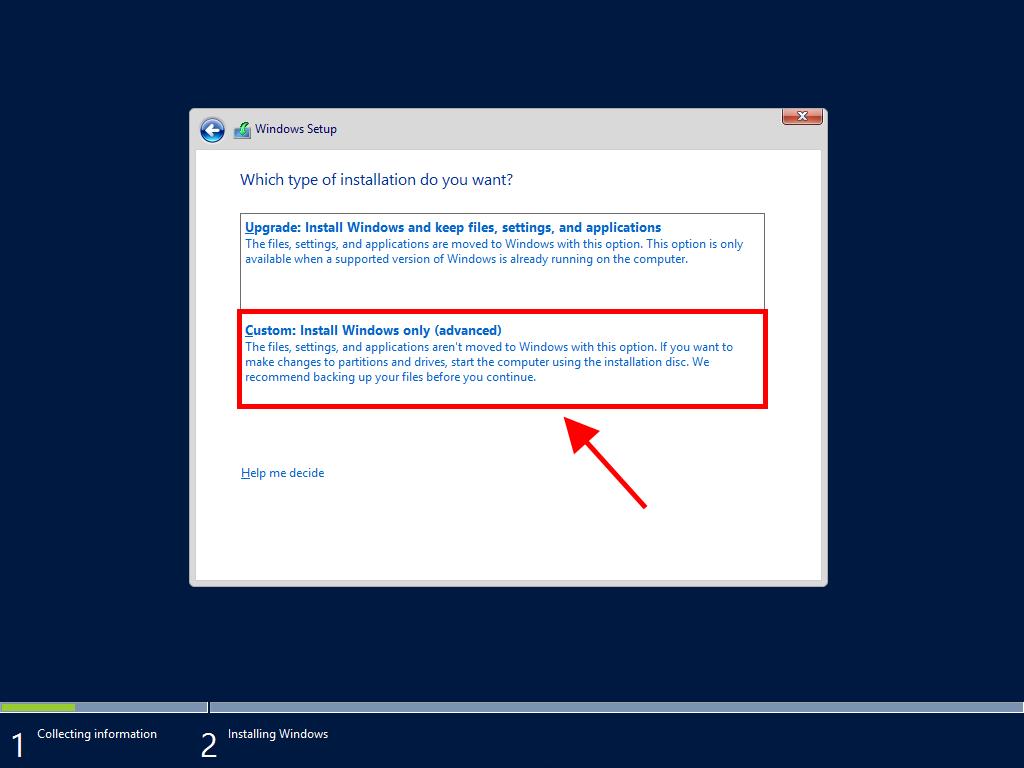
Note: For proper operation, delete all partitions on the hard drive. If the hard drive is new, just click Next.
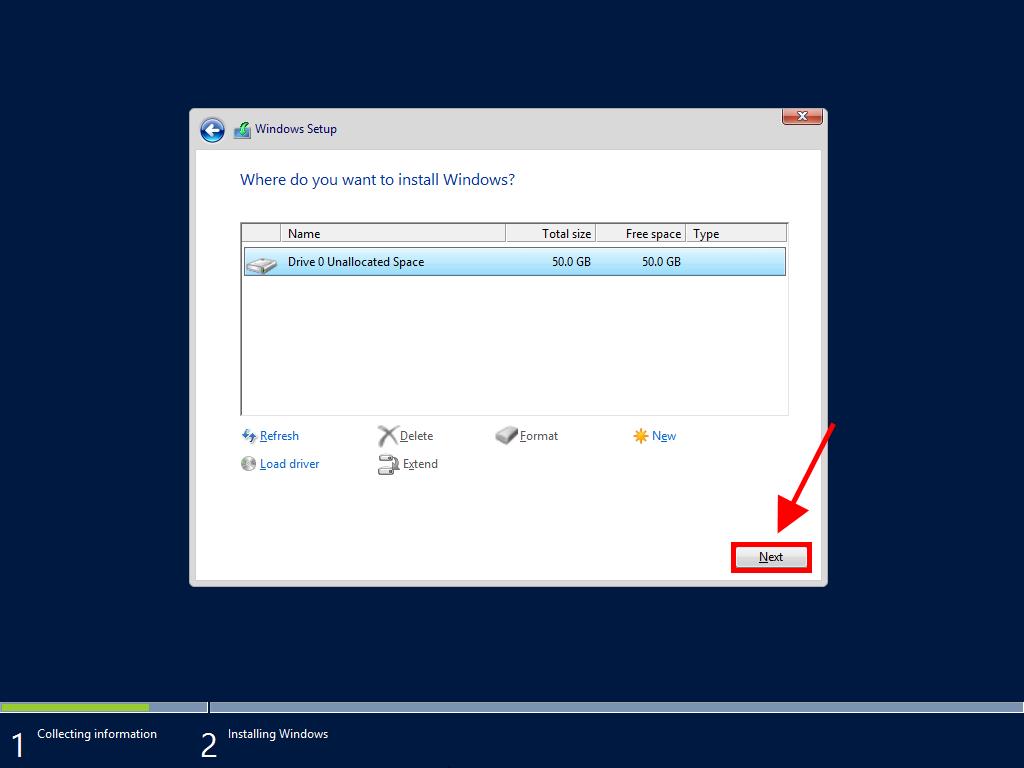
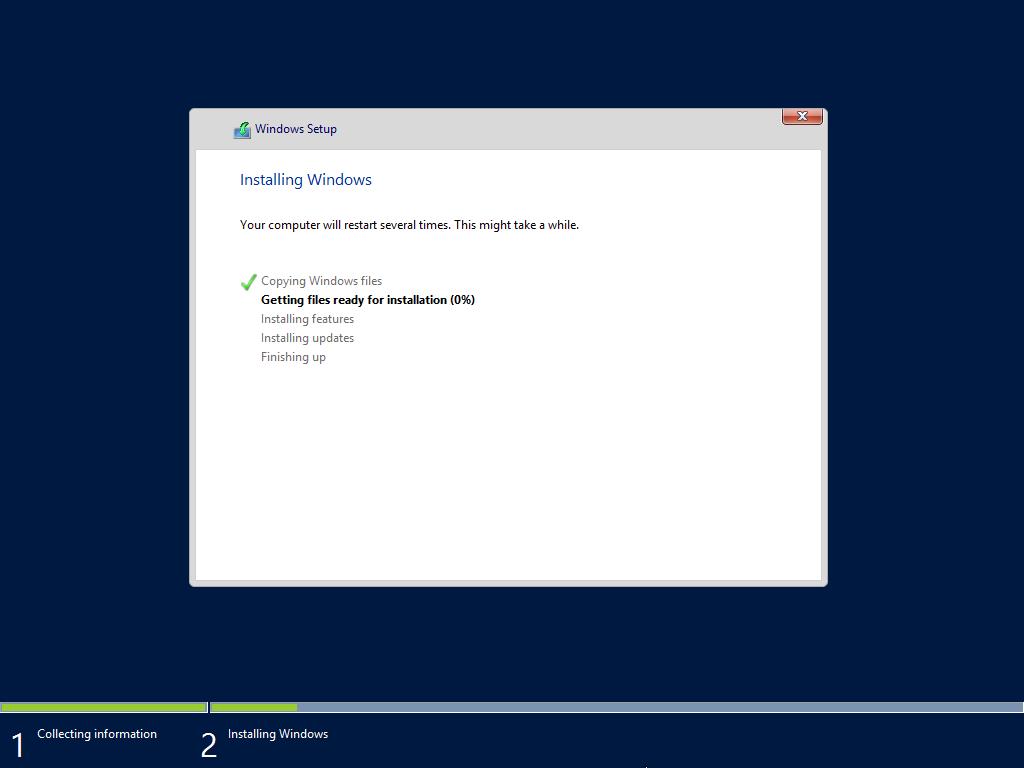

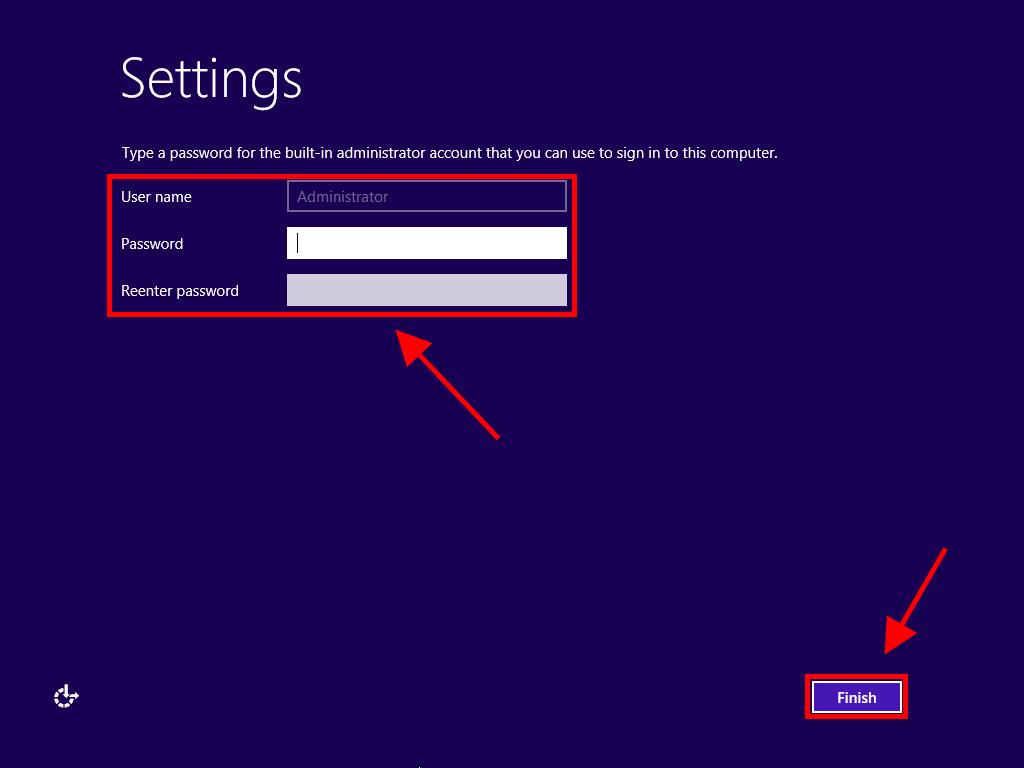
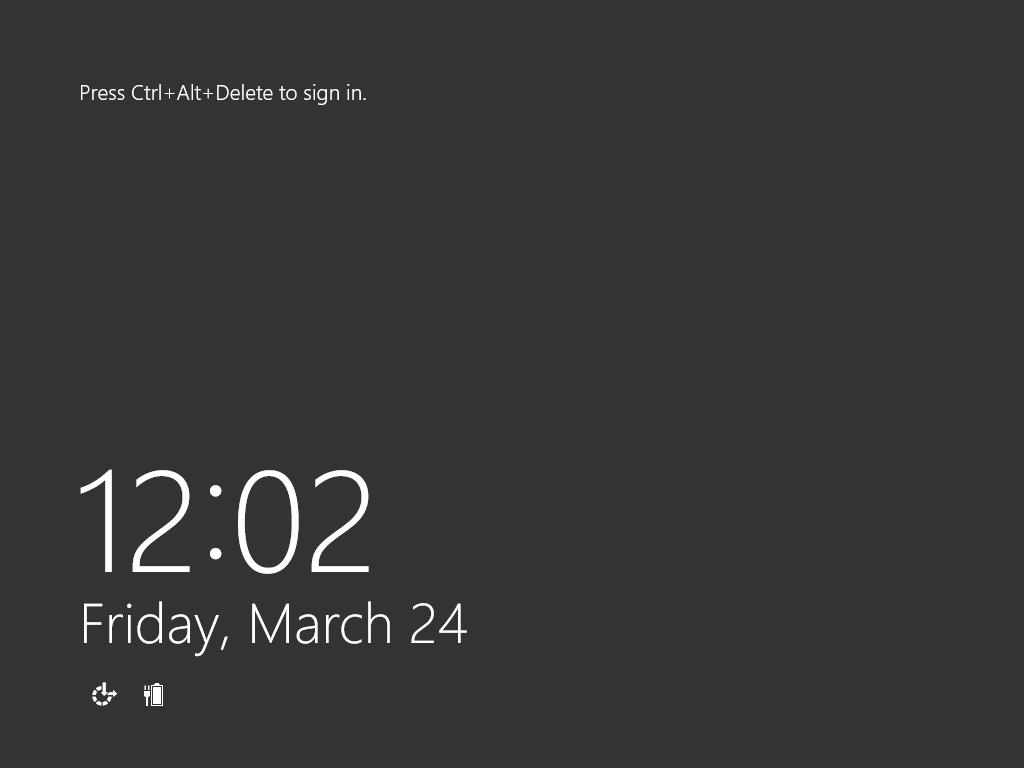
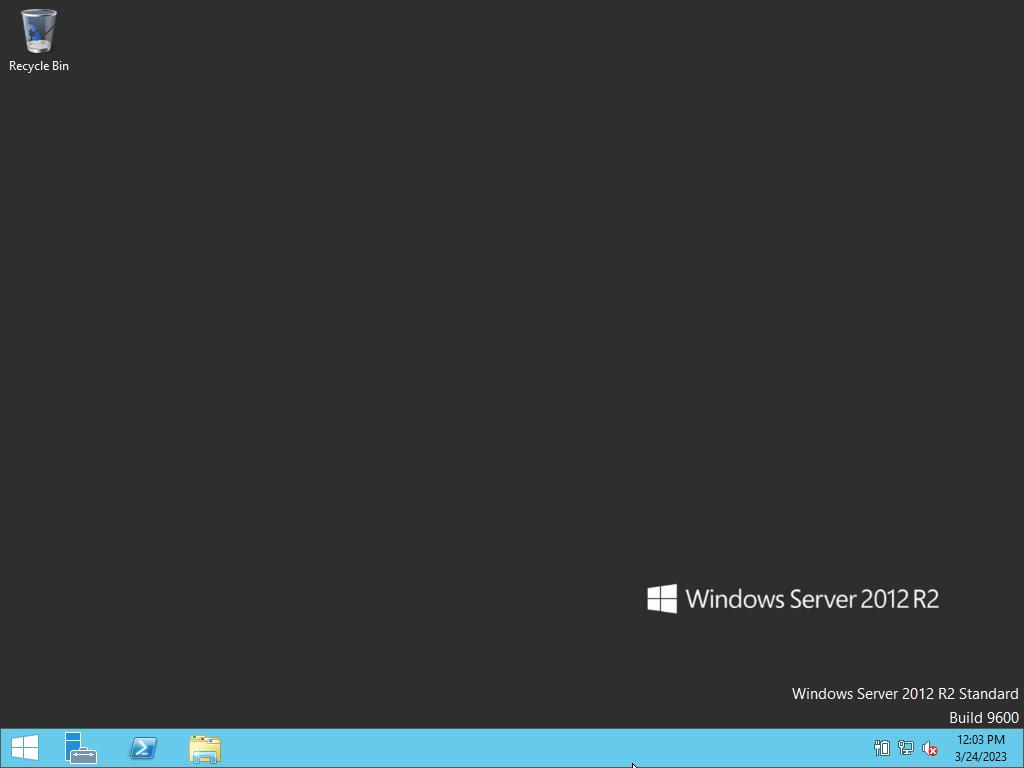
 Sign In / Sign Up
Sign In / Sign Up Orders
Orders Product Keys
Product Keys Downloads
Downloads

 Go to United States of America - English (USD)
Go to United States of America - English (USD)