How to Activate Windows Server 2012 R2
Go to the account section on our website. Hover over Profile to open a dropdown menu and select Product Keys.
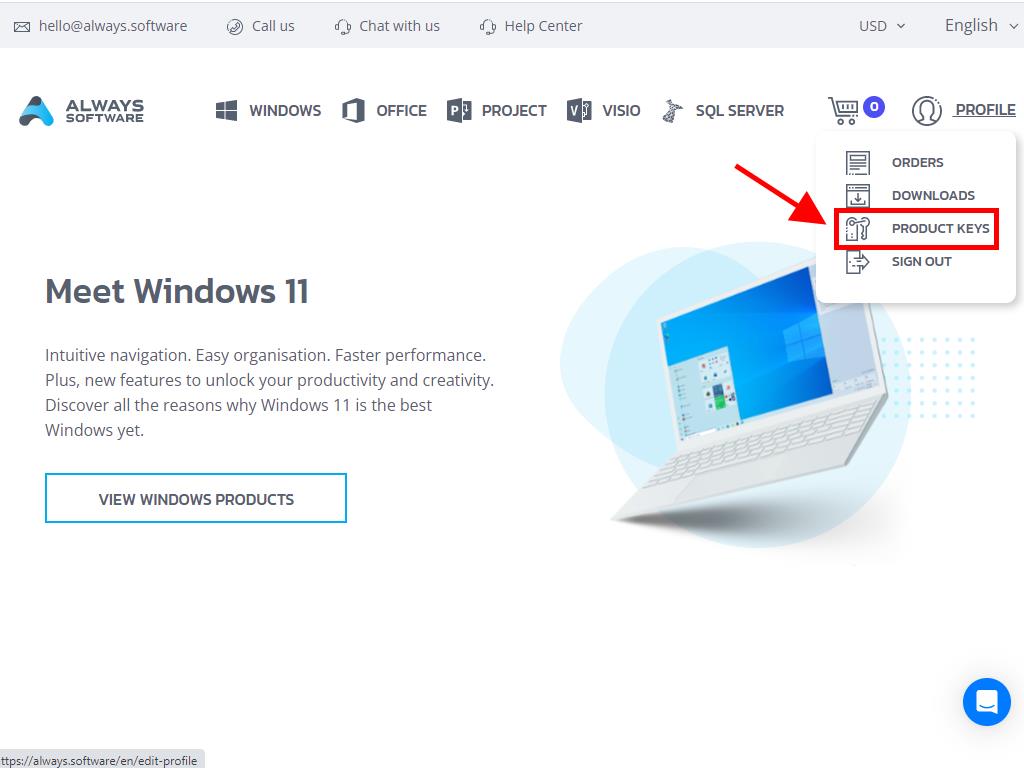
Here you'll find the product key needed to activate Windows Server 2012 R2.
If you are activating an already installed Windows Server, ensure it is not in evaluation mode and follow these steps:
Note: We recommend downloading and installing all software updates before beginning the activation process.
- Press the Windows key, right-click on This PC, and select Properties.
- Click on Change product key.
- Enter the product key, which will be automatically recognised. Click on Close.
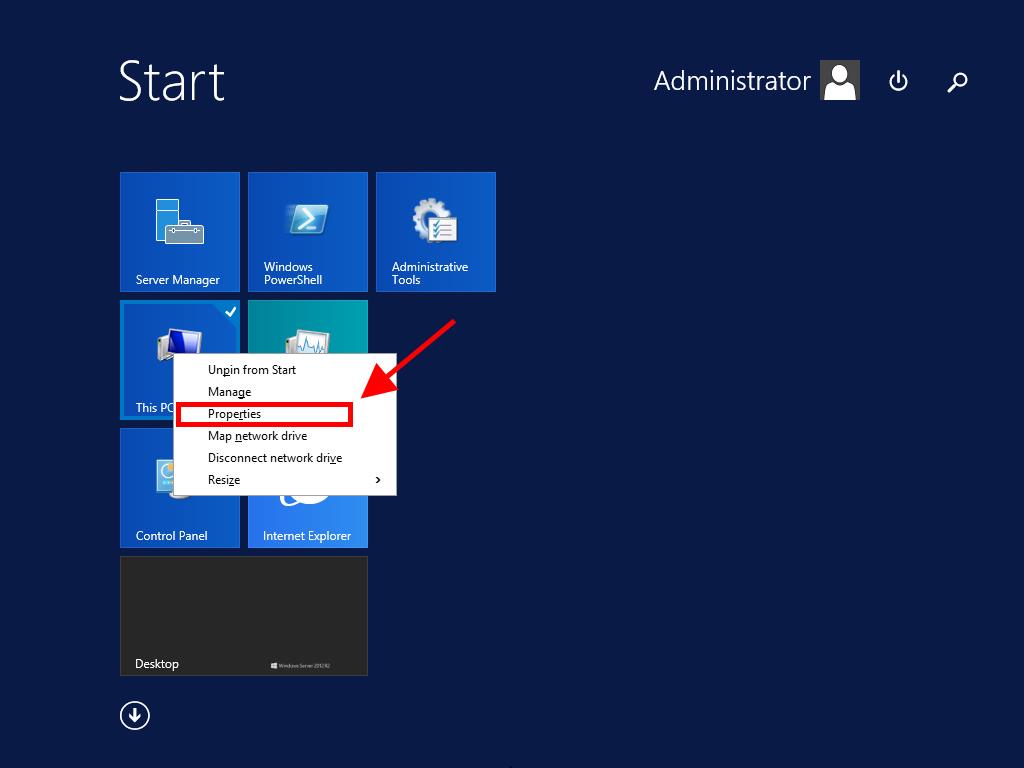
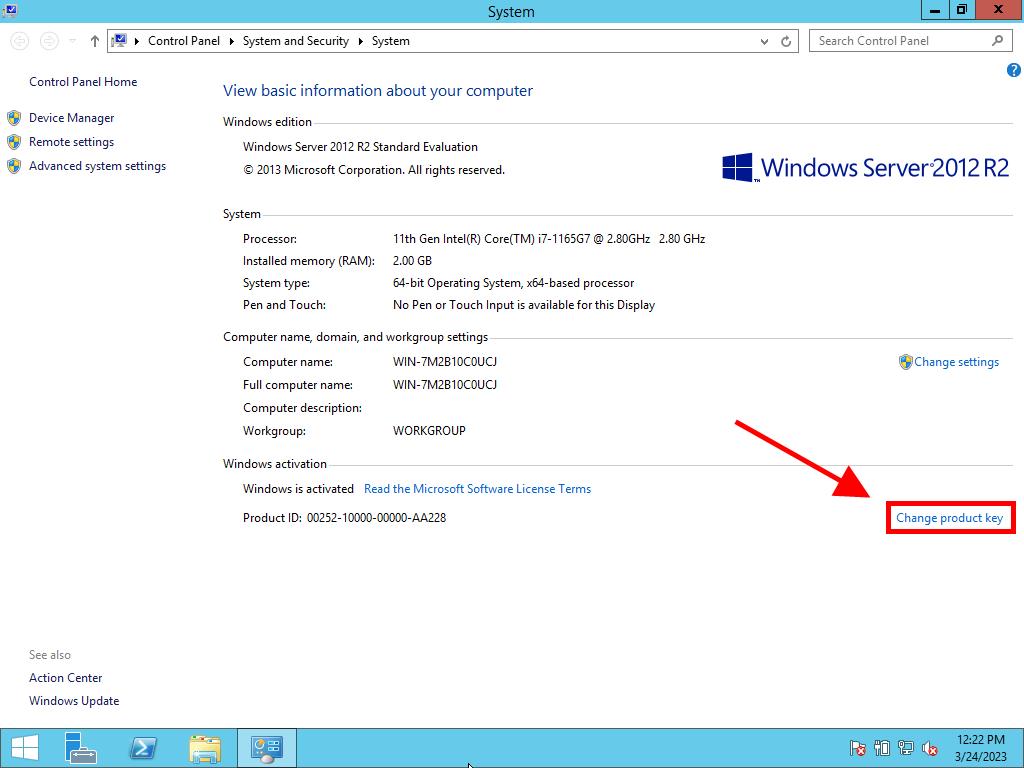
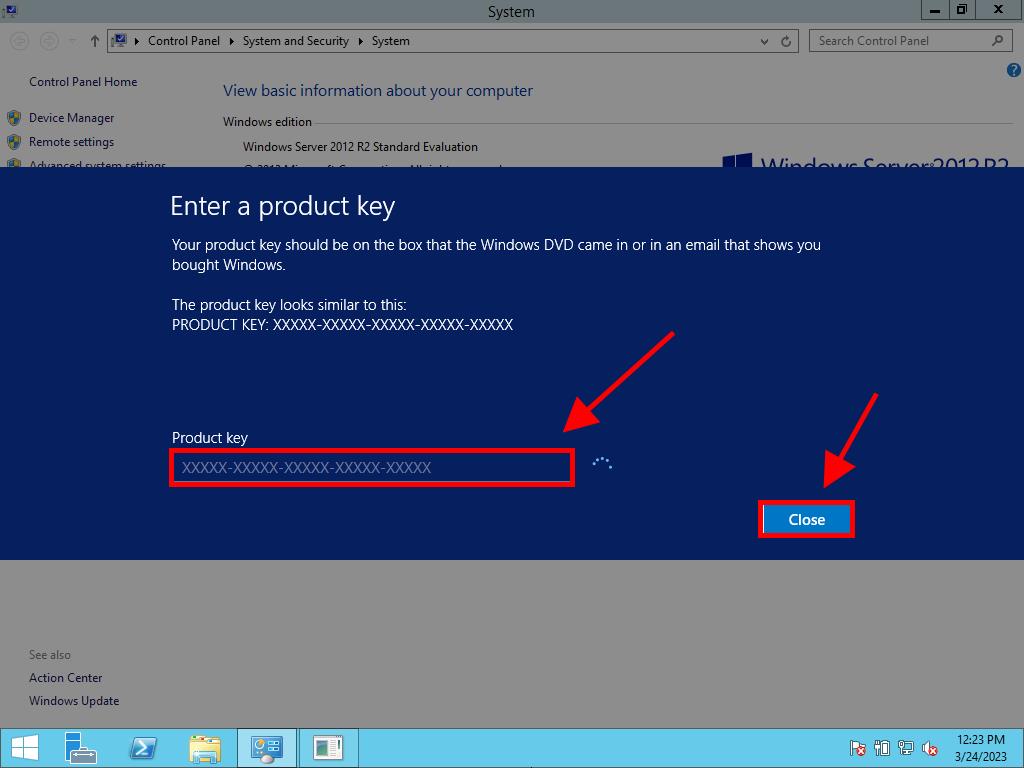
Note: If you receive the message The product key you entered didn't work. Check the product key and try again, or try a different one, it is likely that your system is the evaluation edition or the OS is installed on a different activation channel. Contact one of our agents for assistance. For personalised support, click here.
If your system is installed as an evaluation edition, follow these steps:
Note: Ensure the server has all available updates installed to avoid errors during activation.
- Press Windows + R to open a Run box, type CMD, and press Enter.
- In the command prompt, type: dism /online /set-edition:serverstandard /productkey:XXXXX-XXXXX-XXXXX-XXXXX-XXXXX /accepteula, replacing the Xs with your product key, and press Enter.
- After the activation process completes, restart the server.
- After restarting, your Windows Server 2012 R2 will be activated. Verify this by checking that the Windows Server Standard Evaluation mark is no longer displayed in the bottom right corner.
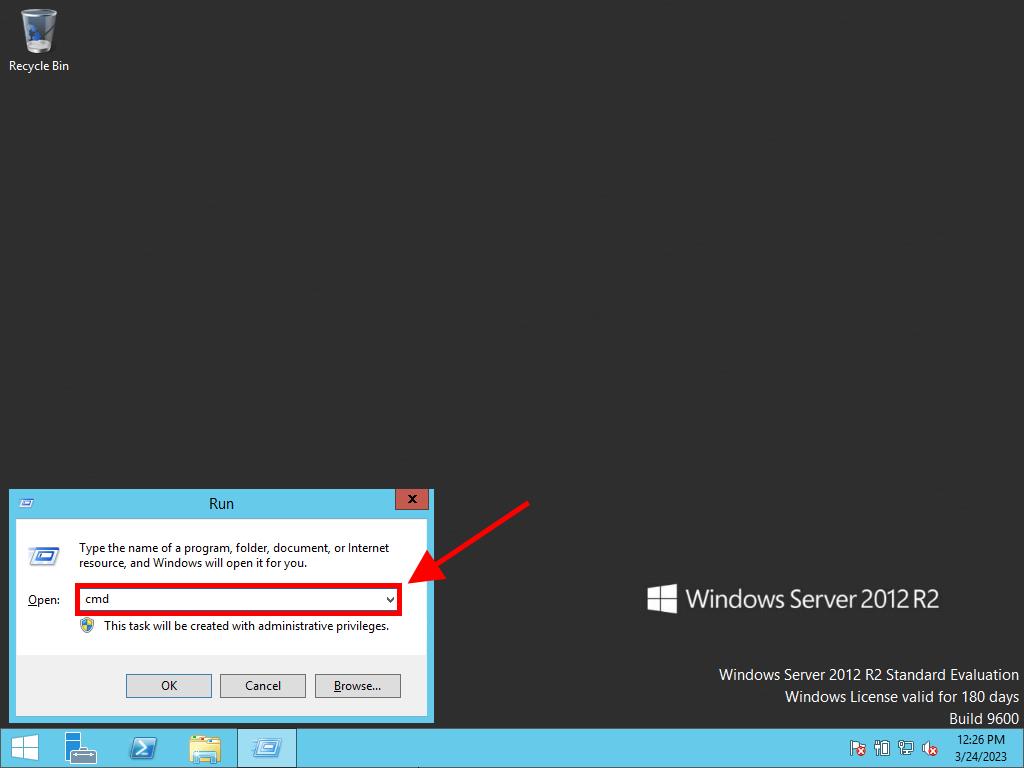
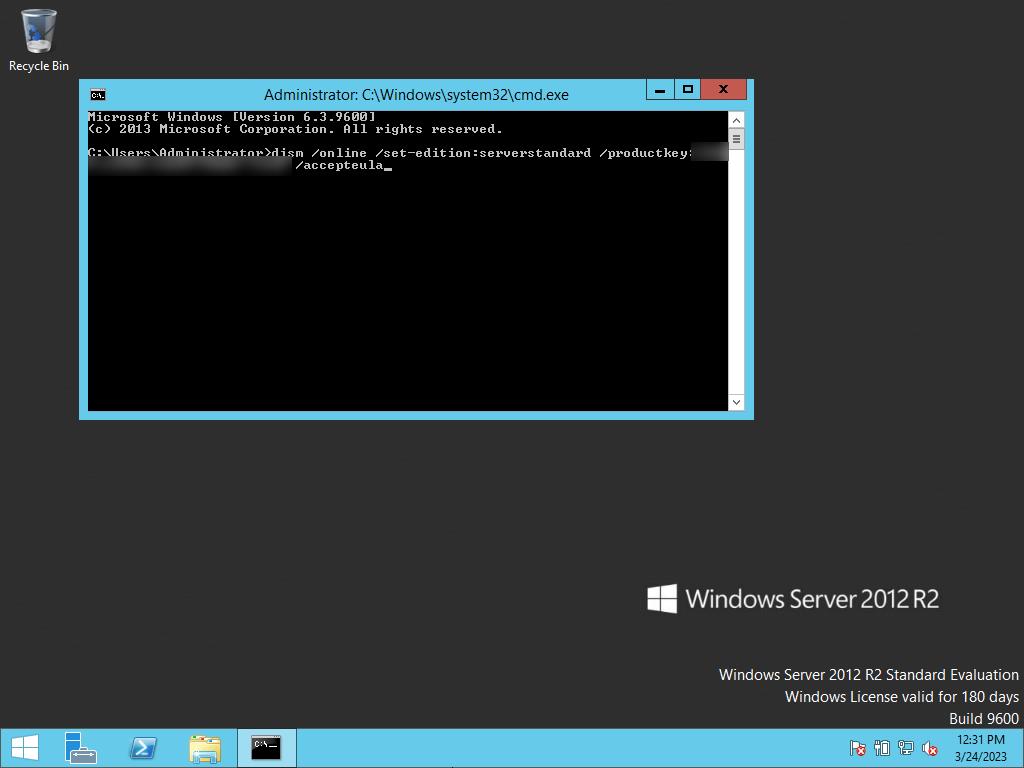
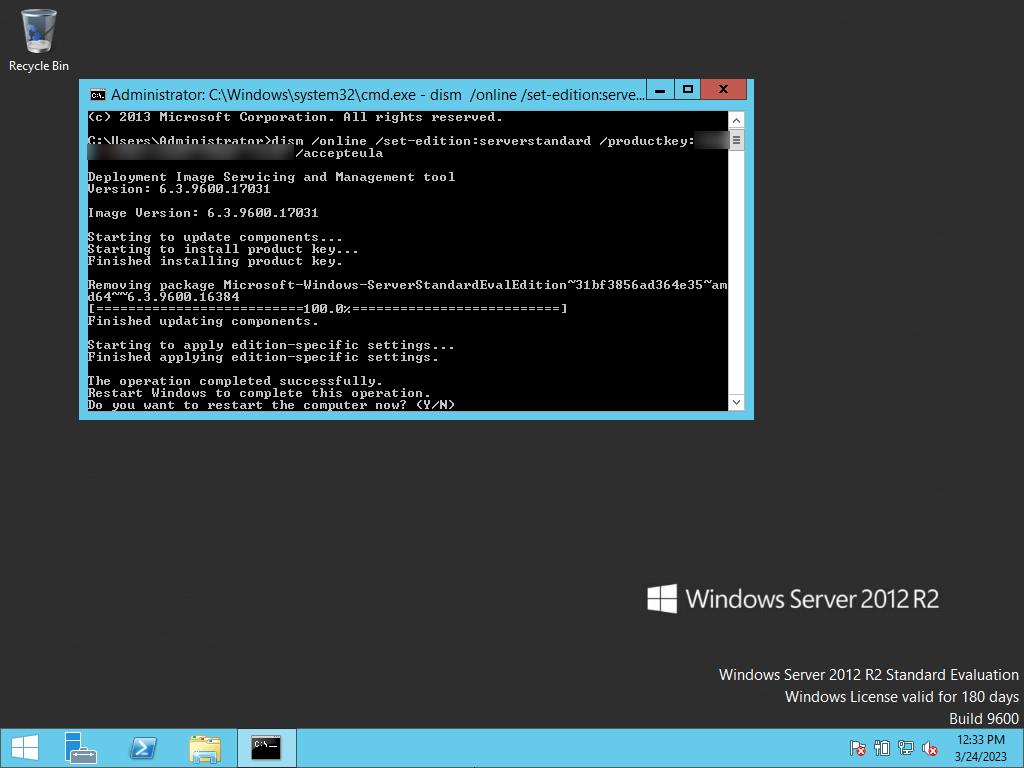
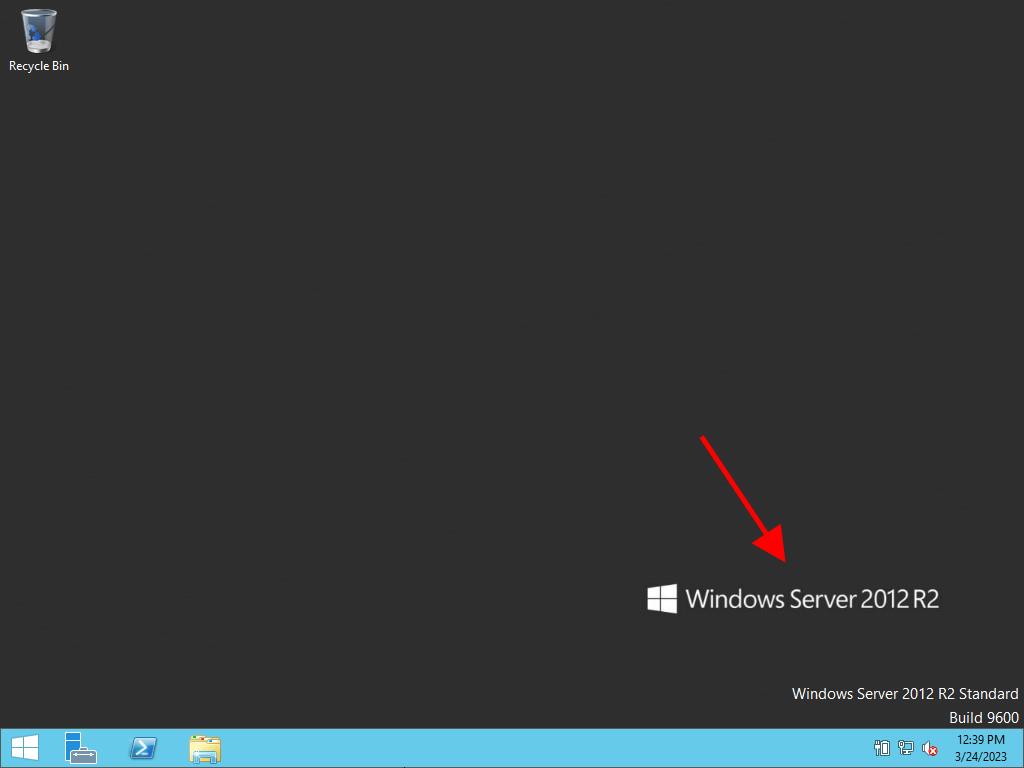
 Sign In / Sign Up
Sign In / Sign Up Orders
Orders Product Keys
Product Keys Downloads
Downloads

 Go to United States of America - English (USD)
Go to United States of America - English (USD)