Setting Up Windows Server 2008 R2 in VirtualBox
To set up VirtualBox on your computer, proceed with the following:
- Visit this page and choose the Windows Hosts option.
- Your download of the VirtualBox software will initiate.
- Launch the downloaded VirtualBox installer and press Next.
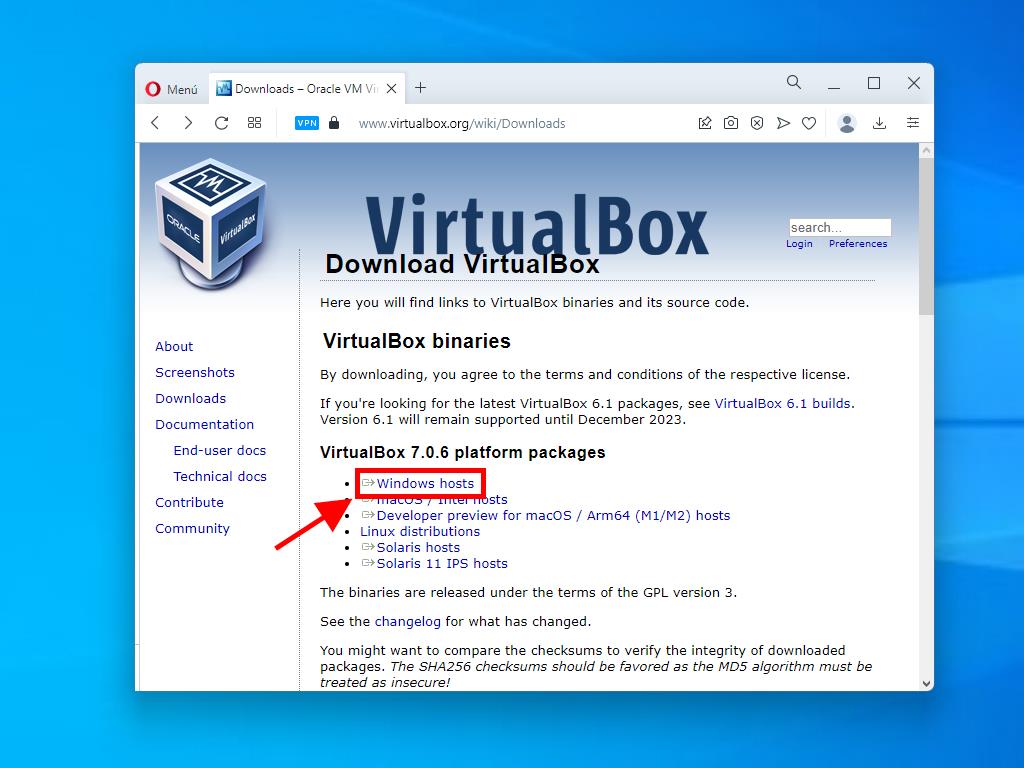
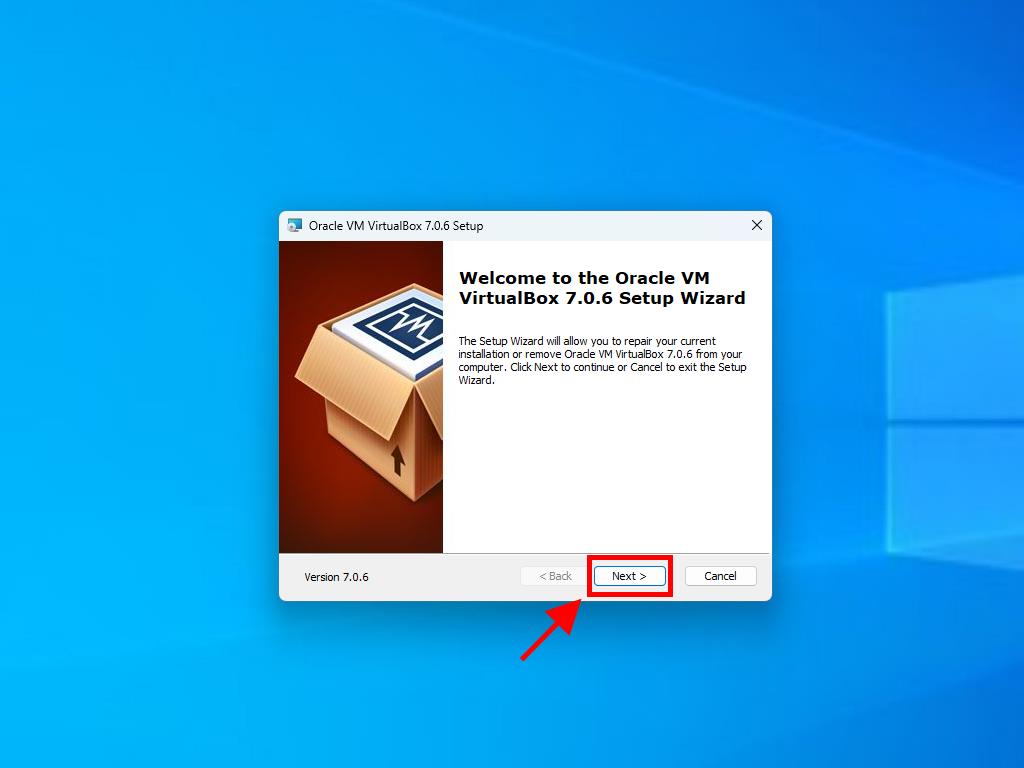
Note: Should you encounter any issues during installation, uncheck the USB features in the setup wizard.
Here's how to establish a new virtual machine in VirtualBox:
- Click the New button in the Machine section.
- Name your virtual machine, select the location for the Windows Server 2008 .iso file, then press Next.
- Allocate a minimum of 2 GB of RAM and proceed by clicking Next.
- Select the option to Create a Virtual Hard Disk Now and click Next (a minimum of 30 GB is recommended for optimal functioning).
- In the Summary window that follows, click Finish.
- Under the Tools tab, access the Windows Server 2008 .iso by clicking the button marked with three dots and selecting Media from the drop-down.
- Next, navigate to the optical drives tab and click Add.
- Initiate the virtual machine by selecting Start.
- Installation of Windows Server 2008 will then commence.
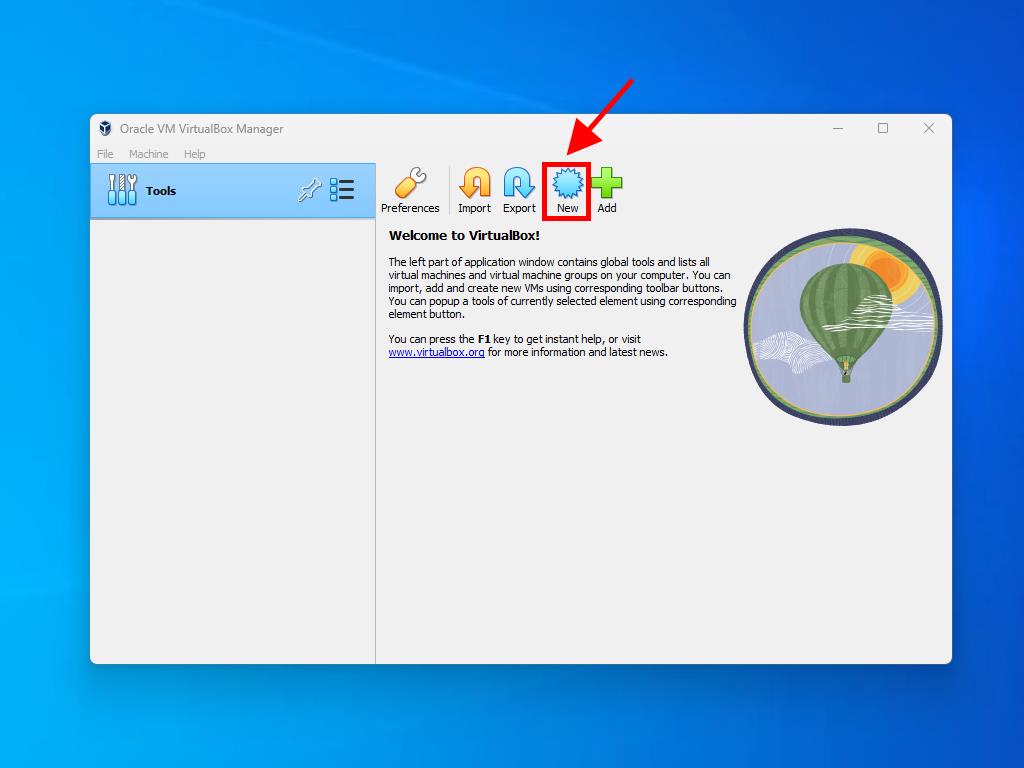
Note: Check the box labelled Skip Unattended Installations.
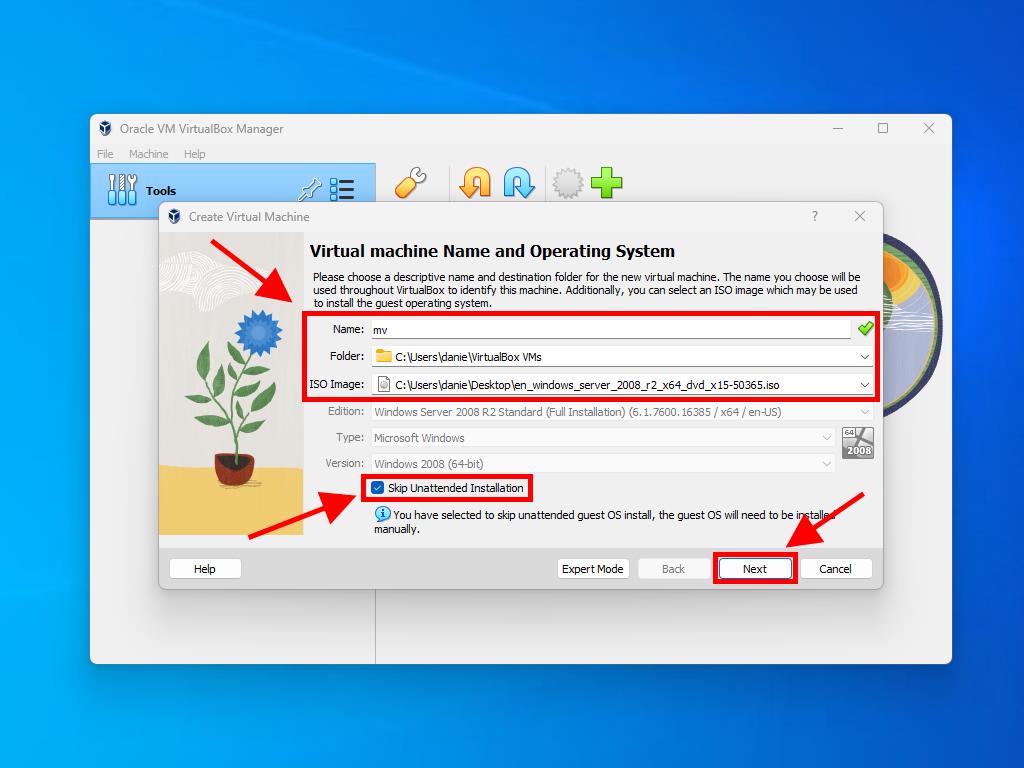
Note: Adjust the memory allocation based on your system's specifications.
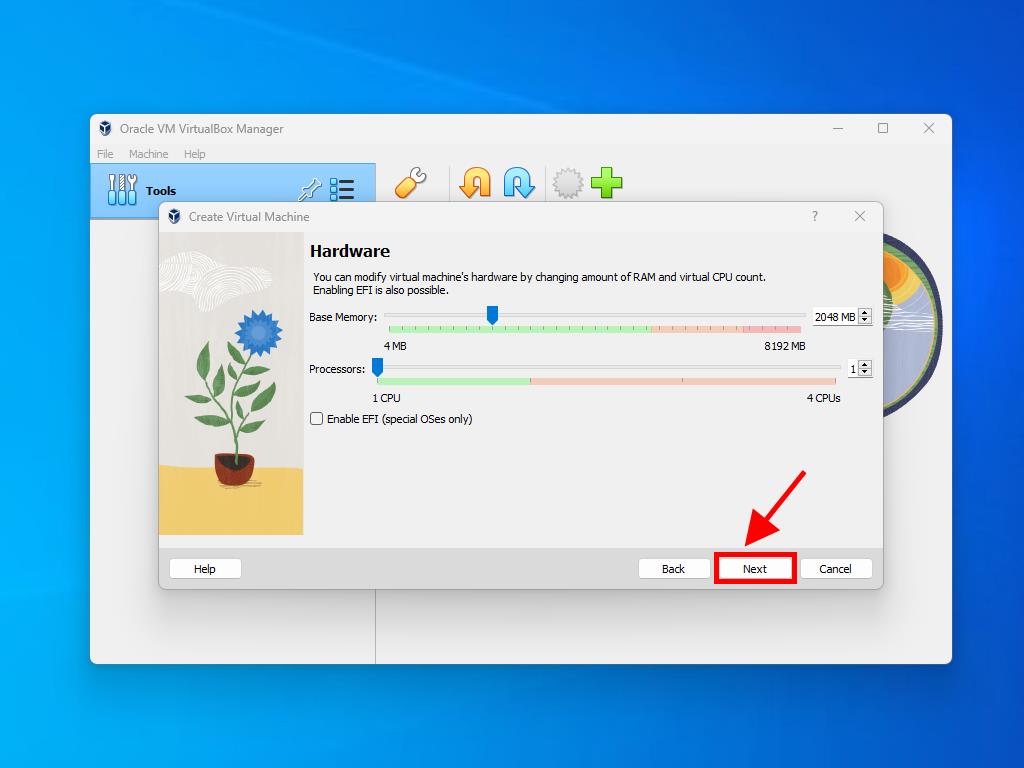
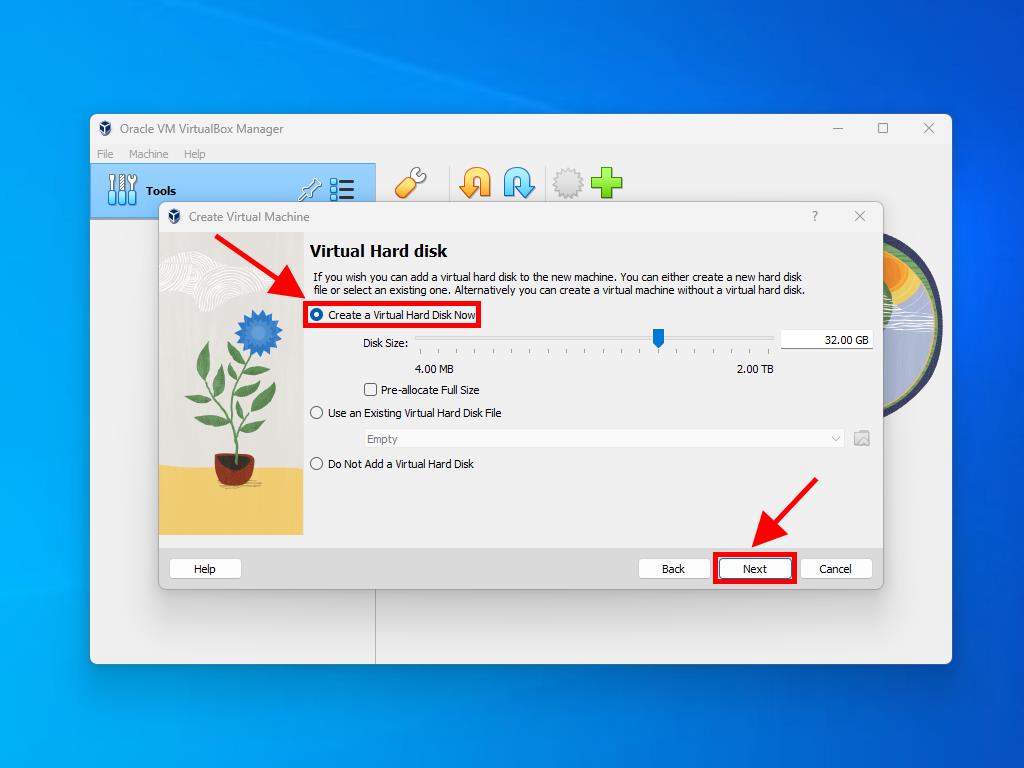
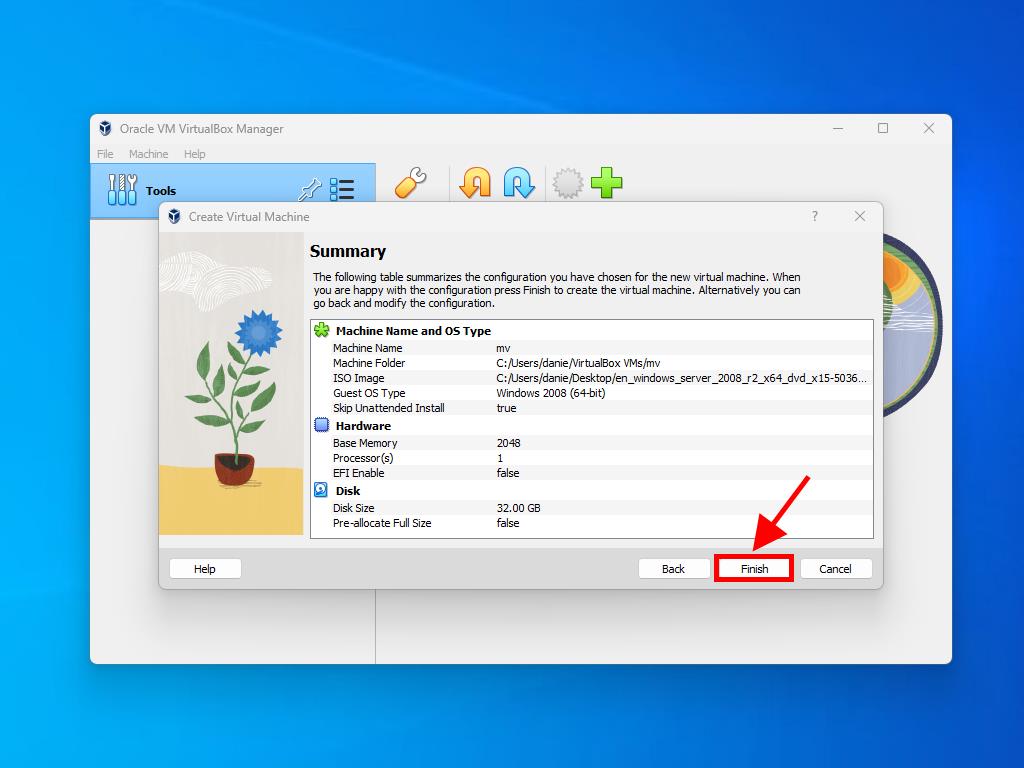
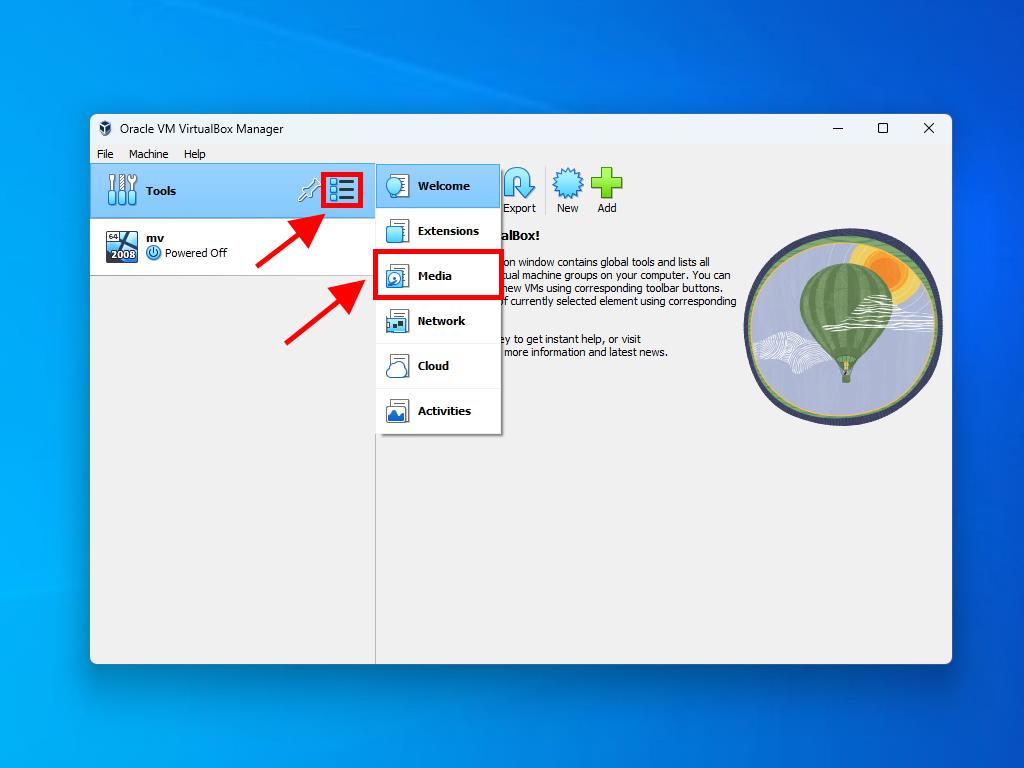
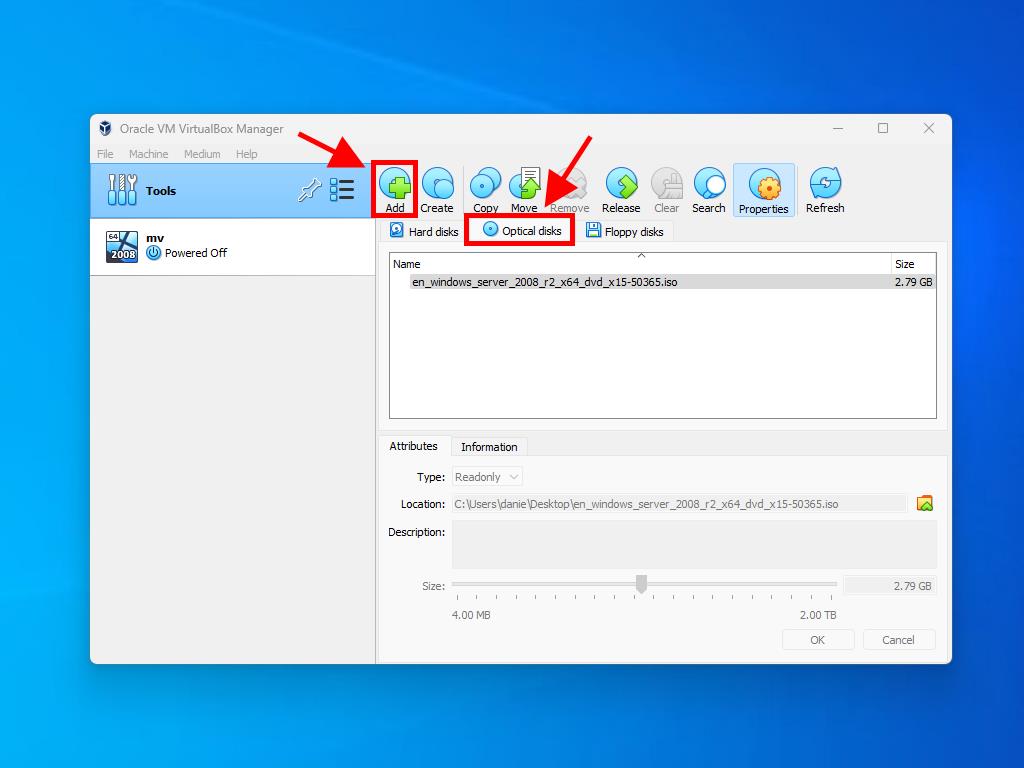
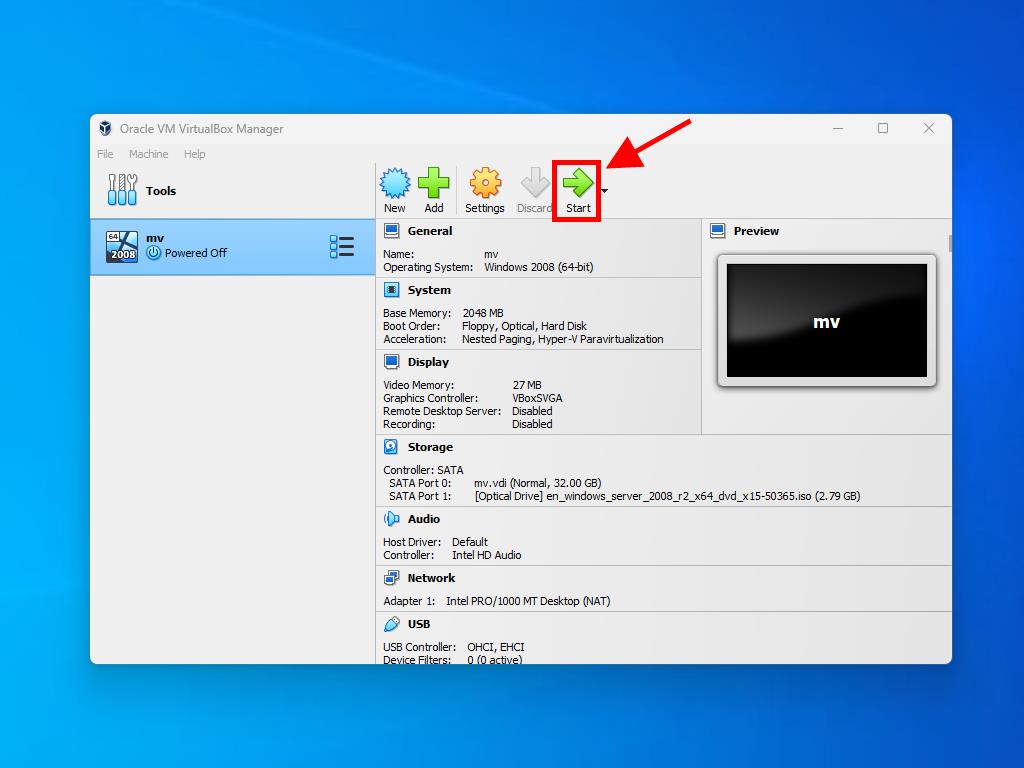
Note: For further guidance on Windows setup, refer to the article: How to install Windows Server 2008 R2?.
 Sign In / Sign Up
Sign In / Sign Up Orders
Orders Product Keys
Product Keys Downloads
Downloads

 Go to United States of America - English (USD)
Go to United States of America - English (USD)