Adjusting the Interface Language on Windows Server 2008 R2
Note: Before initiating, ensure you've downloaded the required language pack from Microsoft's official site.
- Press the Start button, then navigate to Control Panel.
- Under Clock, Language, and Region, opt for Change display language.
- Select Install or uninstall languages... next.
- Click on Install display languages.
- Locate and select the language file you wish to install by clicking on Browse.
- Proceed by clicking on Next.
- Accept the license terms and conditions and click on Next.
- Allow a few minutes for the language pack to be installed.
- Once installation is complete, click Next.
- Select the installed language, check the Apply display language box, and opt for Change display language.
- Finally, initiate a Restart now to apply your new language settings to the server.
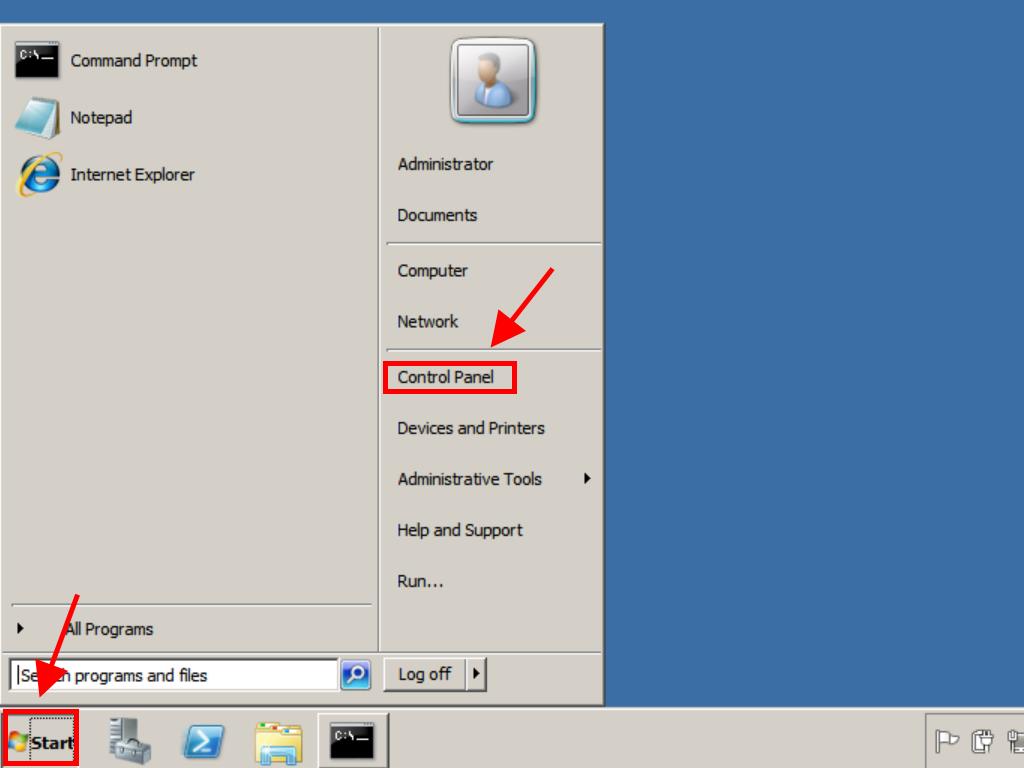
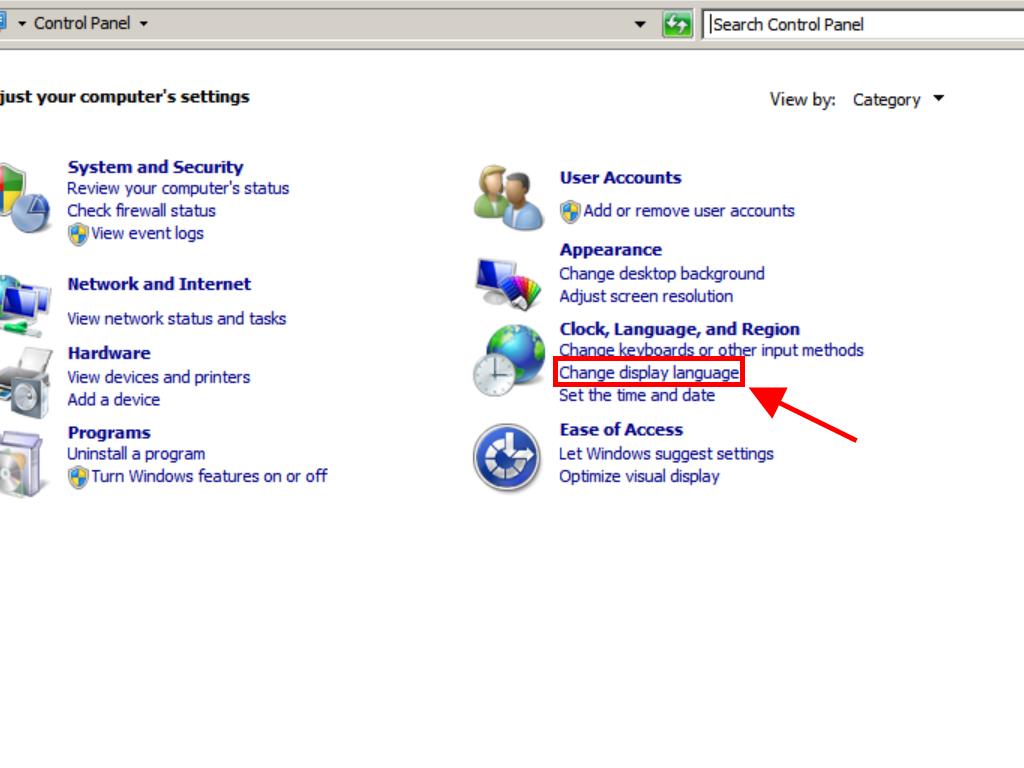
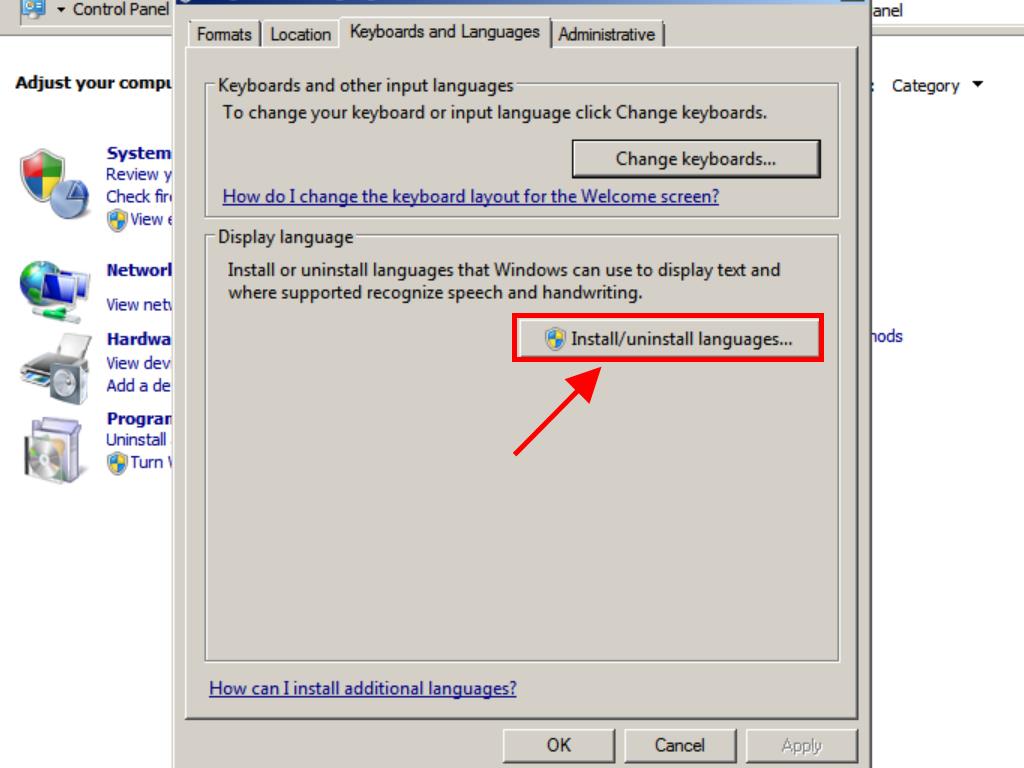
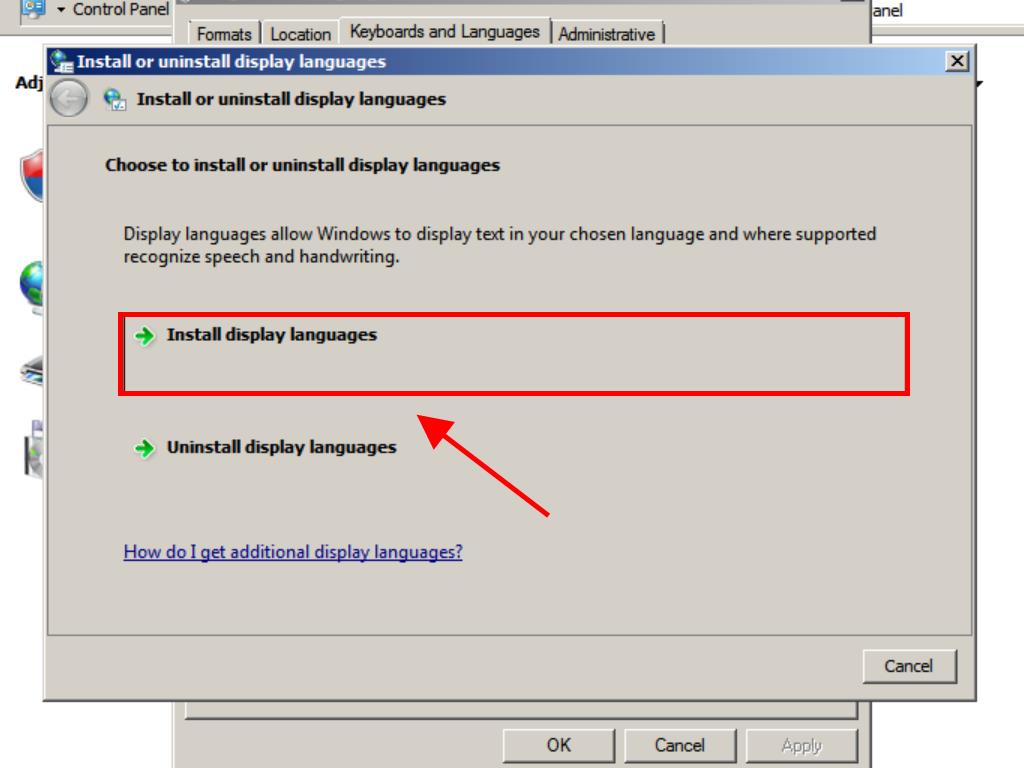
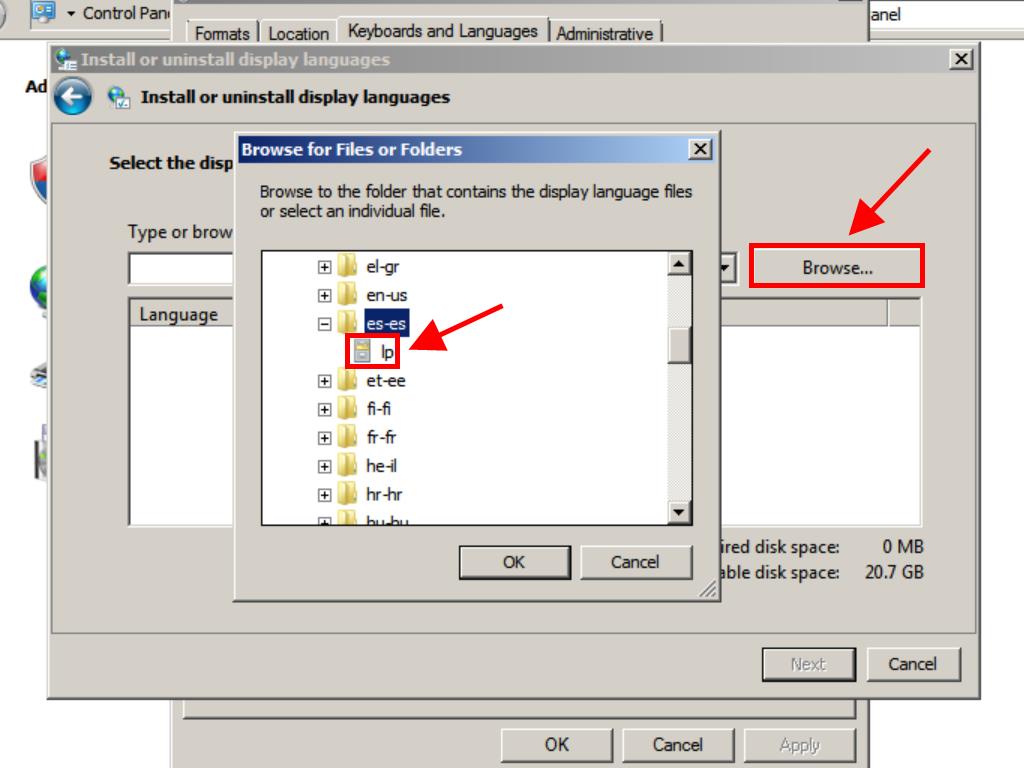
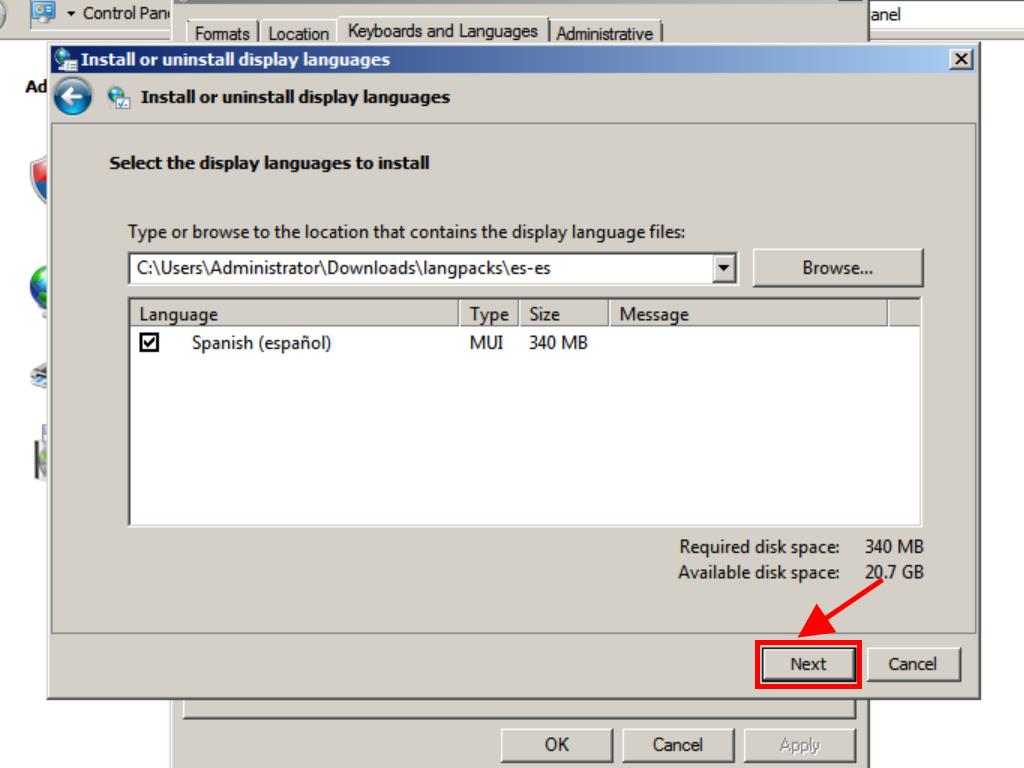
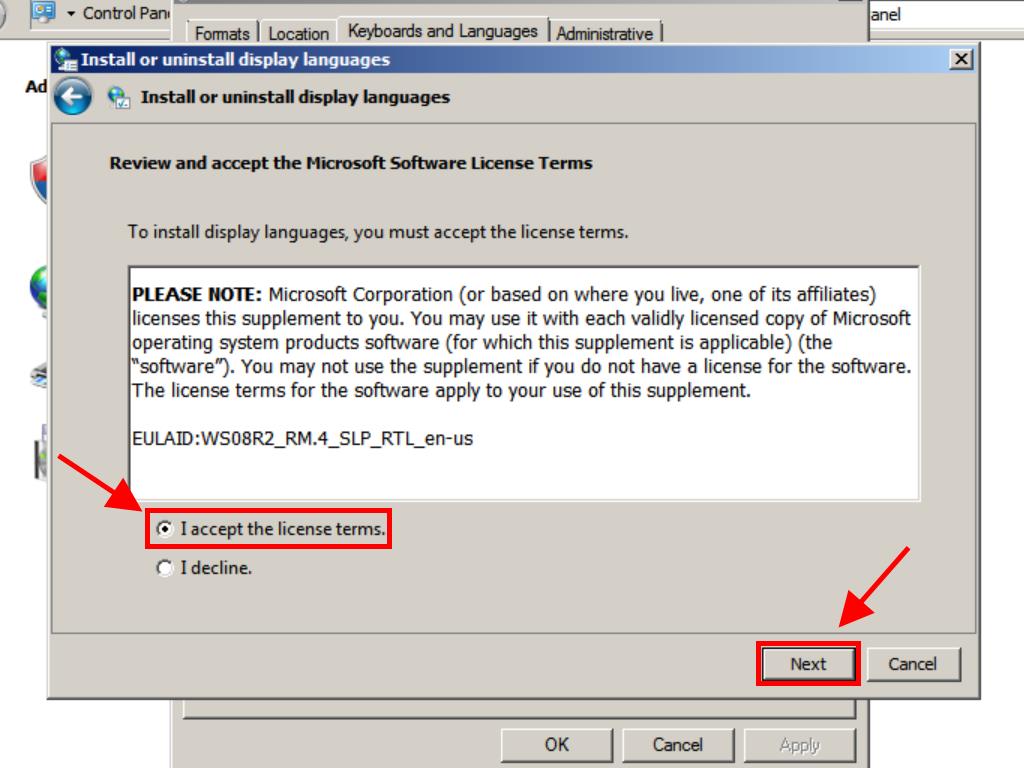
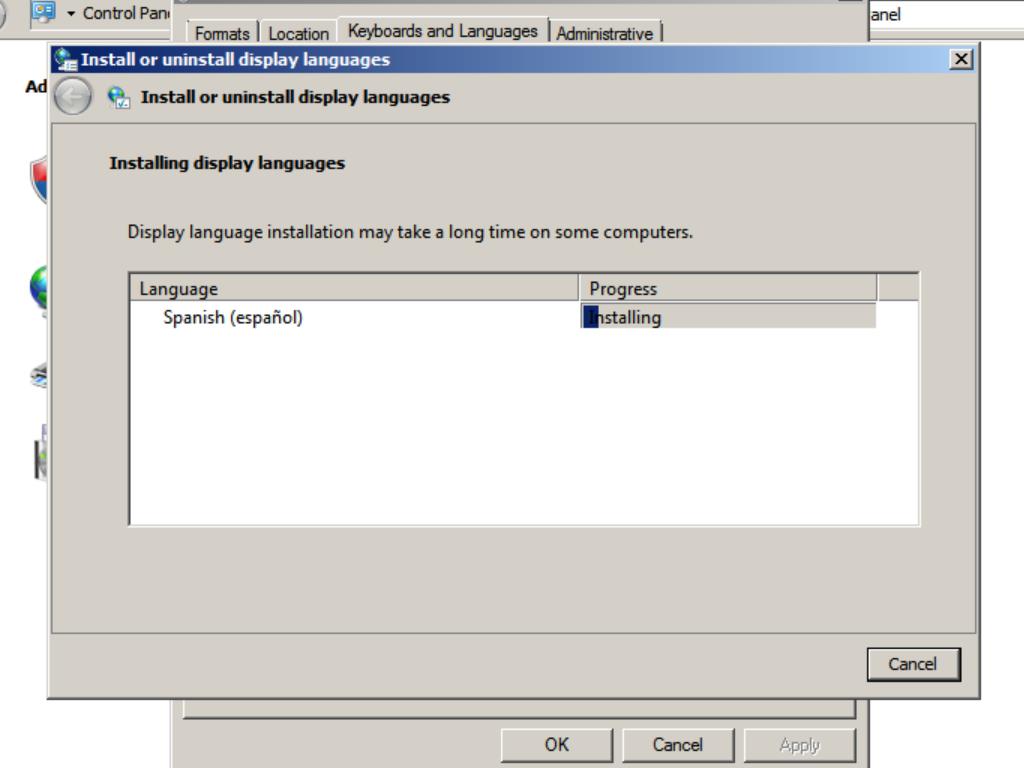
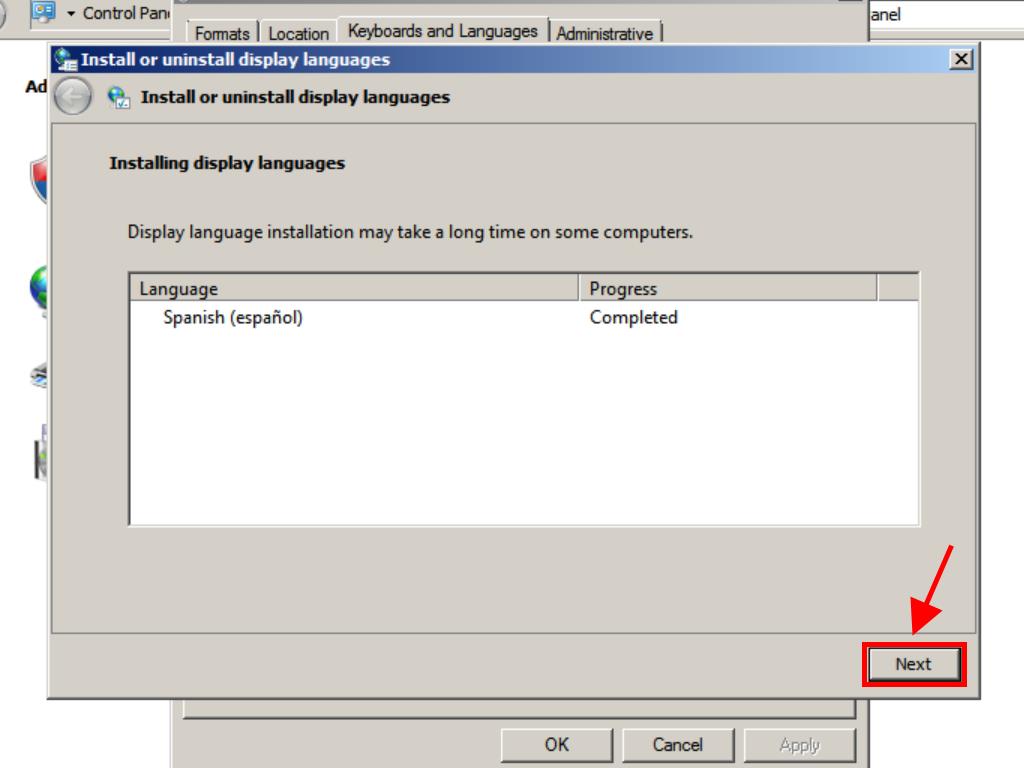
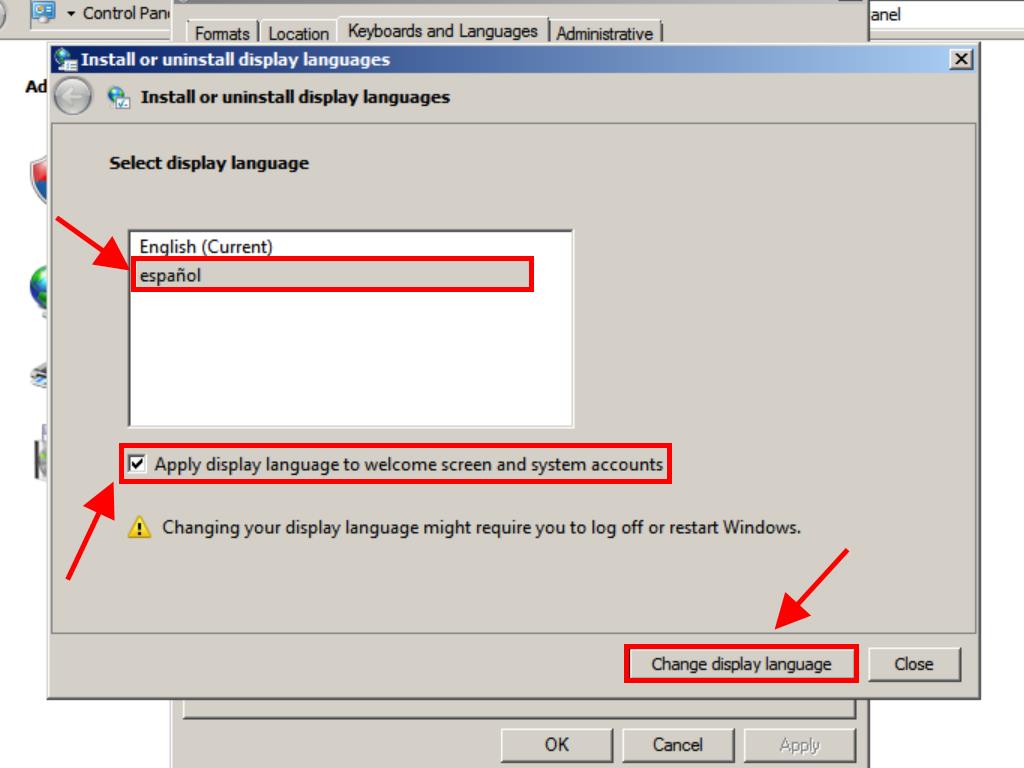
 Sign In / Sign Up
Sign In / Sign Up Orders
Orders Product Keys
Product Keys Downloads
Downloads

 Go to United States of America - English (USD)
Go to United States of America - English (USD)