How to Activate Windows 8 Using Your Product Key
Access the account section on our website. Hover over the Profile option without clicking, and a drop-down menu will appear. Select Product Keys.
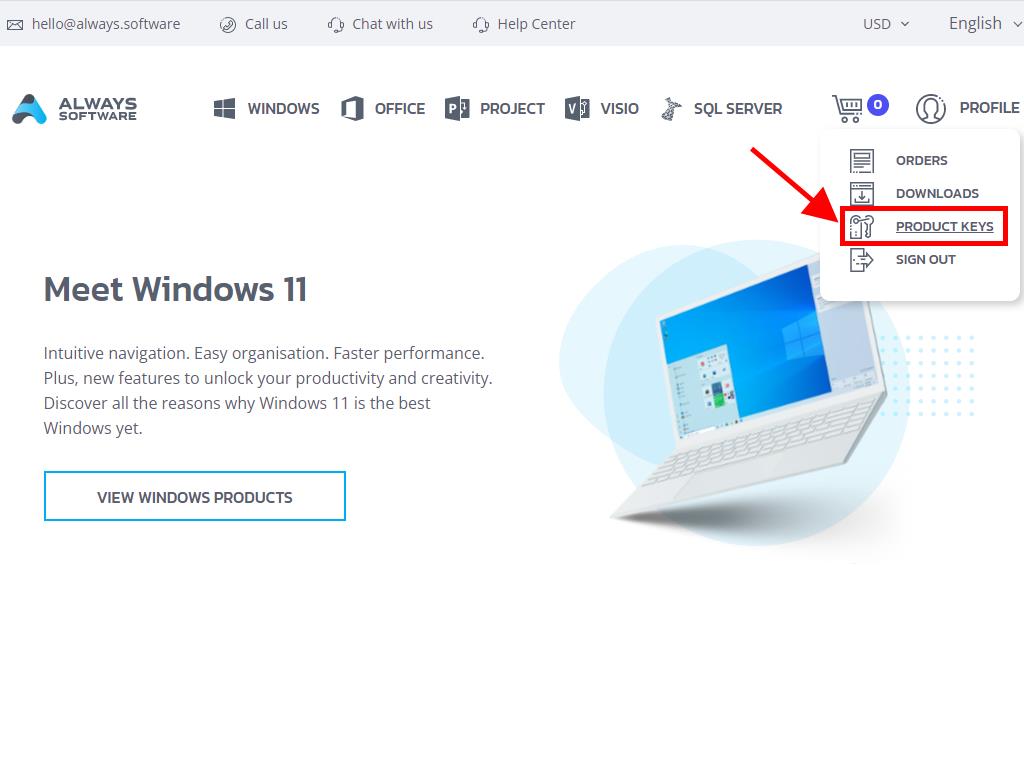
Here, you will find the product key needed to activate Windows 8. It is likely that during installation, the system will prompt you to enter the product key.
If you need to activate Windows 8 after installation, follow these steps:
- Move the mouse cursor to the bottom right corner of the desktop and click on Settings.
- Select Change PC settings from the bottom right corner of the screen.
- In the PC Settings menu, select Activate Windows.
- Enter the product key in the Product Key field.
- If the product activation is successful and the message 'Thank you' appears, you are done. Click on Close.
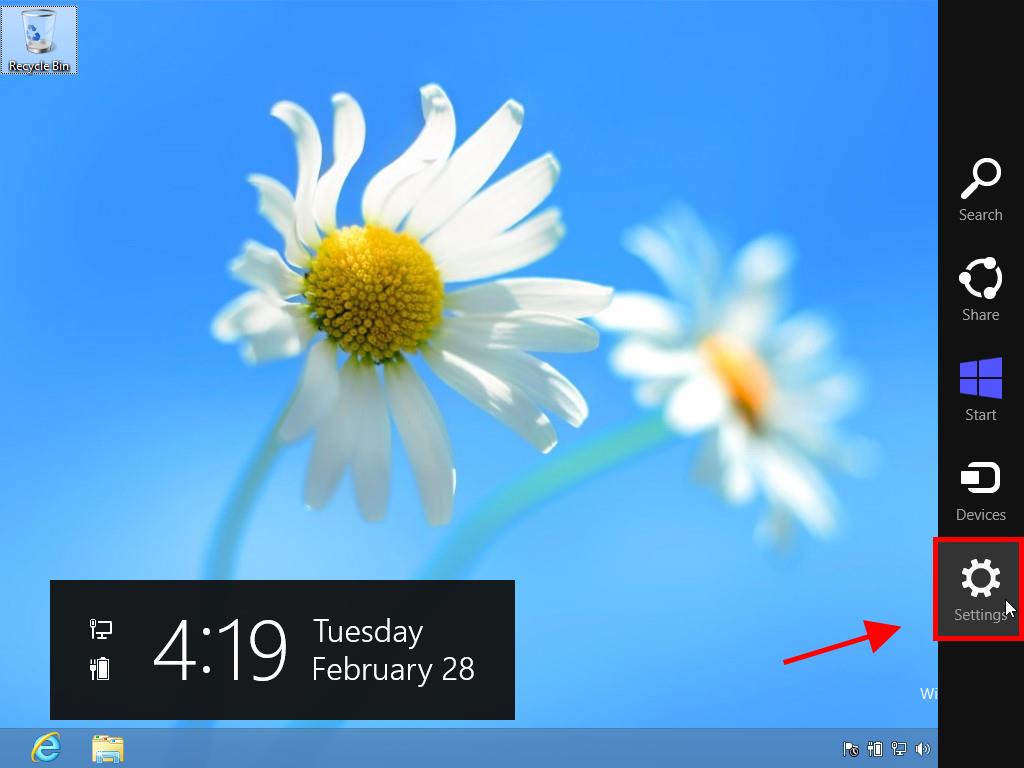
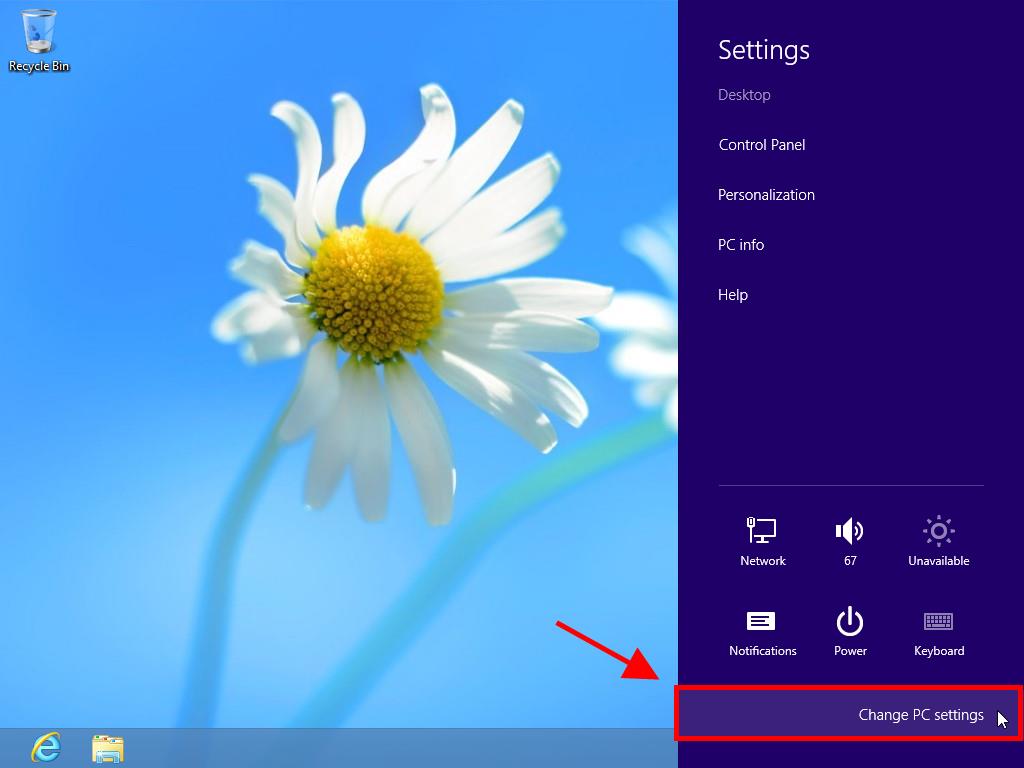
Note: Once Windows is activated, the Activate Windows option will no longer appear in PC settings.
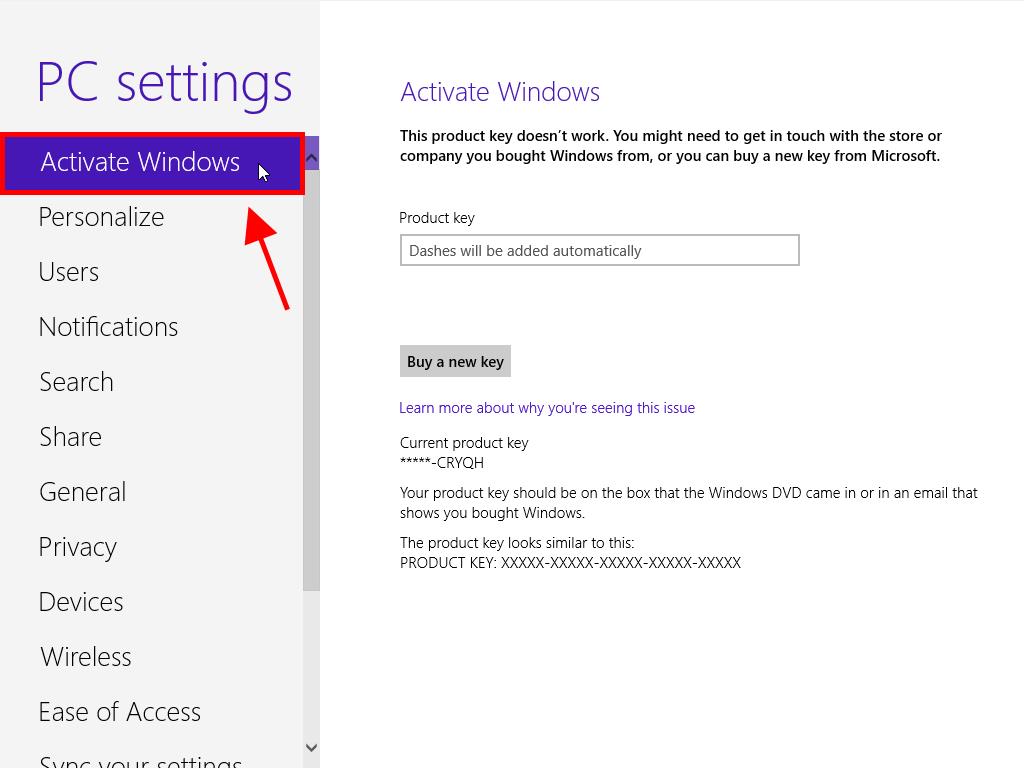
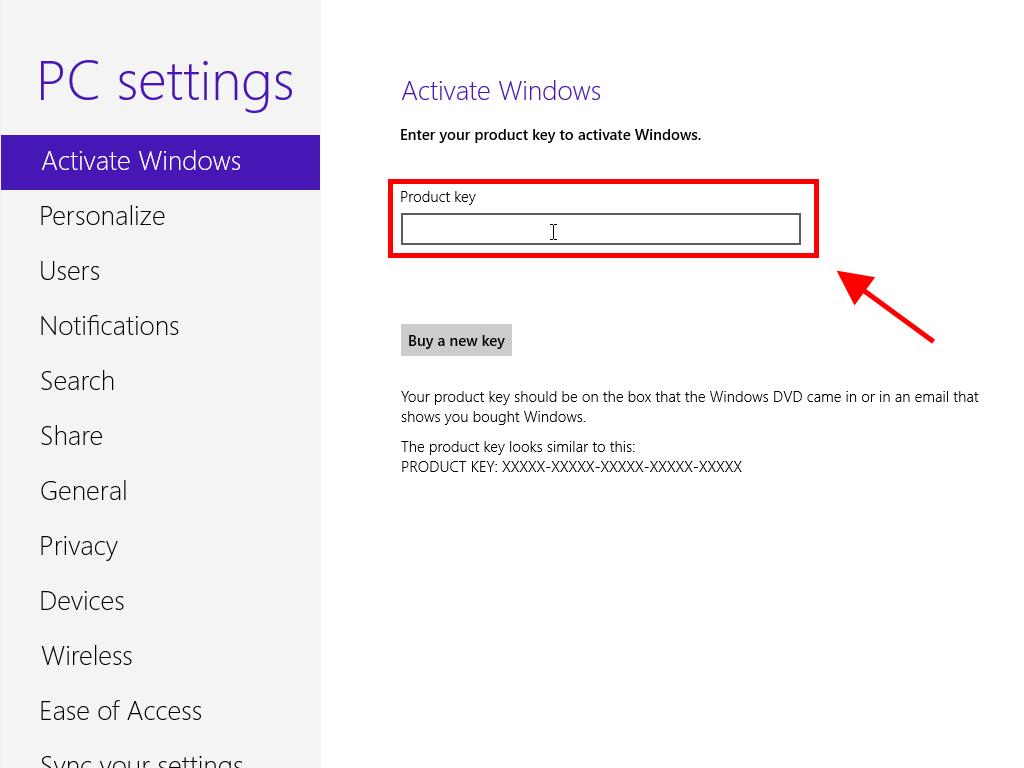
 Sign In / Sign Up
Sign In / Sign Up Orders
Orders Product Keys
Product Keys Downloads
Downloads

 Go to United States of America - English (USD)
Go to United States of America - English (USD)