Creating a Bootable USB for Windows 8 Installation
Once you have downloaded the Windows 8 .iso file, you can create a USB boot disk to perform the installation.
Note: You will need a USB device with at least 4 GB of memory for the 32-bit .iso file, or 8 GB for the 64-bit .iso file.
The recommended application for this process is:
Rufus
- Download Rufus for free here.
- Scroll down to the Download section and get the latest version of Rufus.
- Connect your USB drive and open the Rufus application.
- Click Select and browse to locate the Windows 8 .iso file.
- Click Start and wait for Rufus to create the bootable USB drive.
- Once the configuration is complete (progress bar at 100%), click Close and your USB drive will be ready to install Windows 8.
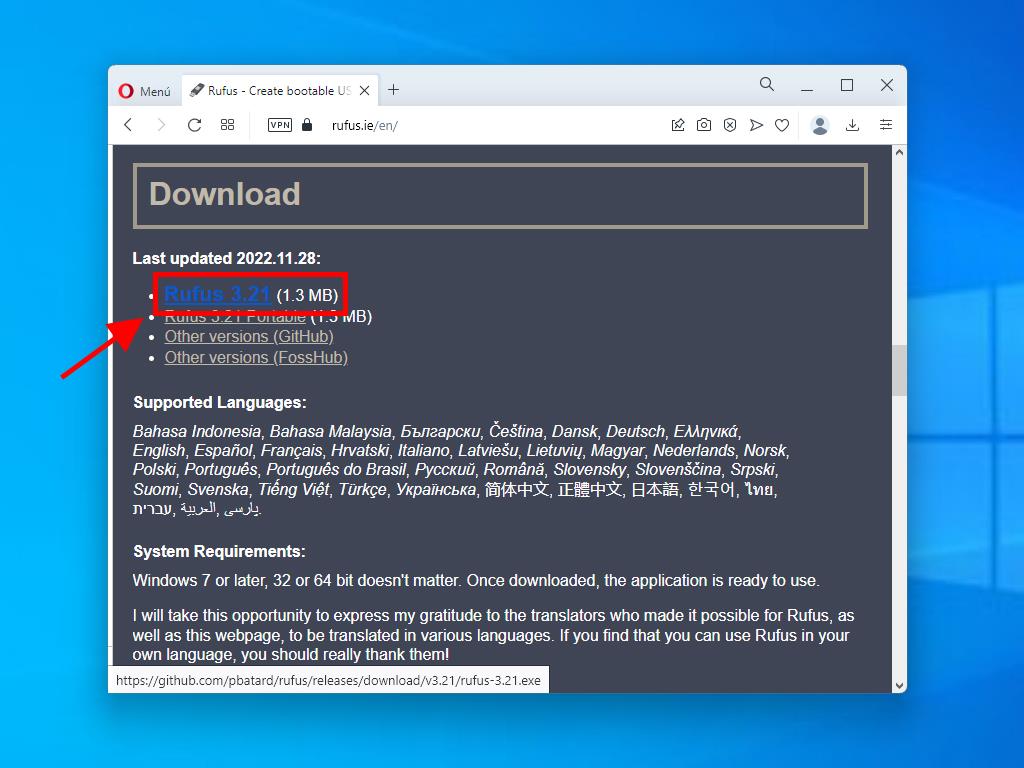
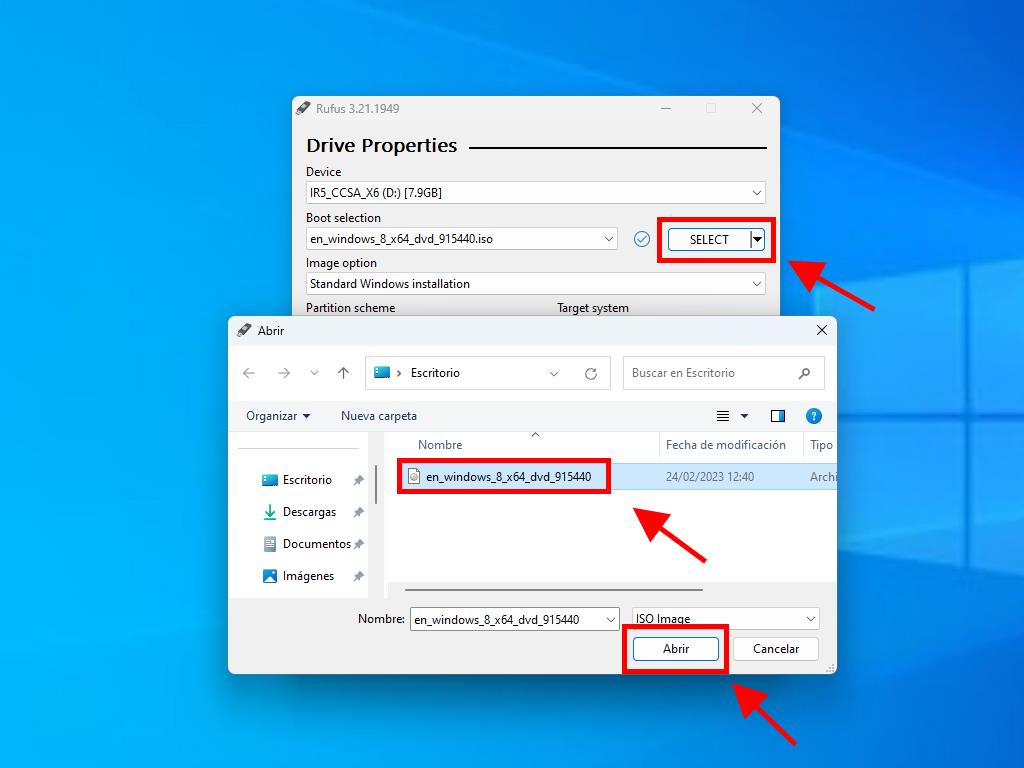
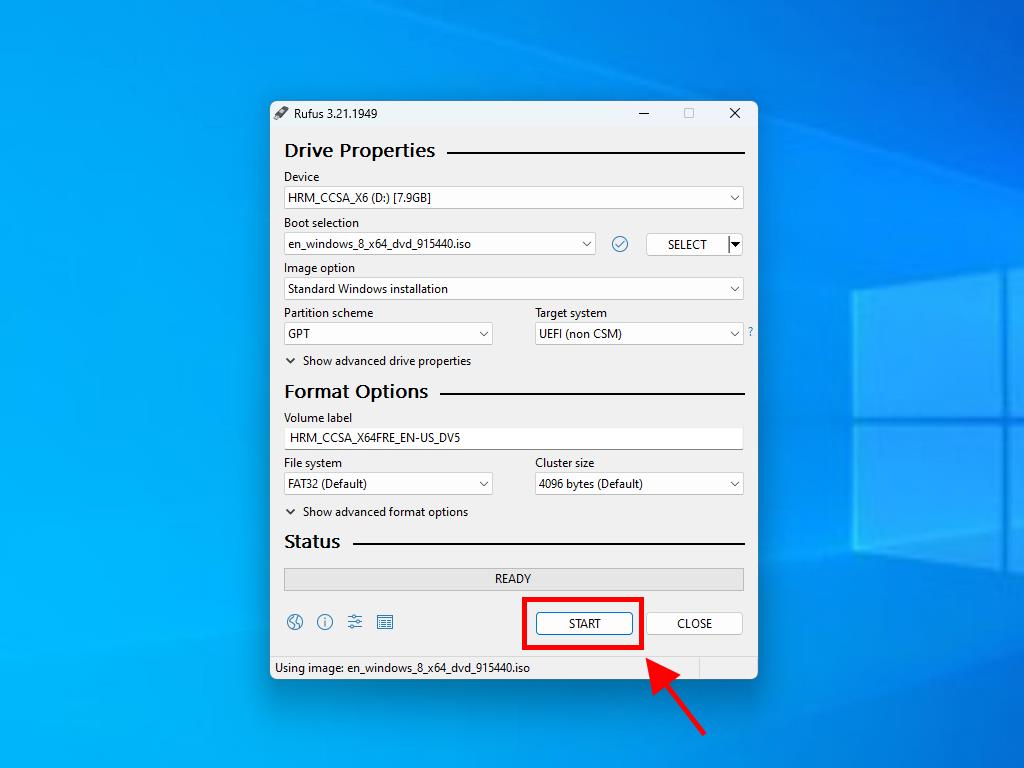
Note: For PCs released after 2020, select the GPT partition scheme. For older models, select MBR.
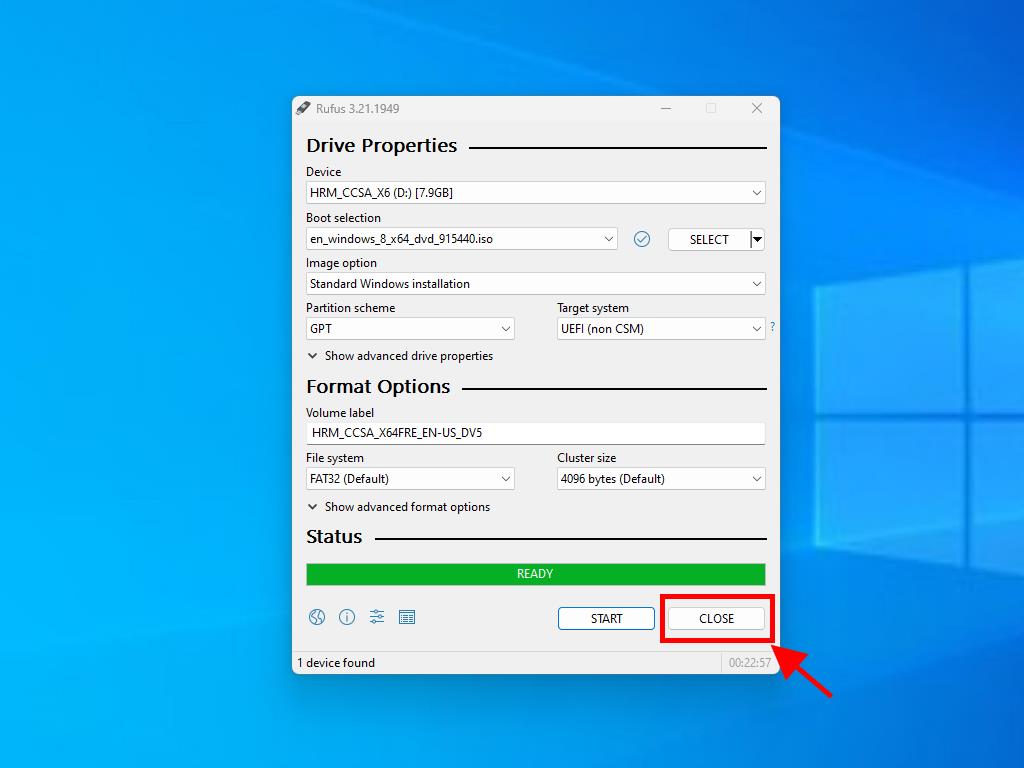
 Sign In / Sign Up
Sign In / Sign Up Orders
Orders Product Keys
Product Keys Downloads
Downloads

 Go to United States of America - English (USD)
Go to United States of America - English (USD)