Creating a Bootable USB for Windows 8.1: Your Complete Guide
After downloading the Windows 8_1 .iso file, you'll need to create a bootable USB drive to perform the installation.
Note: Ensure your USB device has at least 4 GB of space for a 32-bit .iso file or 8 GB for a 64-bit .iso file.
You can use the following application for this process:
Rufus
- Download Rufus for free here.
- Scroll down to the Download section and get the latest version of Rufus.
- Insert the USB drive and open the Rufus application.
- Click on Select and find the Windows 8_1 .iso file you want to use.
- Click on Start and wait for Rufus to create the bootable USB drive.
- When the process completes (progress bar reaches 100%), click on Close and your USB is ready for Windows 8_1 installation.
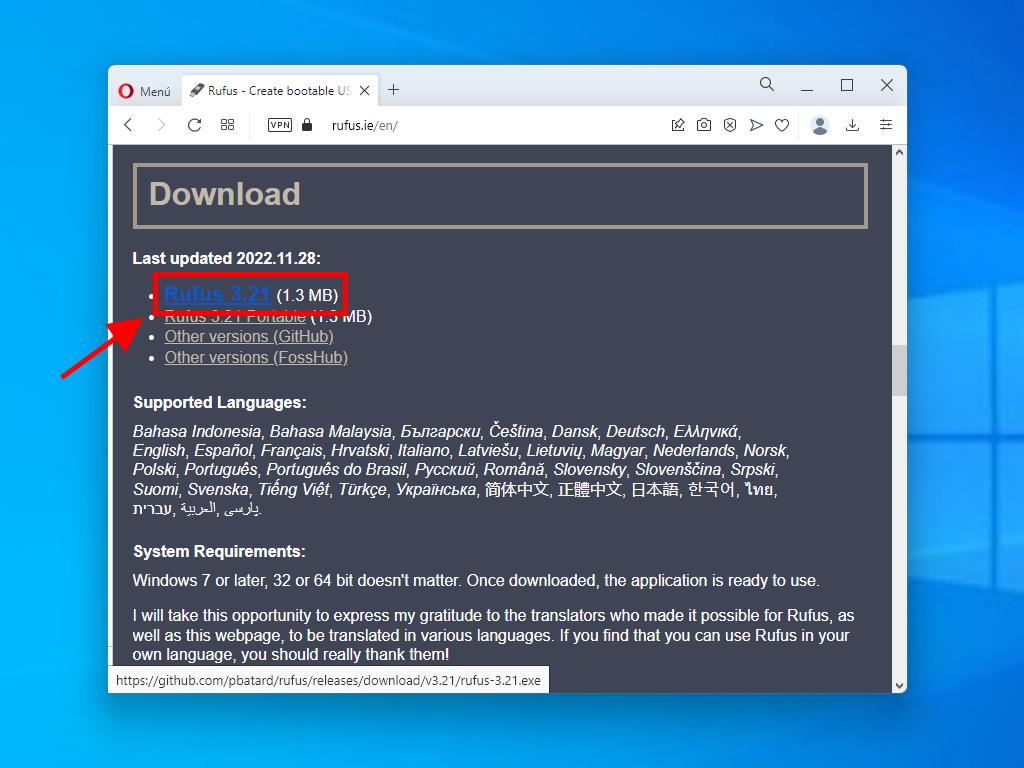
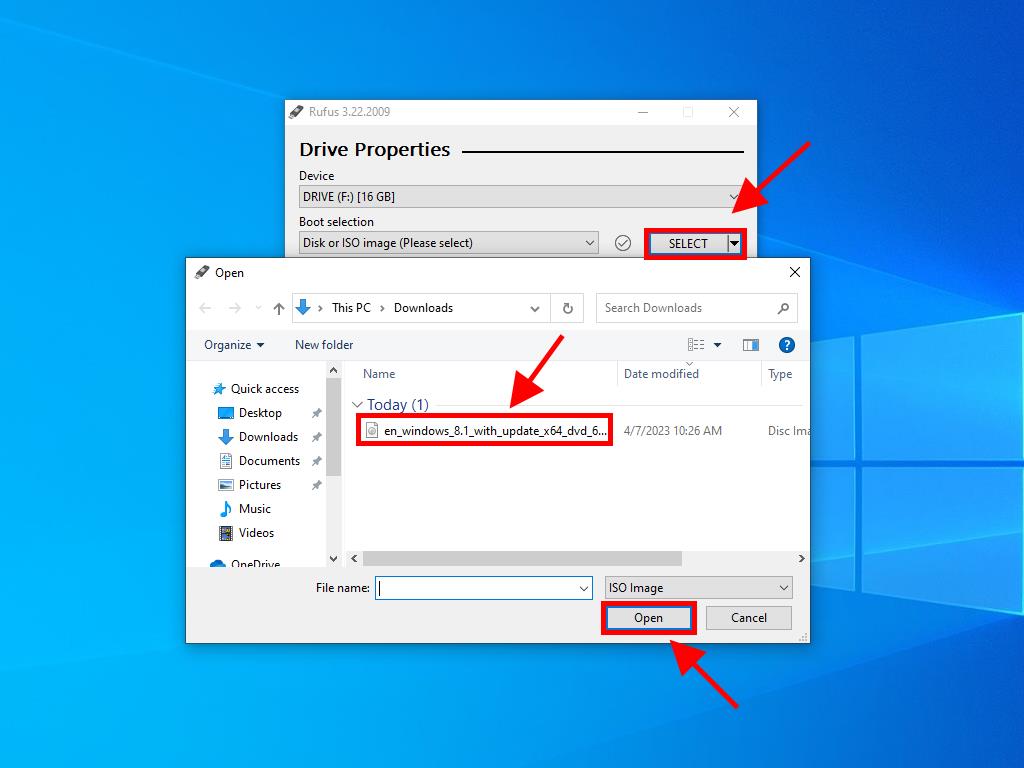
Note: If your PC was made after 2020, choose the GPT partition scheme. For PCs made before 2020, select MBR.
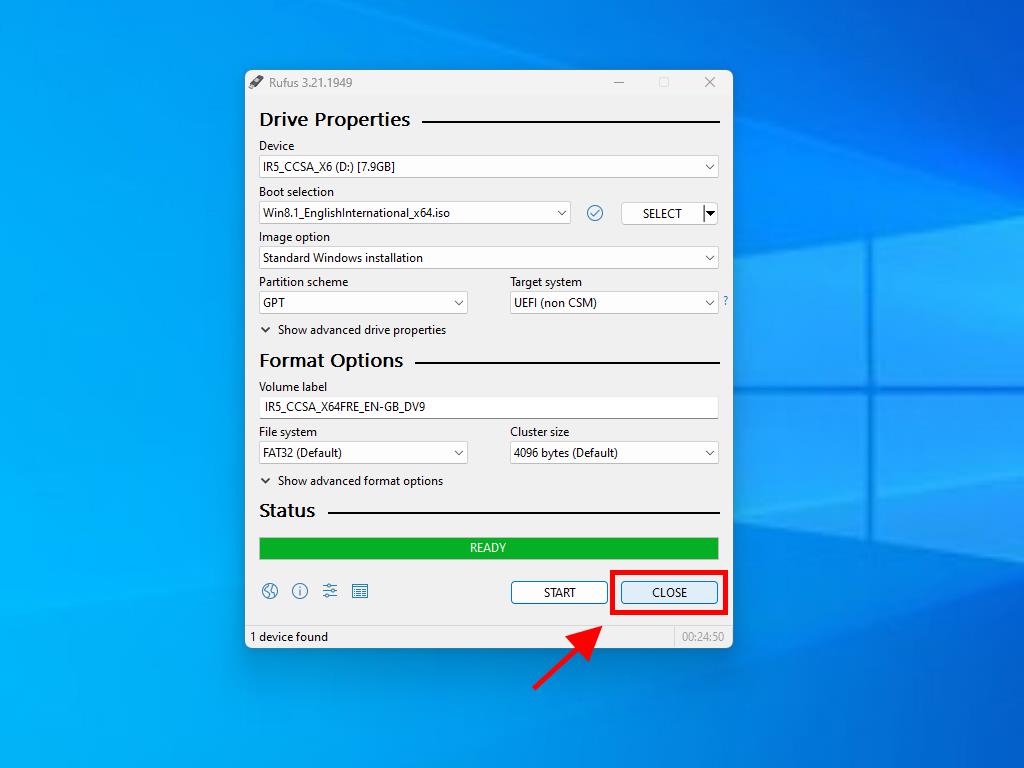
 Sign In / Sign Up
Sign In / Sign Up Orders
Orders Product Keys
Product Keys Downloads
Downloads

 Go to United States of America - English (USD)
Go to United States of America - English (USD)