How to Create a Bootable USB for Windows 7?
After downloading the Windows 7 .iso file, you need to create a bootable USB drive for installation.
Note: Ensure you have a USB device with at least 4 GB of storage.
Use the following application for this process:
Rufus
- Download Rufus for free here.
- Scroll down and get the latest version from the Download section.
- Insert the USB drive and launch the Rufus application.
- Click on Select and locate the Windows 7 .iso file you downloaded.
- Next, click on Start and wait for the process to complete.
- When the setup is finished (progress bar reaches 100%), click Close and your bootable USB drive is ready.
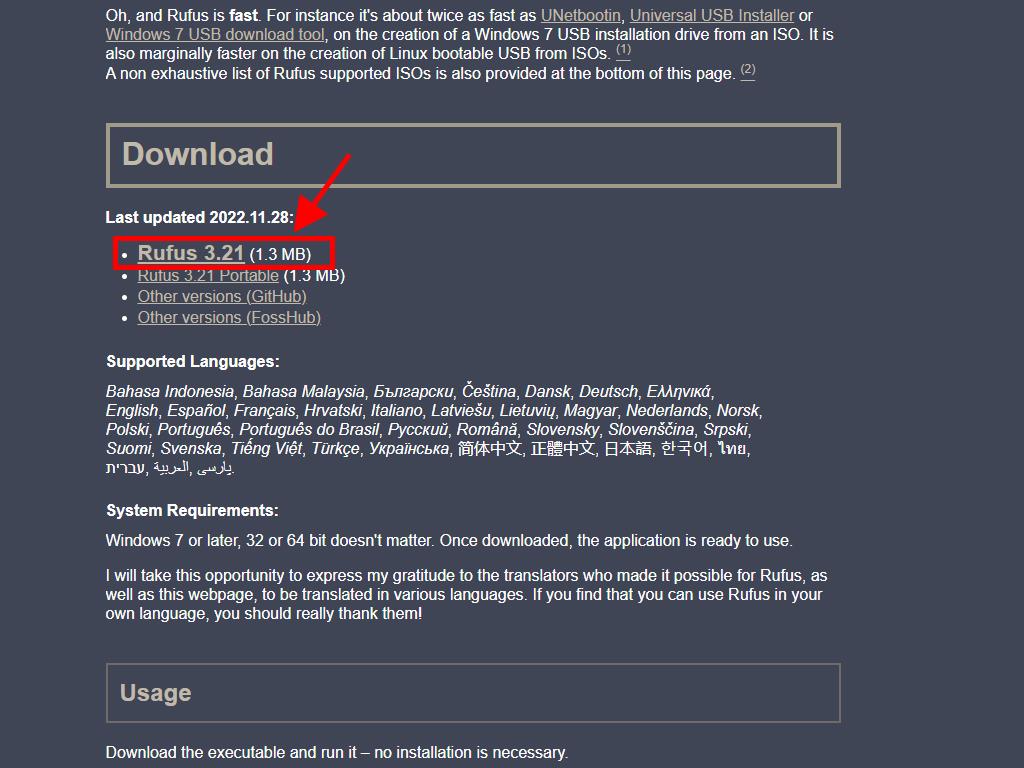
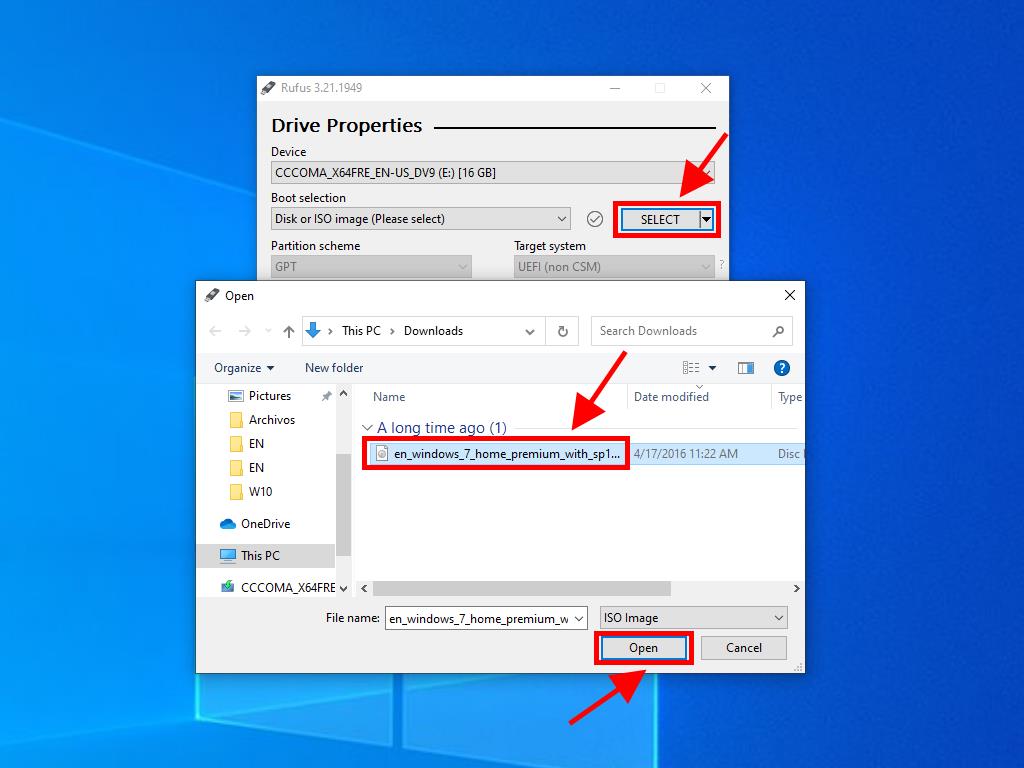
Note: A popup window for Customize Windows Installation will appear. Select the Disable Data Collection option and proceed.
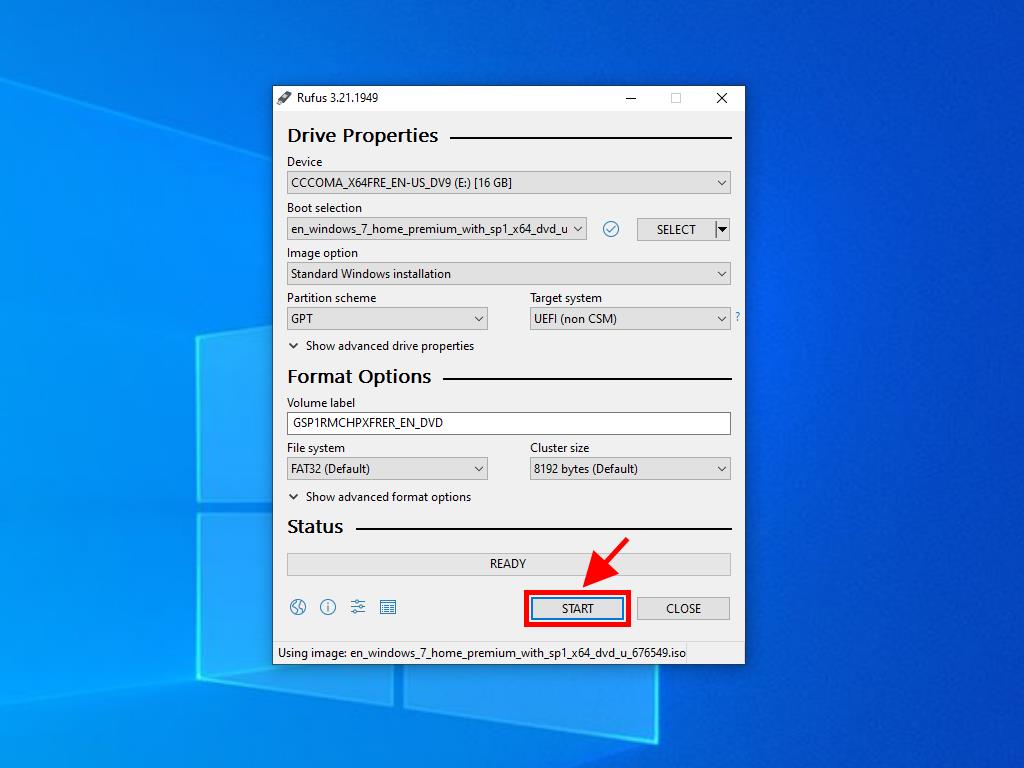
Note: For PCs released after 2020, select the GPT partition scheme. For older PCs, choose MBR.
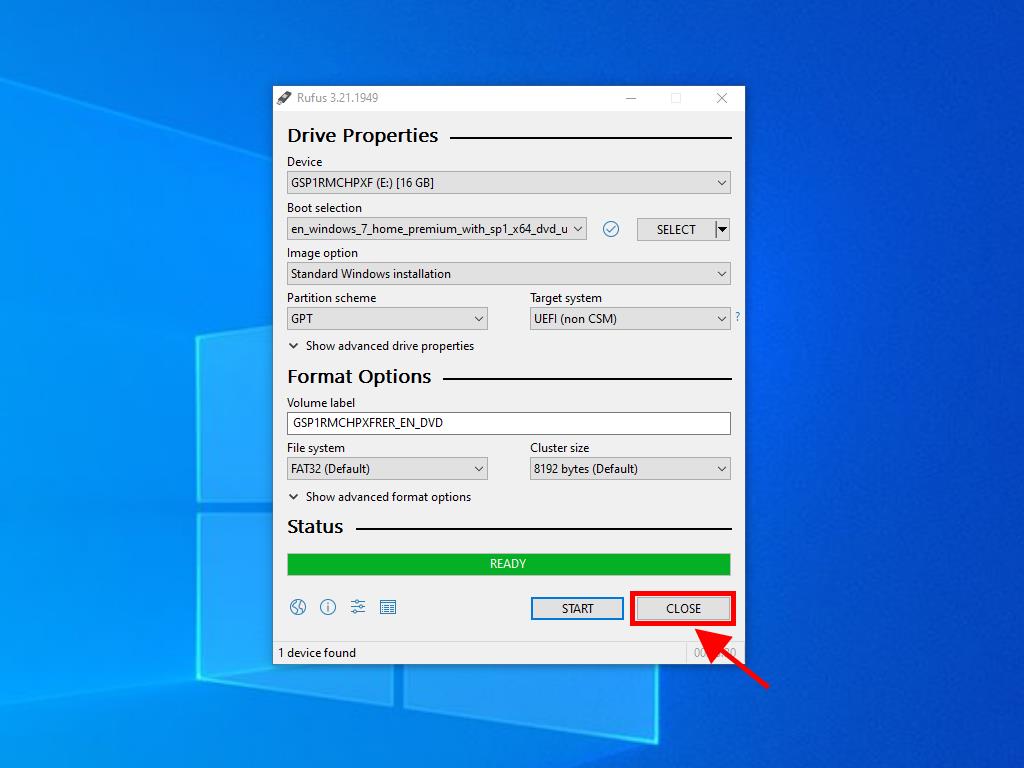
 Sign In / Sign Up
Sign In / Sign Up Orders
Orders Product Keys
Product Keys Downloads
Downloads

 Go to United States of America - English (USD)
Go to United States of America - English (USD)