How to install Windows 10 on a virtual machine using VirtualBox?
To install VirtualBox on your PC, follow these steps:
- Open this link and select the Windows Hosts option from the list.
- The VirtualBox file will begin downloading to your PC.
- Open the VirtualBox file and install it. Click Next.
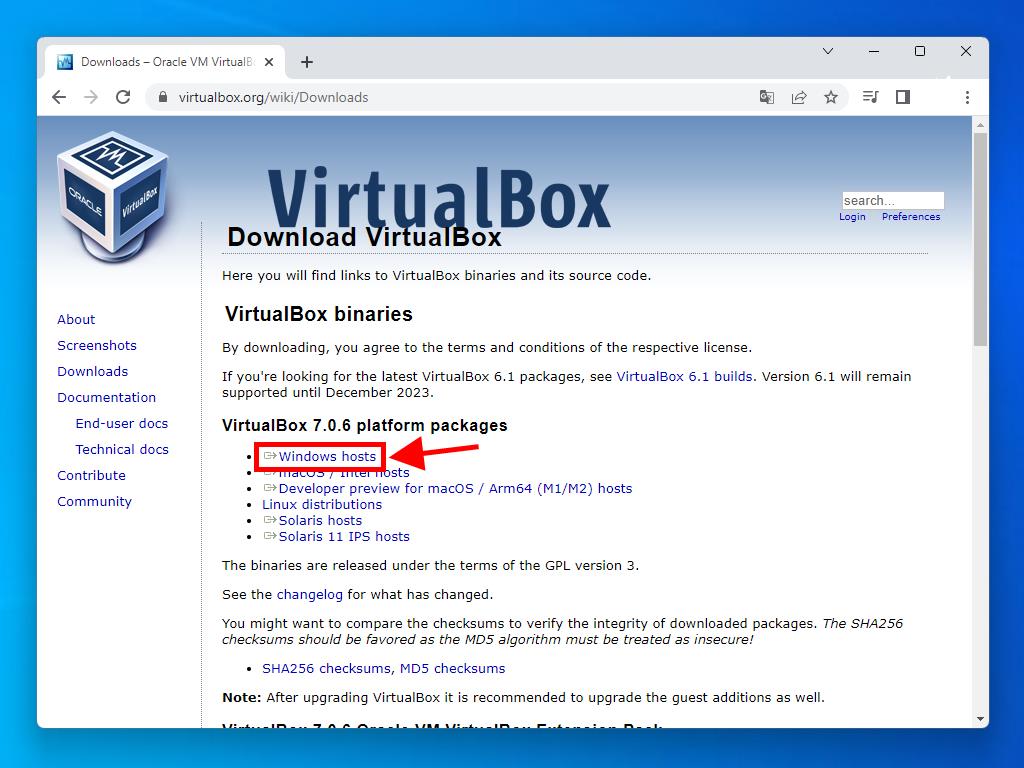
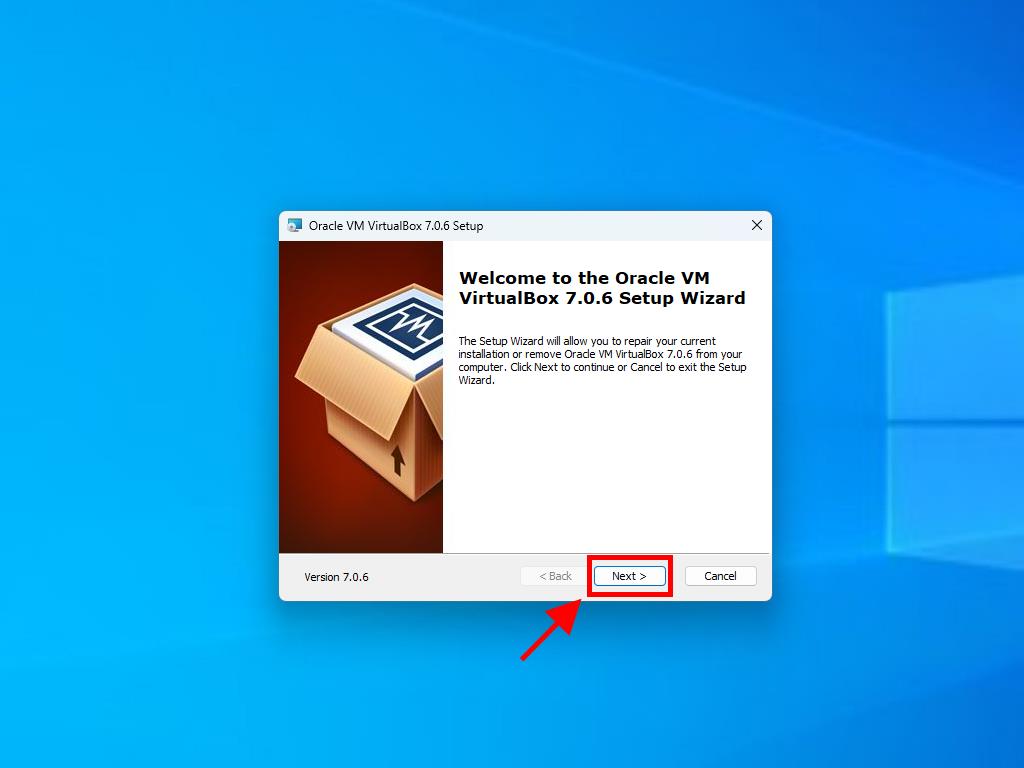
Note: If you encounter issues installing VirtualBox, deselect the USB features in the installation wizard.
Here's how to create a new virtual machine (VirtualBox):
- In the Machine section, click the New button.
- Enter a name for the Virtual Machine, select the location of the Windows 10 .iso file, and then click Next. Check the box labeled Skip Unattended Installation.
- Allocate at least 4 GB of RAM and click Next.
- Click the option to Create a Virtual Hard Disk Now (You must use a minimum of 40 GB for proper operation). Then click Next.
- In the following Summary window, click Finish.
- In the Tools tab, select the Windows 10 .iso file by clicking the button with the three dots. A dropdown menu will open. Click Media.
- Next, select the Optical Disks tab and click Add.
- Power on the virtual machine by clicking Start.
- The Windows 10 installation will begin.
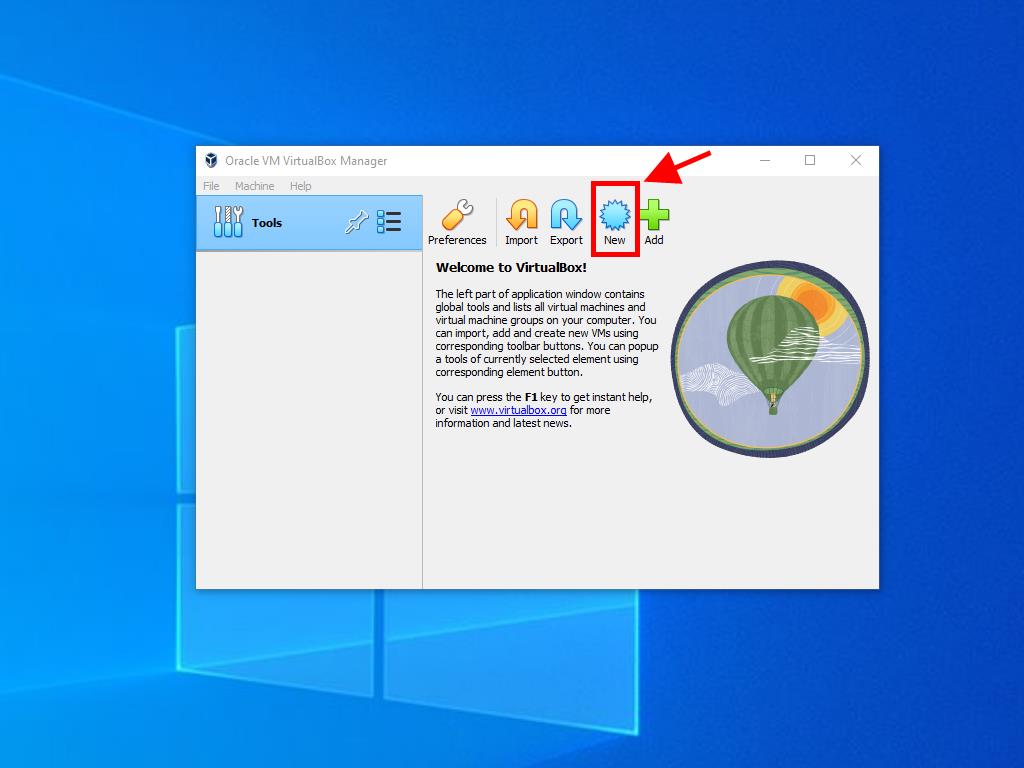
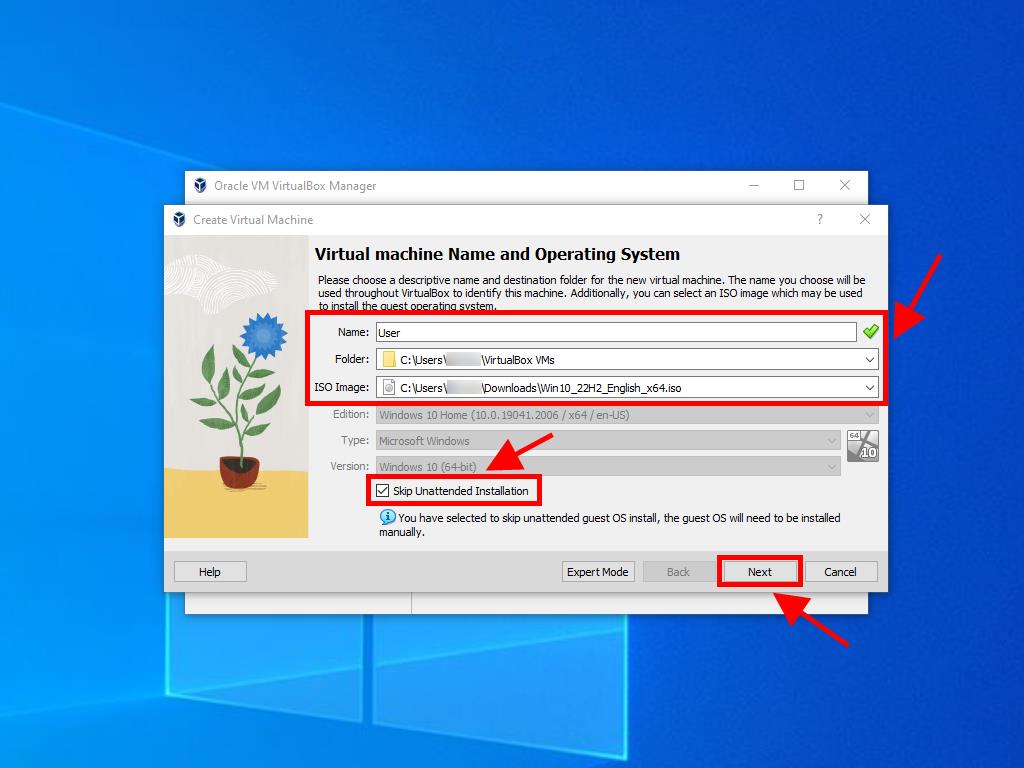
Note: You can choose any other value according to your preferences as long as they match the system requirements.
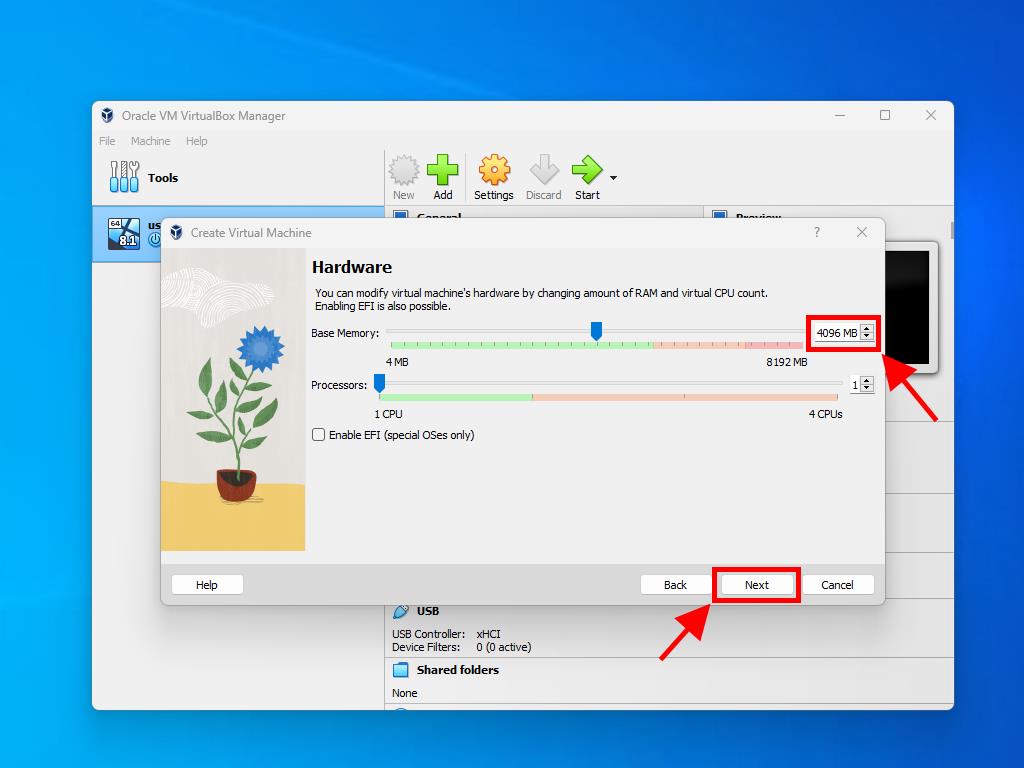
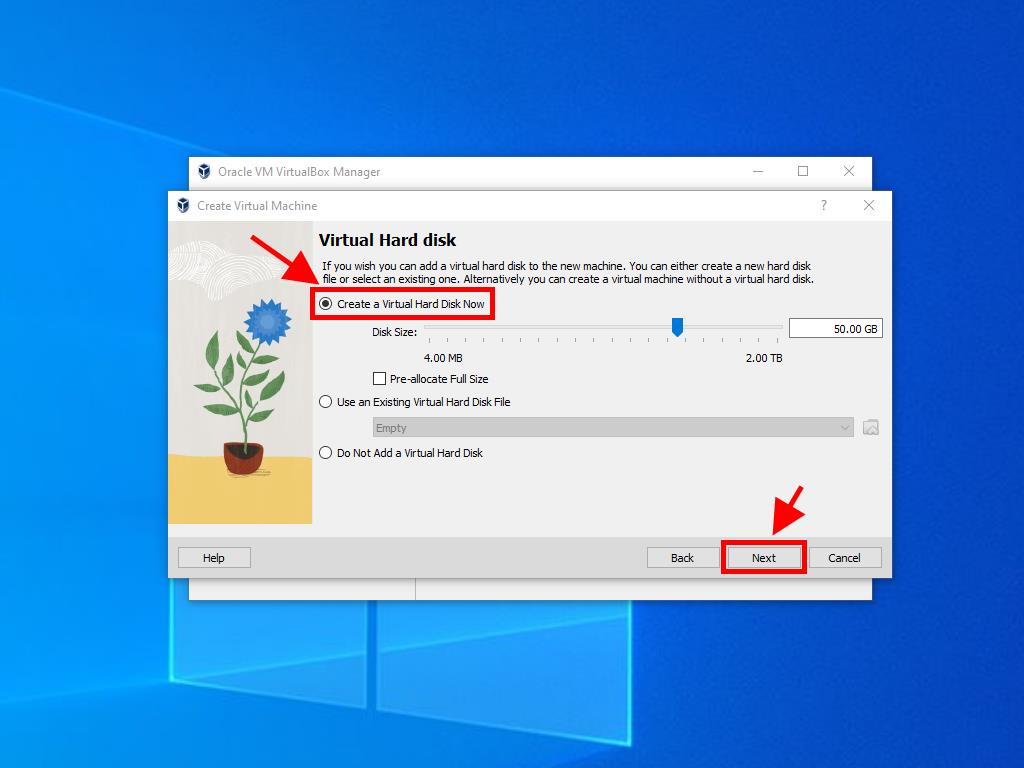
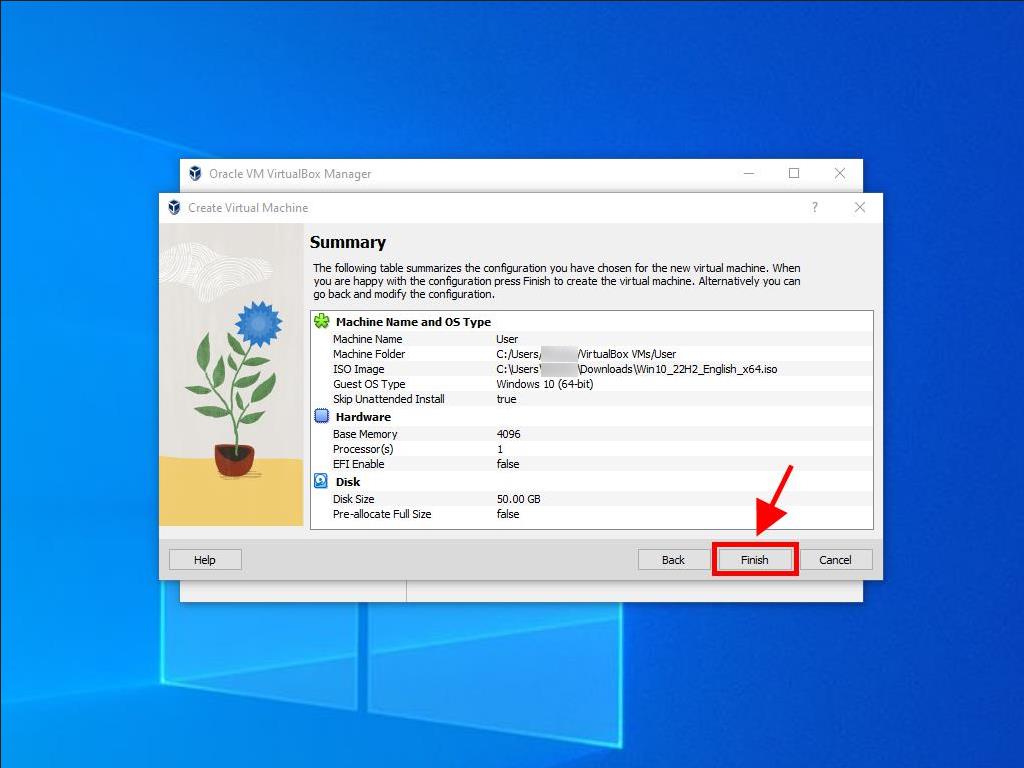
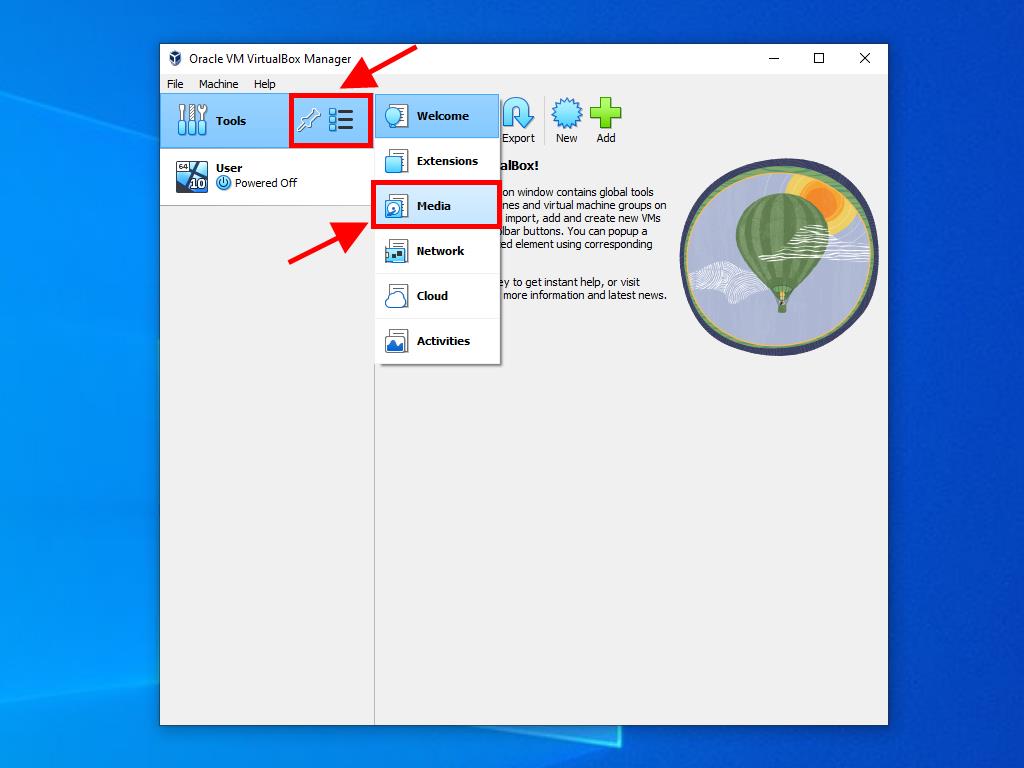
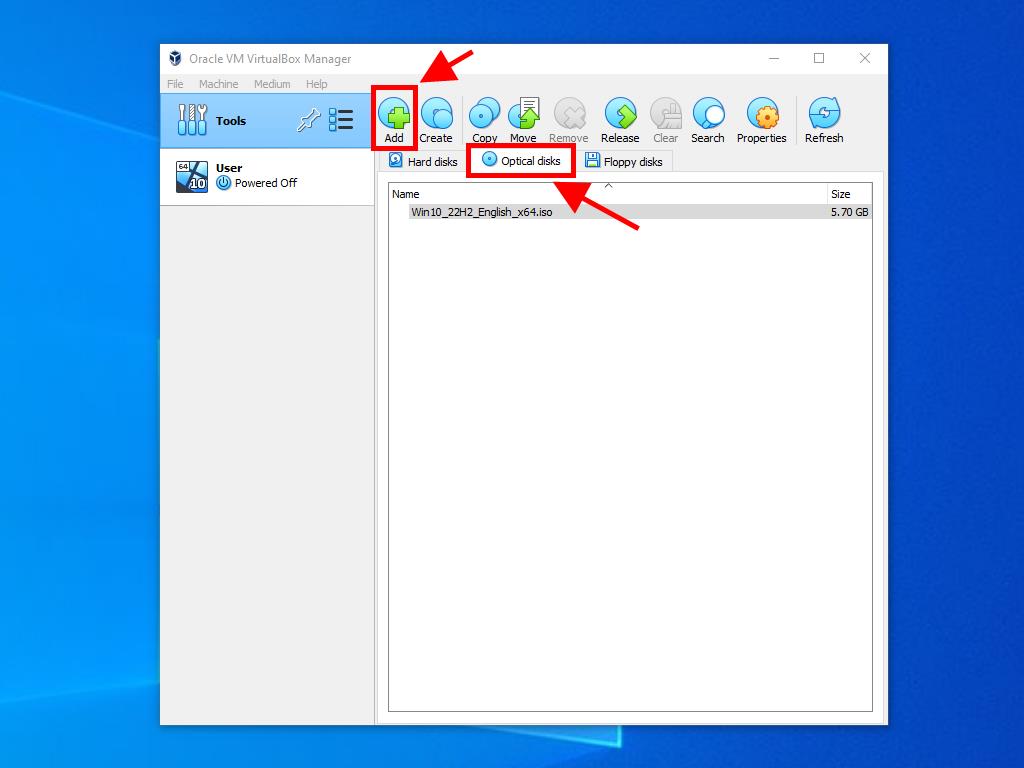
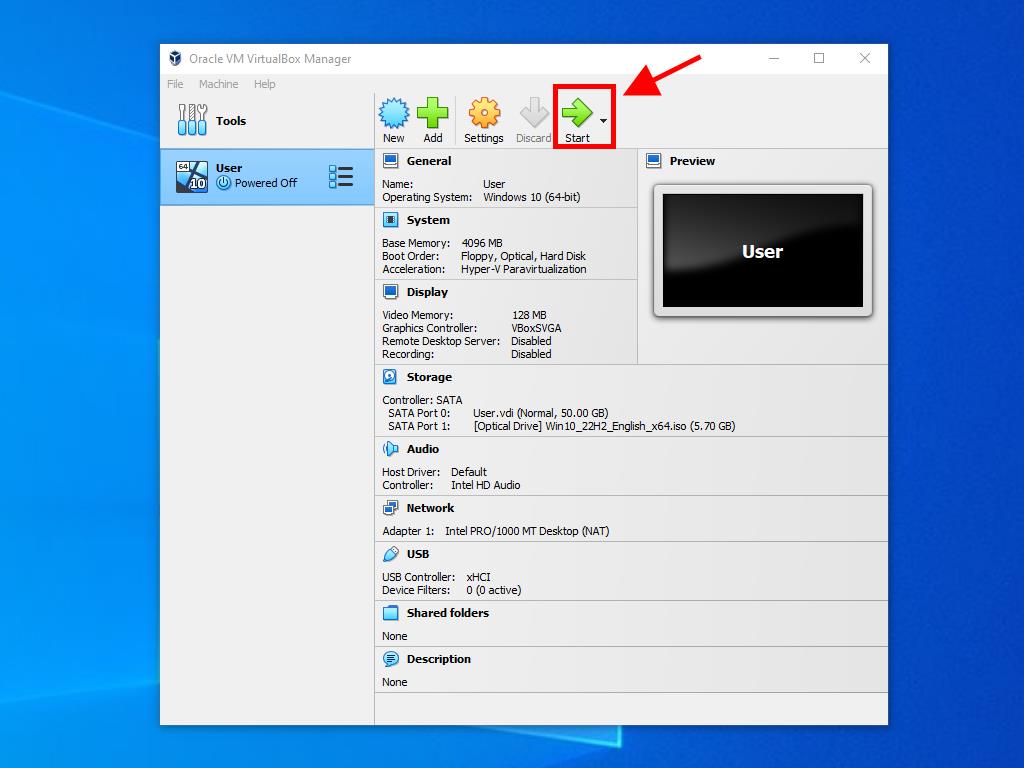
For more information on how to set up Windows, see the section: How to install Windows 10?.
 Sign In / Sign Up
Sign In / Sign Up Orders
Orders Product Keys
Product Keys Downloads
Downloads

 Go to United States of America - English (USD)
Go to United States of America - English (USD)