Activating Office 2021: Step-by-Step Guide
Navigate to the account section on our website. Hover over Profile (without clicking) to display a dropdown menu. Choose Product Keys.

Here you will locate the product key required to activate Office 2021.
There are two ways to activate Office: online and by phone.
Online Activation
- In the search bar at the bottom left of your desktop, type the name of an Office application, such as Word, Excel, or PowerPoint (for this guide, we will use Word as an example, but the process is identical for other applications). Click on Word.
- When it opens, the system will prompt you to enter the product key.
- Enter the product key and click on Activate Office.
- Verify activation by clicking on Account in the bottom right corner.
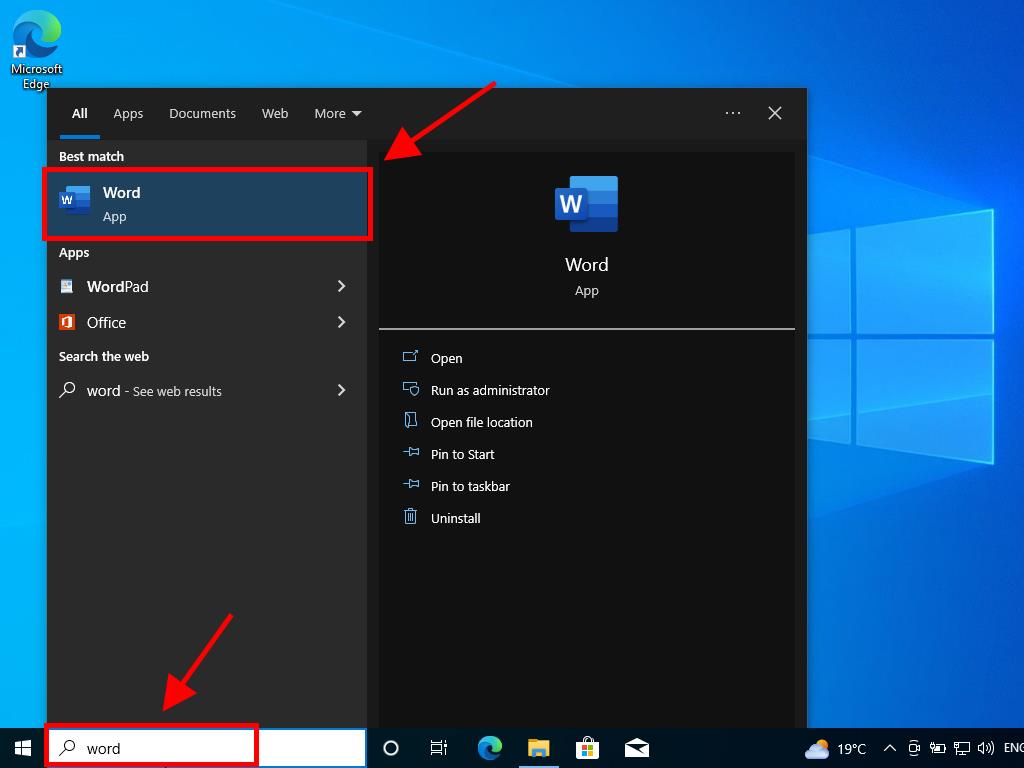
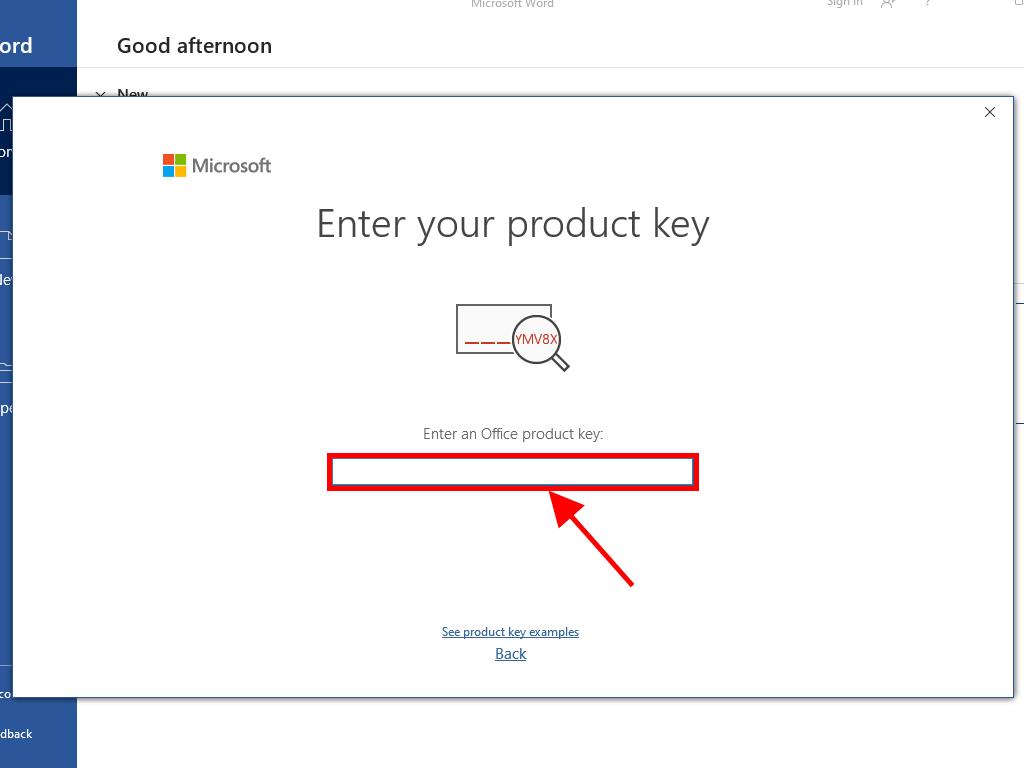
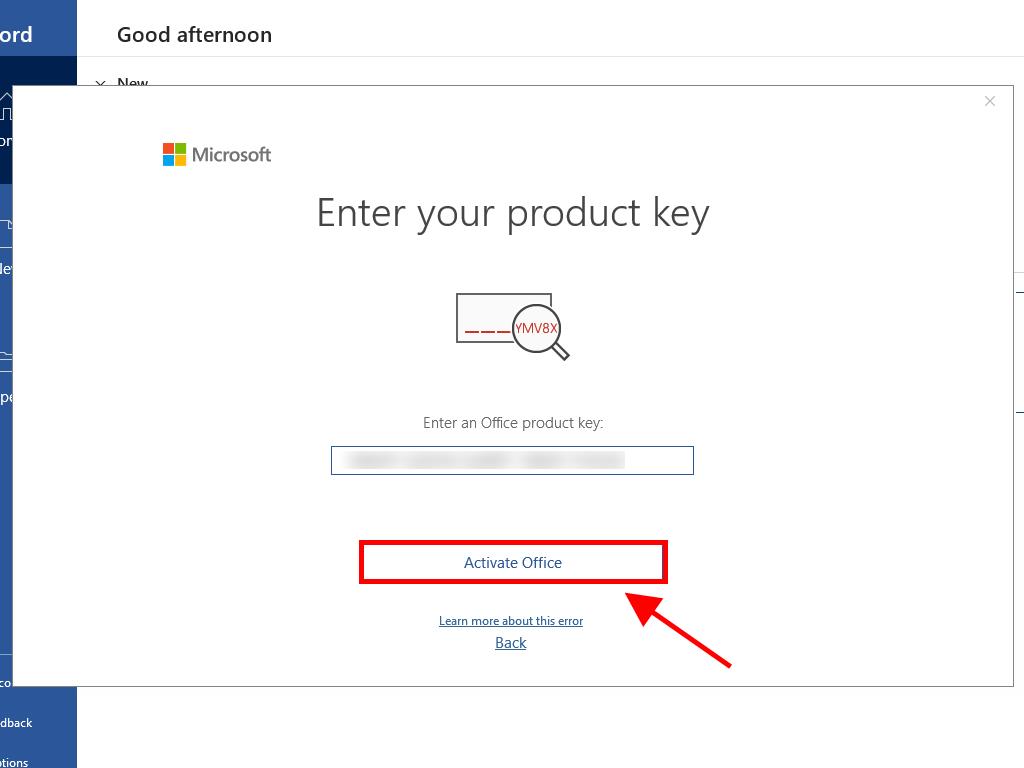
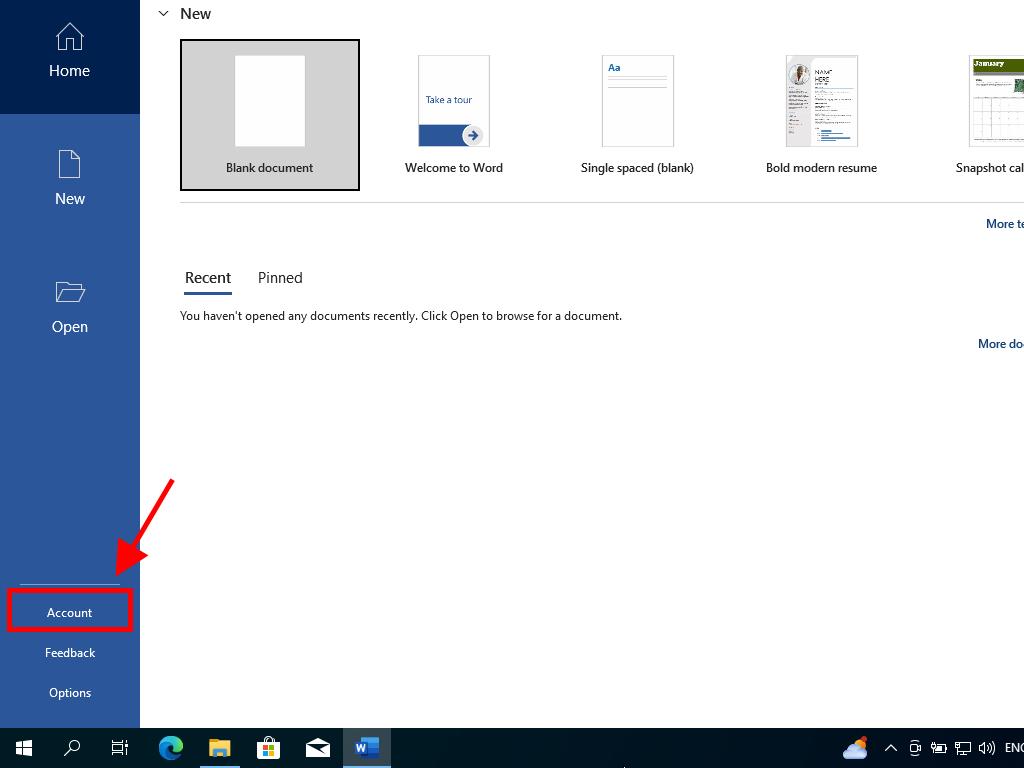
Phone Activation
- In the search bar at the bottom left of your desktop, type the name of an Office application, such as Word, Excel, or PowerPoint (for this guide, we will use Word as an example, but the process is identical for other applications). Click on Word.
- When it opens, the system will prompt you to enter the product key.
- Enter the product key and click on Activate Office.
- In the prompt, select the option to activate the software by telephone and click Next.
- Choose your country, call the displayed toll-free number, and follow the instructions from the activation centre.
- Once you receive the confirmation ID, click Next.
- Your Office 2021 product is now successfully activated.

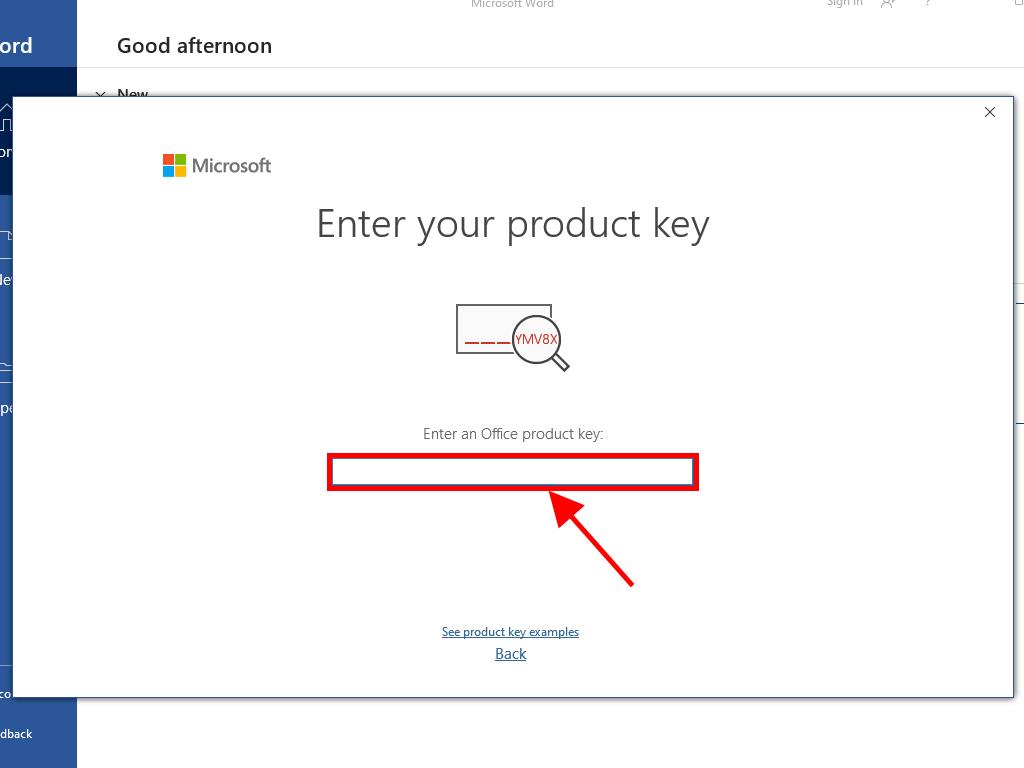
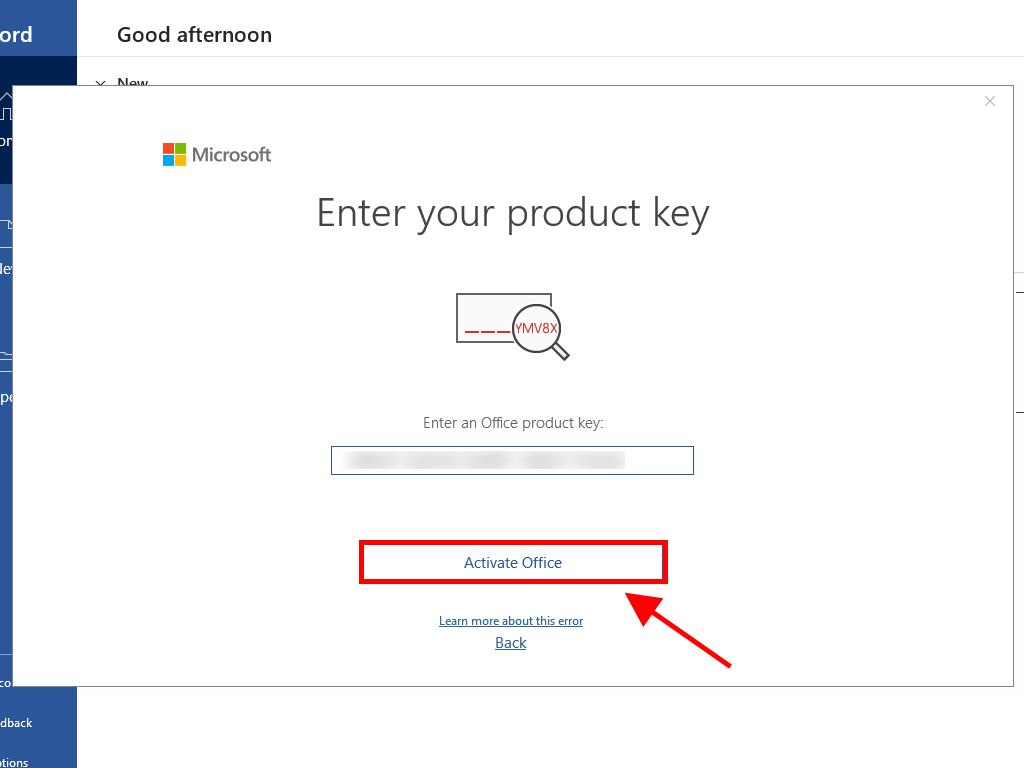
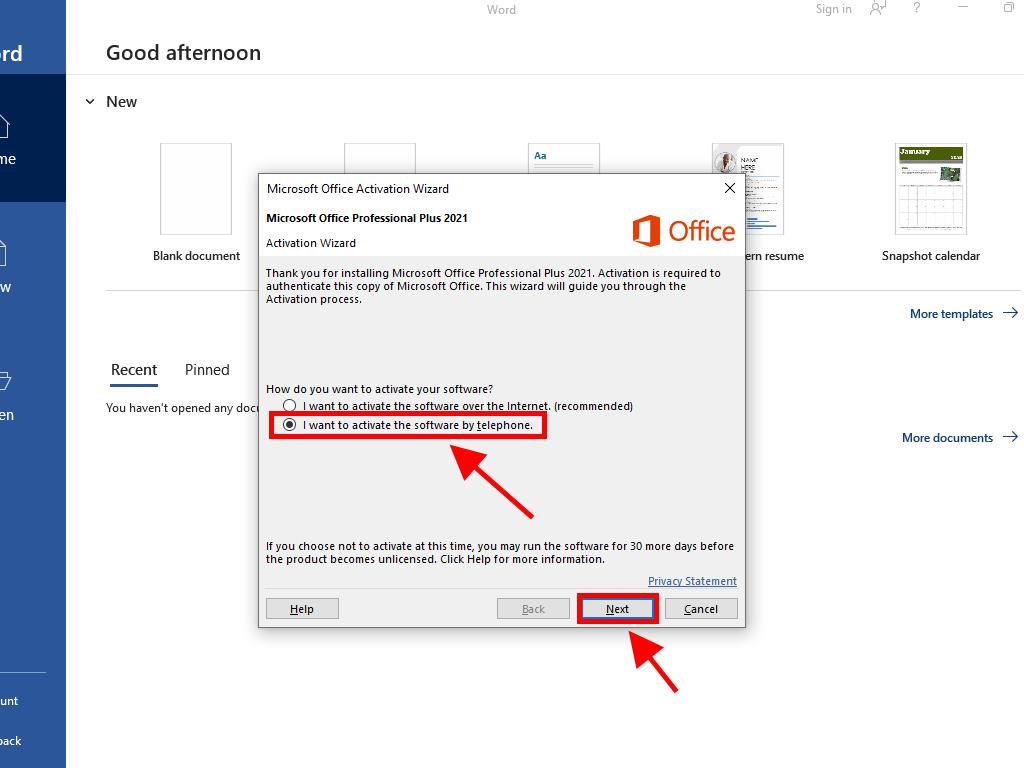
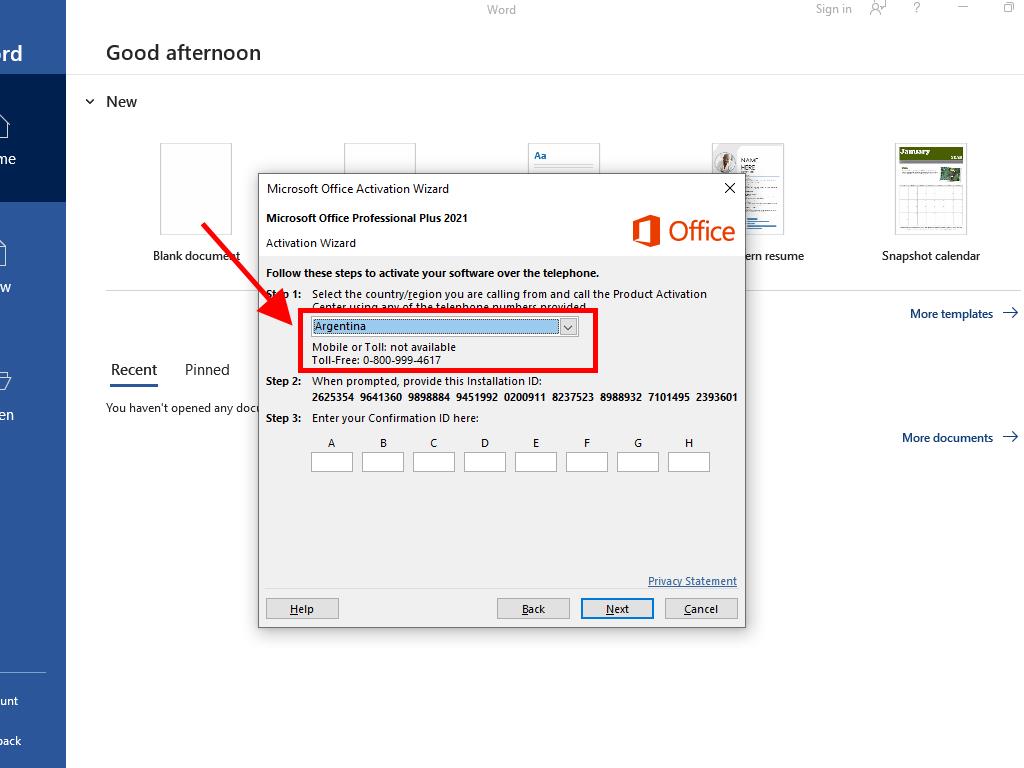
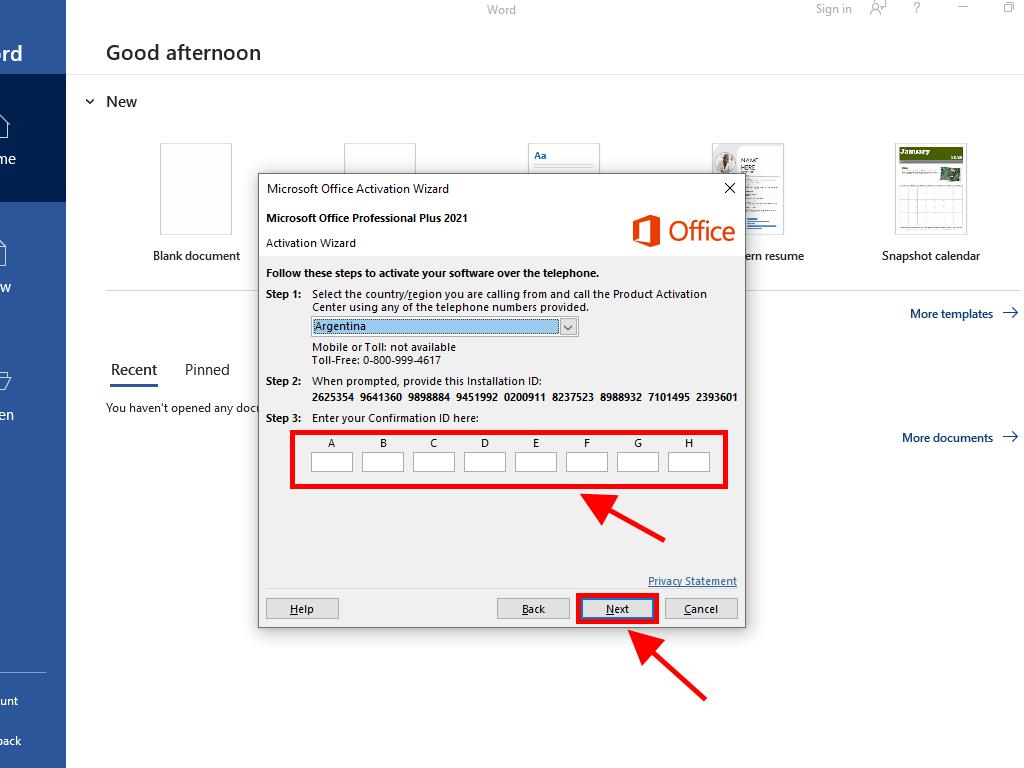
 Sign In / Sign Up
Sign In / Sign Up Orders
Orders Product Keys
Product Keys Downloads
Downloads

 Go to United States of America - English (USD)
Go to United States of America - English (USD)