How to Set Up Office / Project / Visio / Outlook 2019?
- After downloading the Office 2019 .iso file, locate and double-click it. A window will pop up; select Open.
- In the new window, double-click the Setup file.
- Wait a few minutes while the installation progresses.
- Once completed, click Close to finalise the installation of Office 2019.

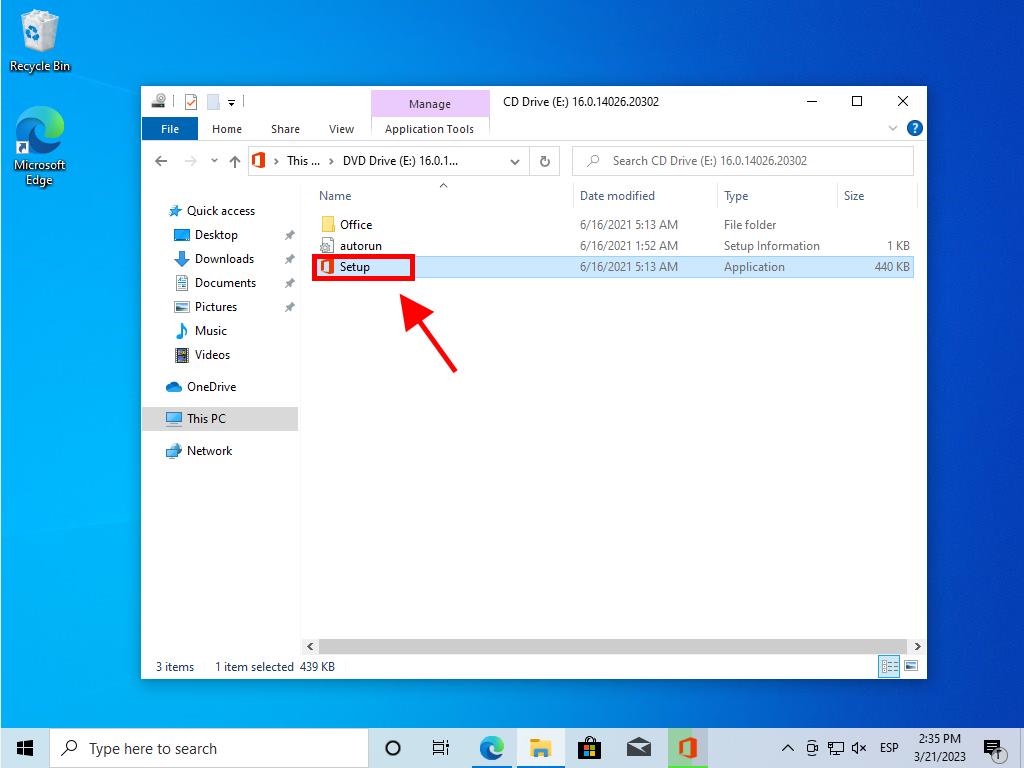
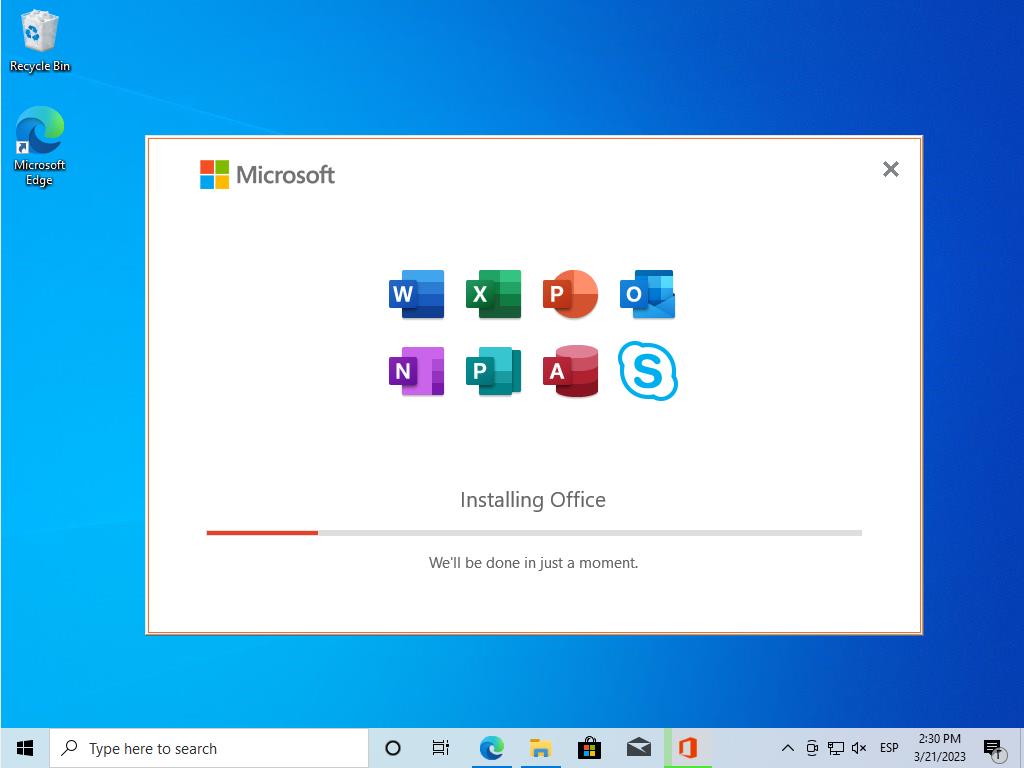
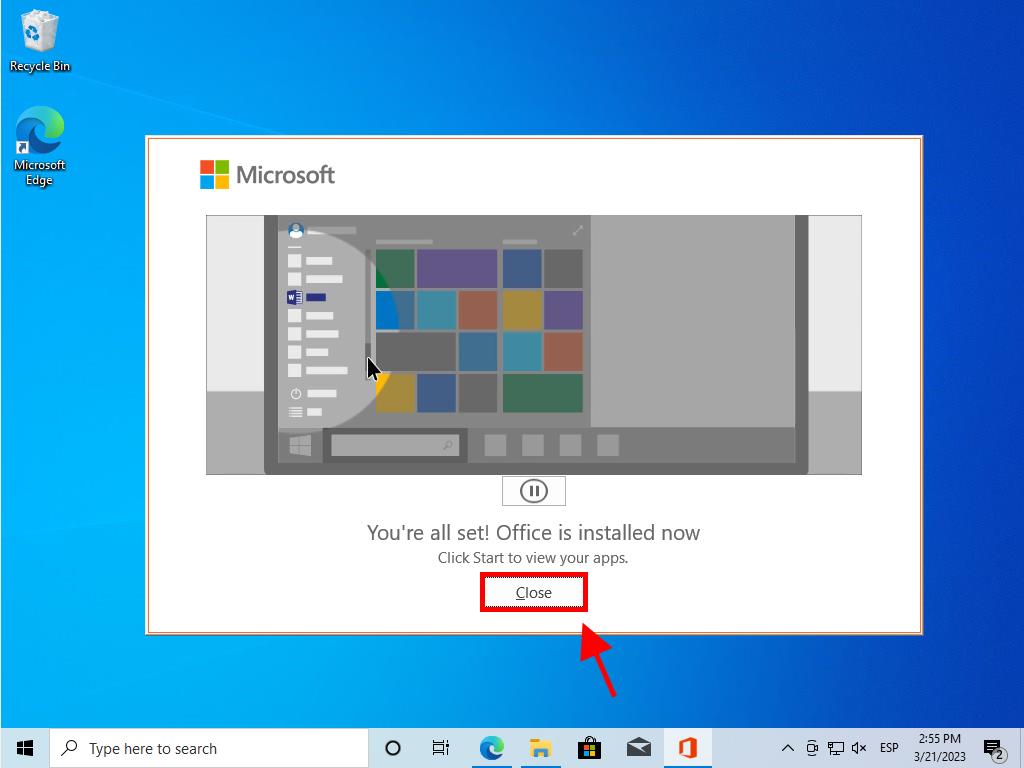
Steps to install and activate Office 2019 Home and Student:
- Visit the Microsoft website. Click here.
- Sign in using your Microsoft account (Hotmail, Outlook, or Live). If you don’t have an account, create one.
- Input the product key.
- The system will detect the licence and prompt for your region. Select your region and click Next.
- You will then see your product name and key linked to the email you used. Click Download.
- The download and installation will commence. Once done, you will have access to your product.
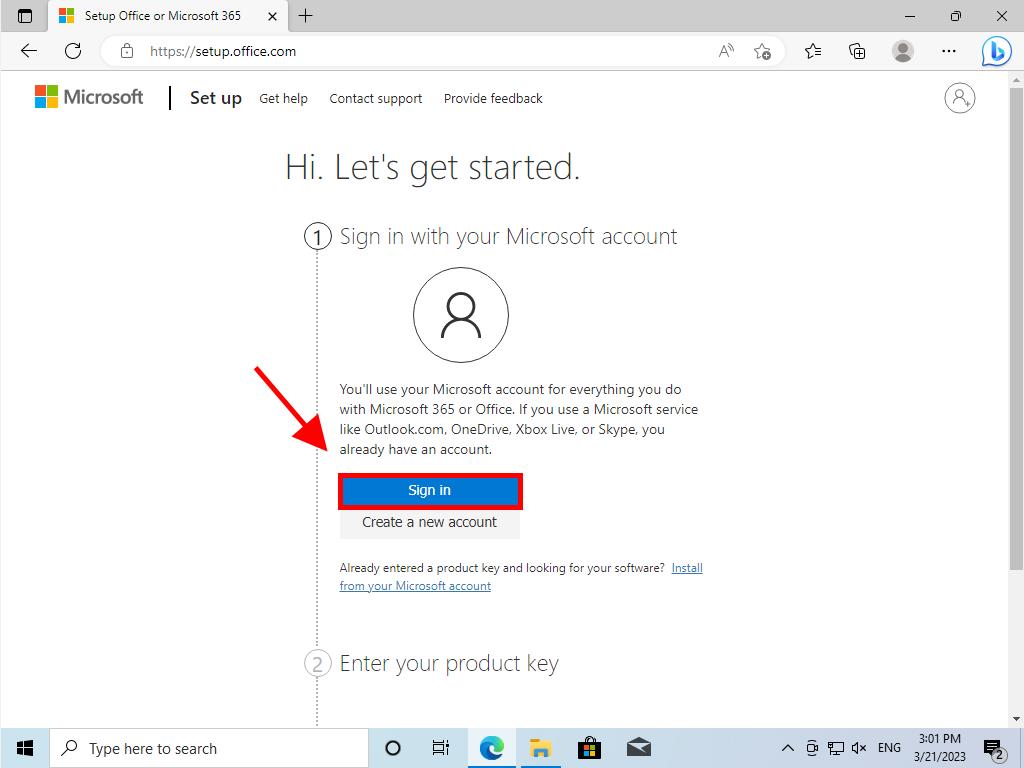
Note: Keep your account information secure. It’s essential to remember it for future reinstallation needs.
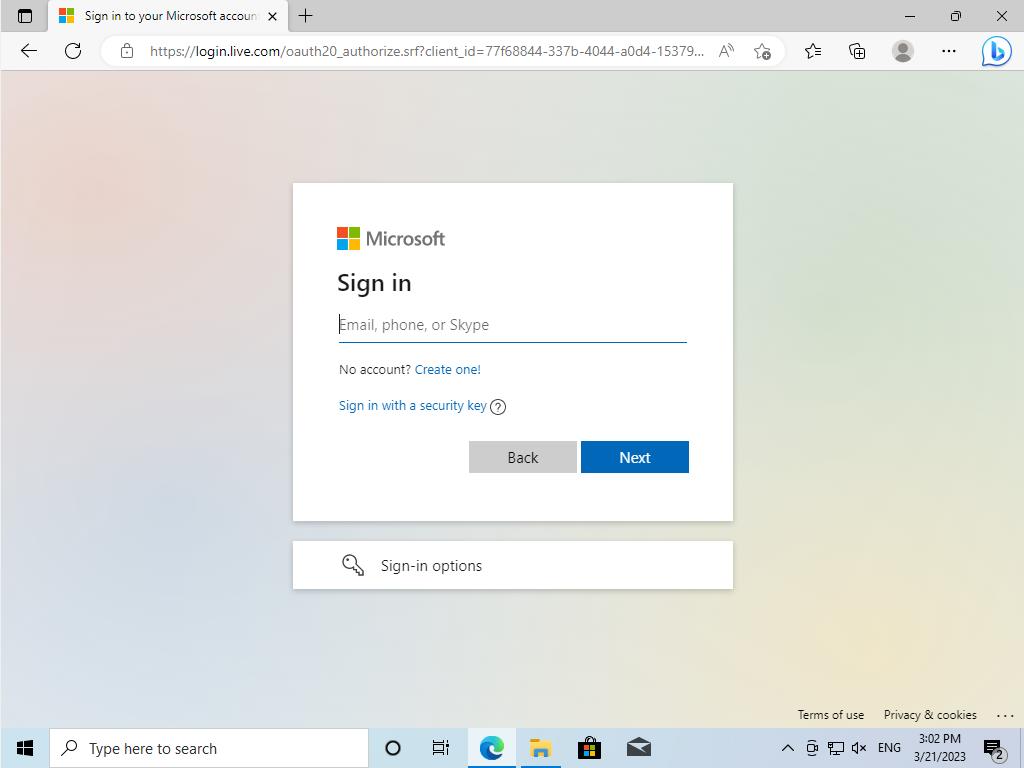

 Sign In / Sign Up
Sign In / Sign Up Orders
Orders Product Keys
Product Keys Downloads
Downloads

 Go to United States of America - English (USD)
Go to United States of America - English (USD)