Guidelines for Setting Up Microsoft Office 2016 on Mac
Navigate to the account area on our site. Hover over Profile to trigger a drop-down menu. Choose Product Keys to retrieve your activation key for Office 2016.
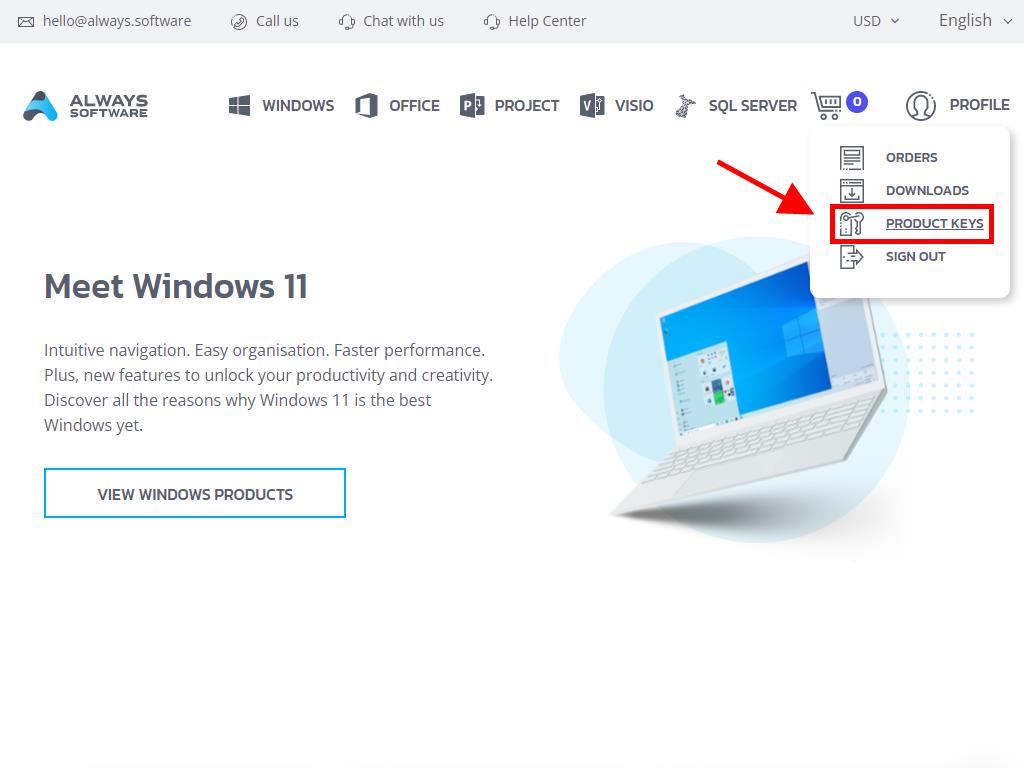
For installation and activation, please proceed as follows:
- Visit the Microsoft portal. Click here and then select Login.
- Log in using your Microsoft account (Hotmail, Outlook, or Live). Create an account if you haven't got one already.
- Input your product key next.
- The system will then recognise your licence and prompt you to select your region. Choose it and press Next.
- Subsequently, your product's name and the associated key will be displayed. Click on Download.
- The download will start immediately and the software will install automatically on your Mac. Upon completion, you can access your software.
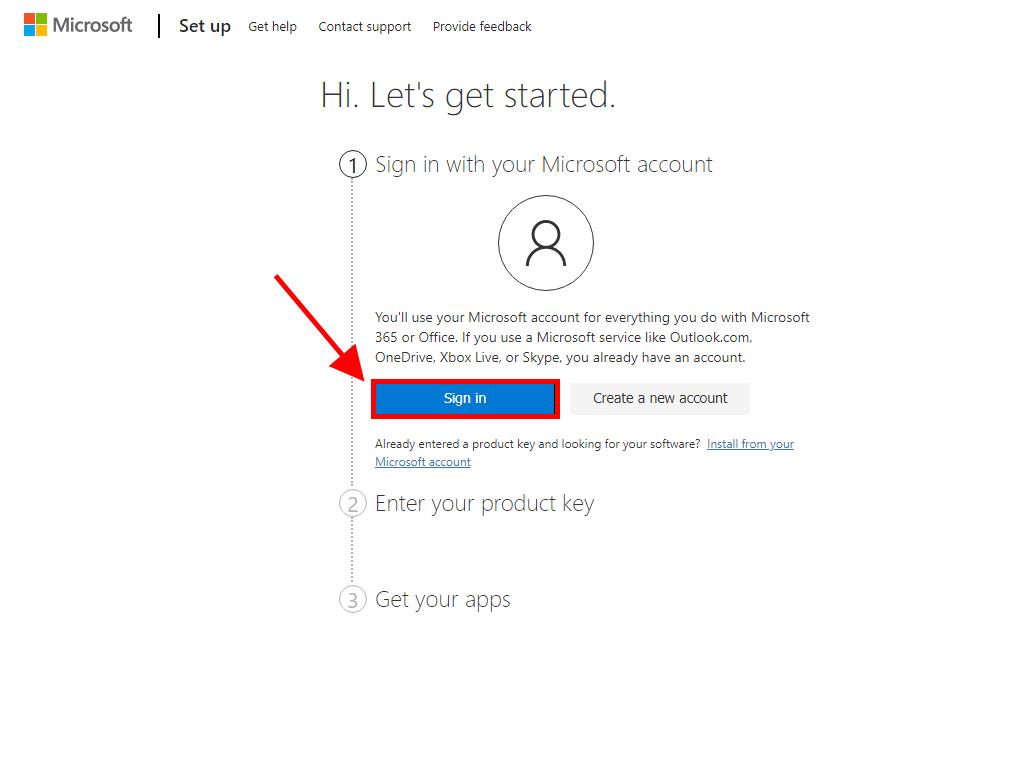
Note: Remember to record your login credentials safely; they are essential for any future software reinstallation.
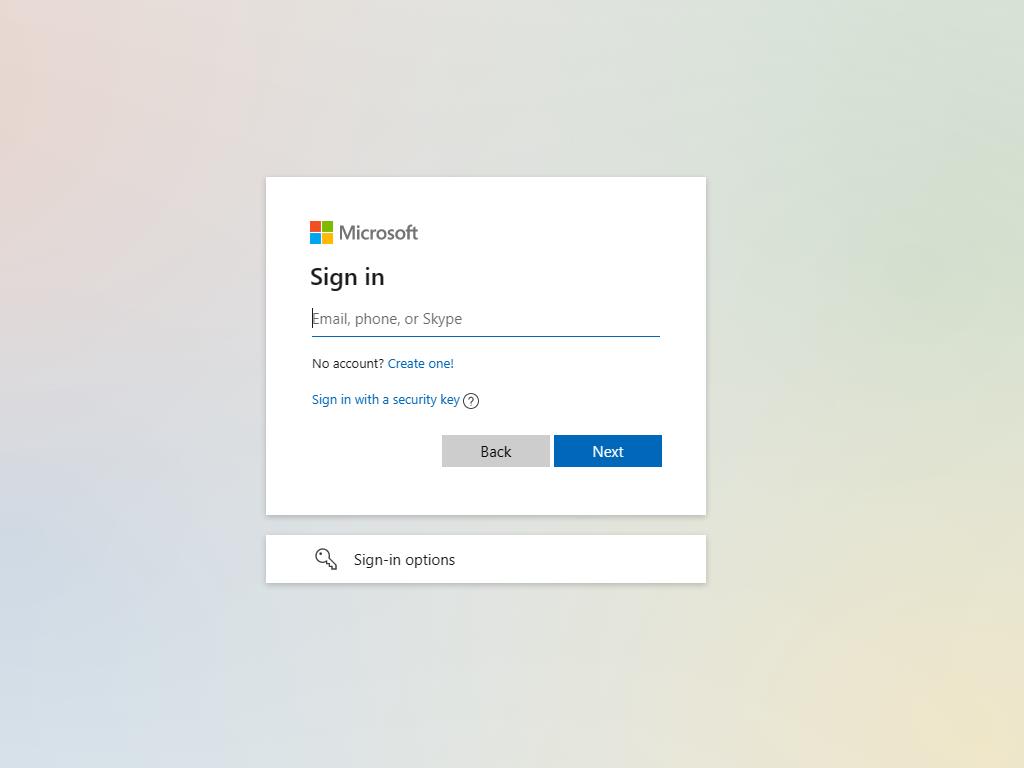
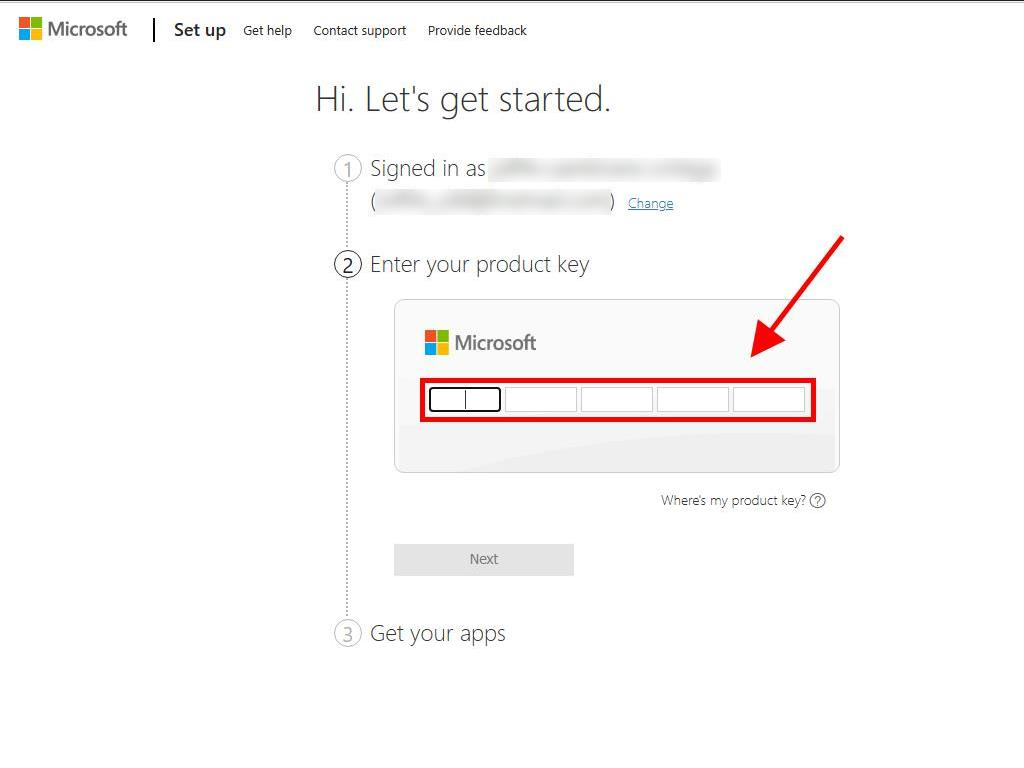
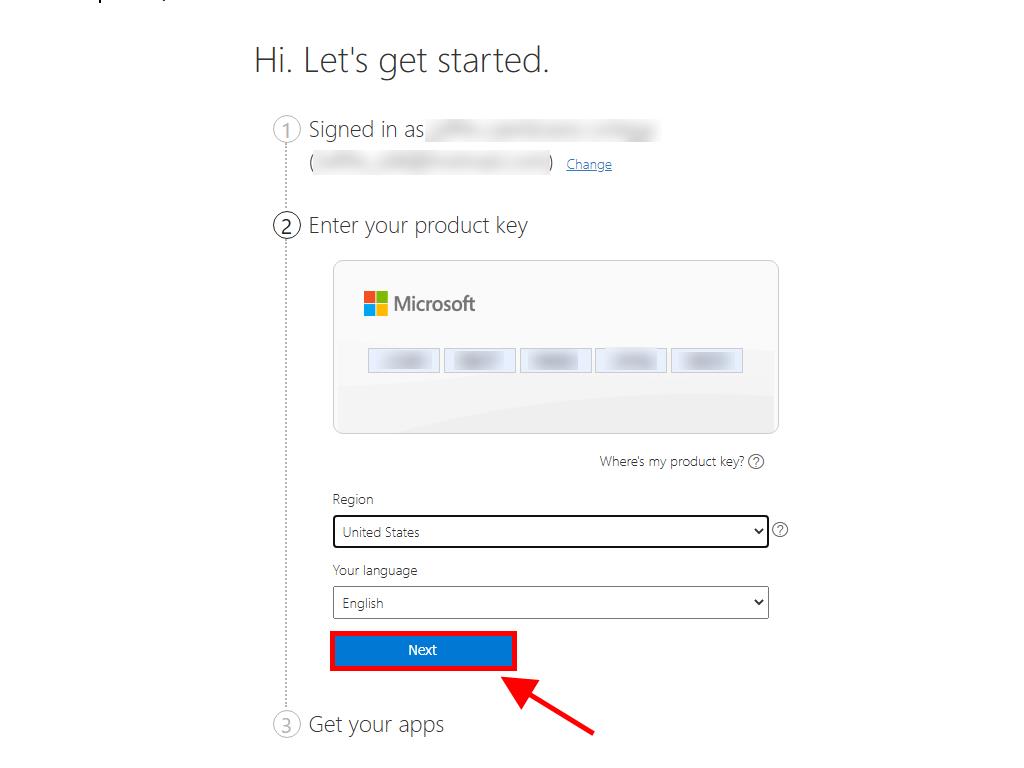
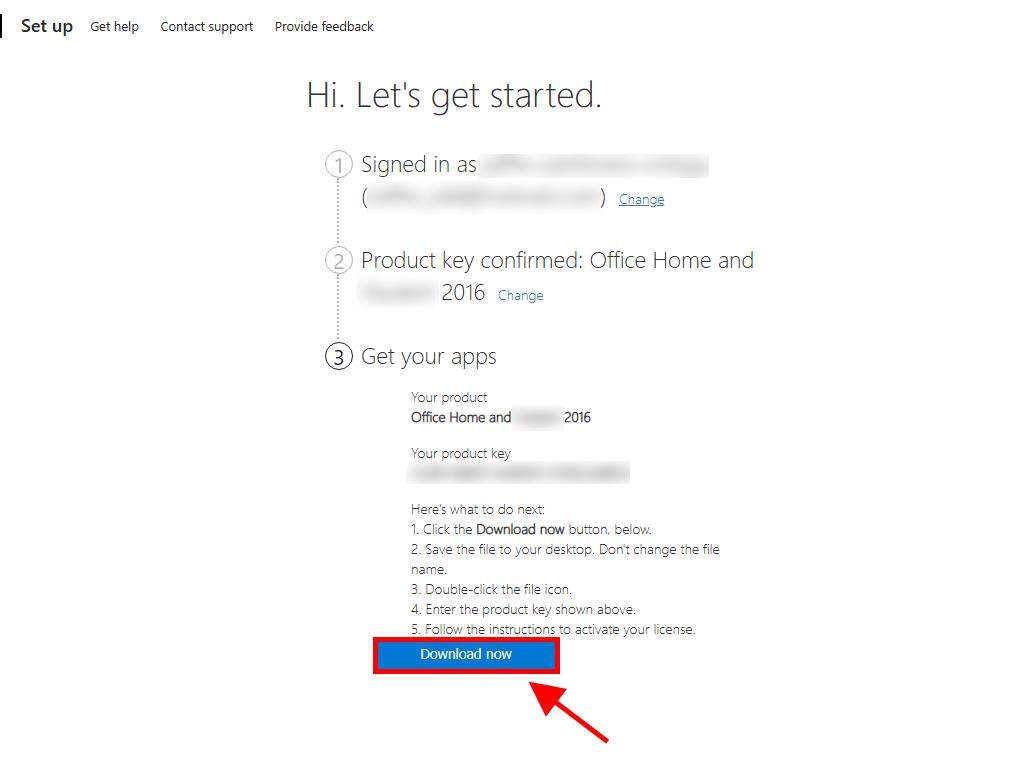
 Sign In / Sign Up
Sign In / Sign Up Orders
Orders Product Keys
Product Keys Downloads
Downloads

 Go to United States of America - English (USD)
Go to United States of America - English (USD)