Activating Your Office 2016: A Step-by-Step Guide
Navigate to the account section on our site. Hover over Profile to see a drop-down menu. Choose Product Keys.
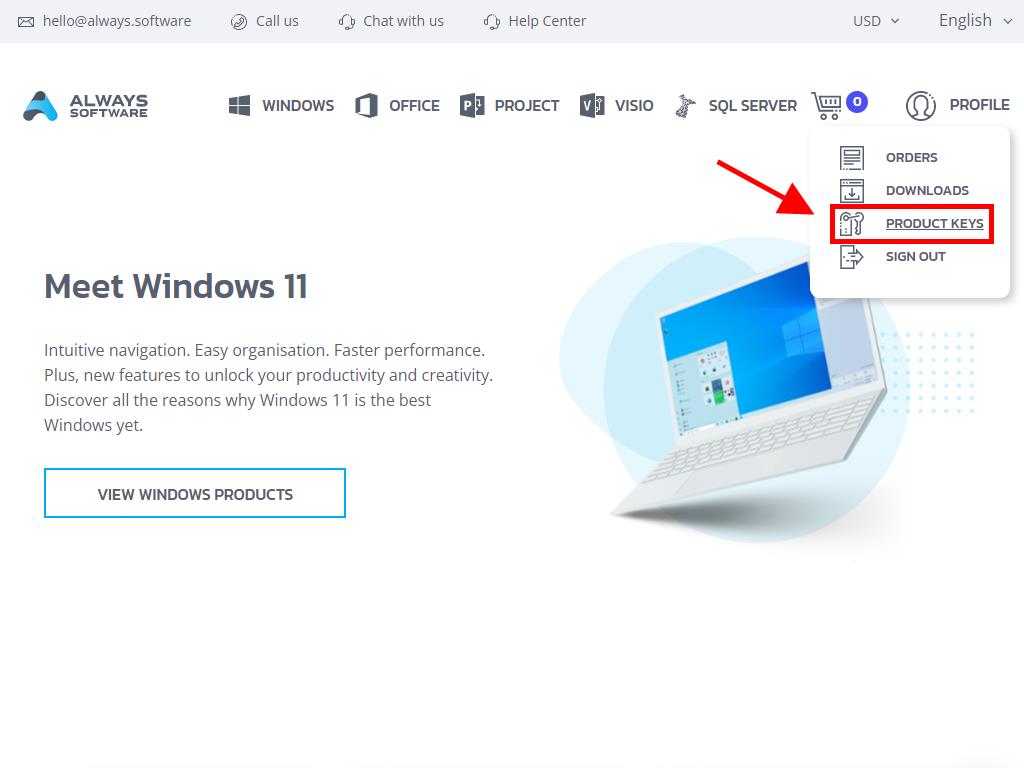
This is where you will locate your product key for activating Office 2016.
Activation can be done via two methods: Online and by Phone.
Online Activation
- Type the name of an Office application like Word, Excel, or PowerPoint in the search box at the bottom left corner of your desktop. Here, we will use Word for demonstration. Select Word.
- After opening, you will be prompted to input your product key.
- Insert the product key and select Activate Office.
- Verify activation by selecting Blank Document at the top left.
- Next, select File.
- Click on Account.
- You can now confirm that your product is activated.
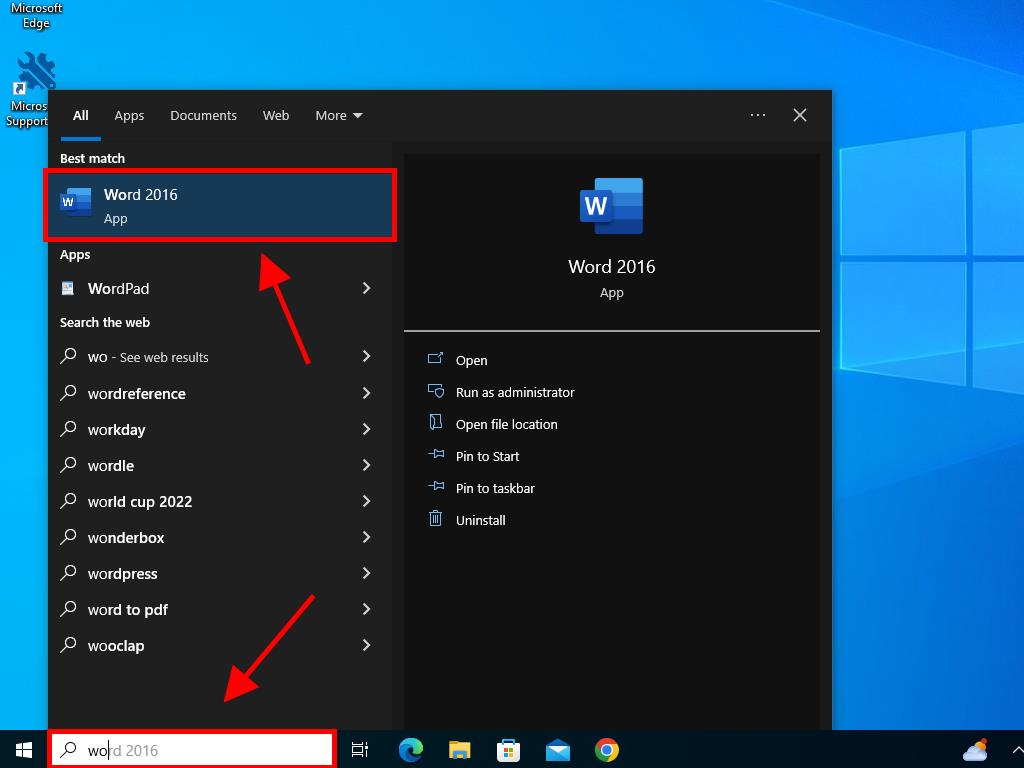
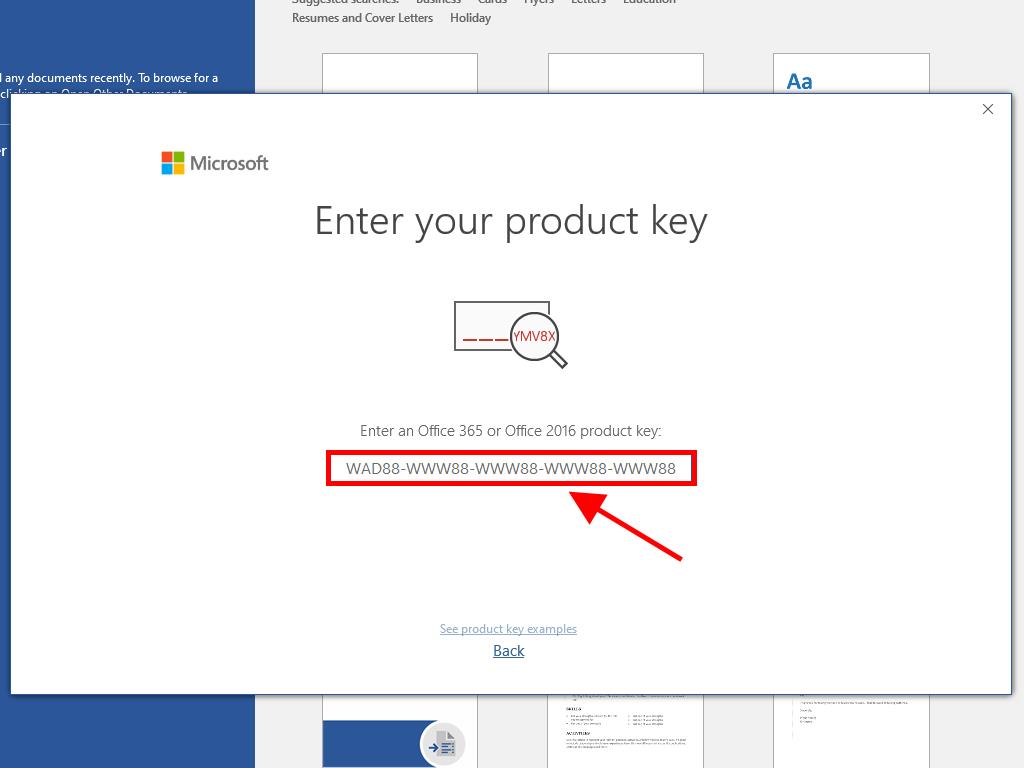
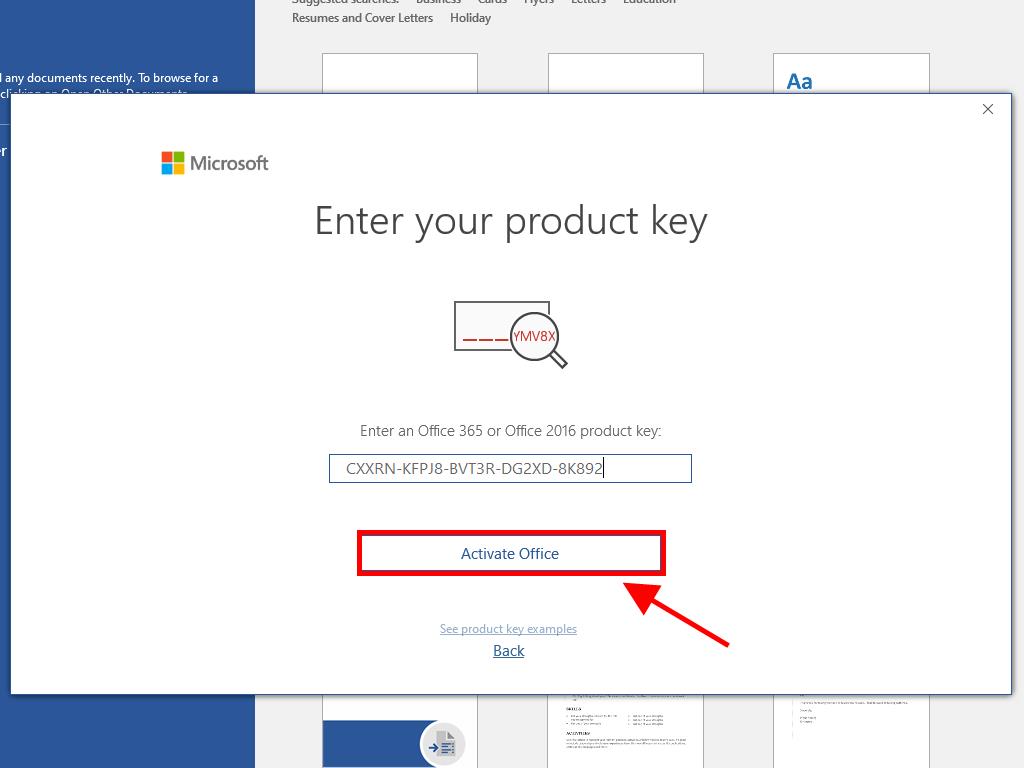
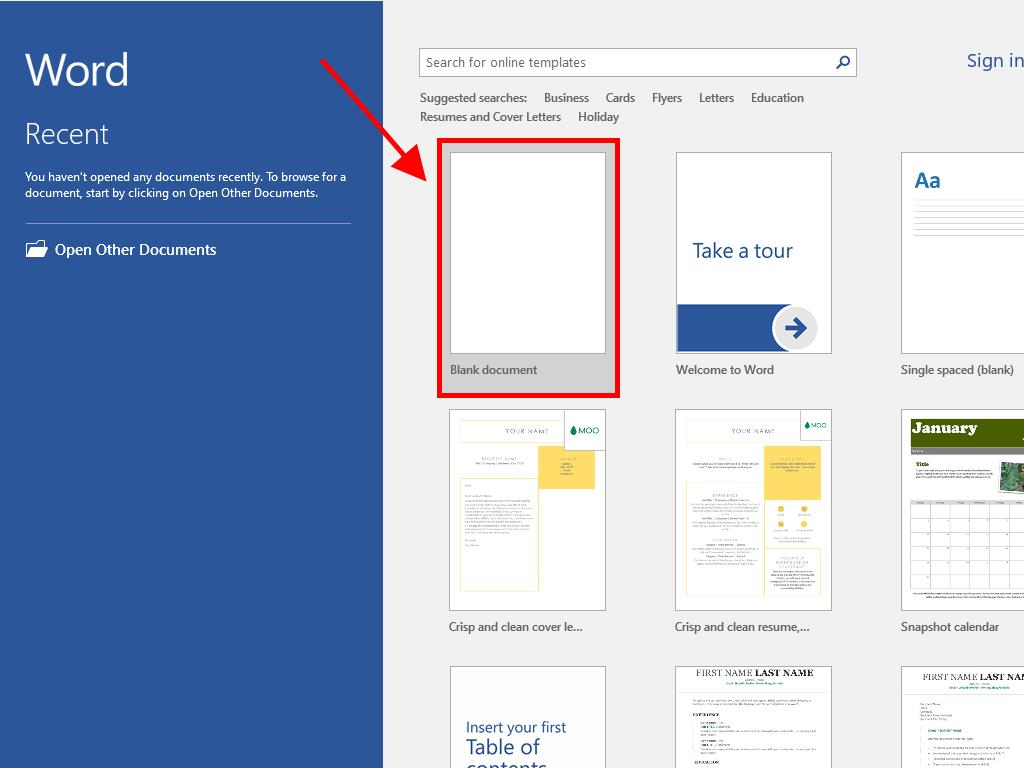
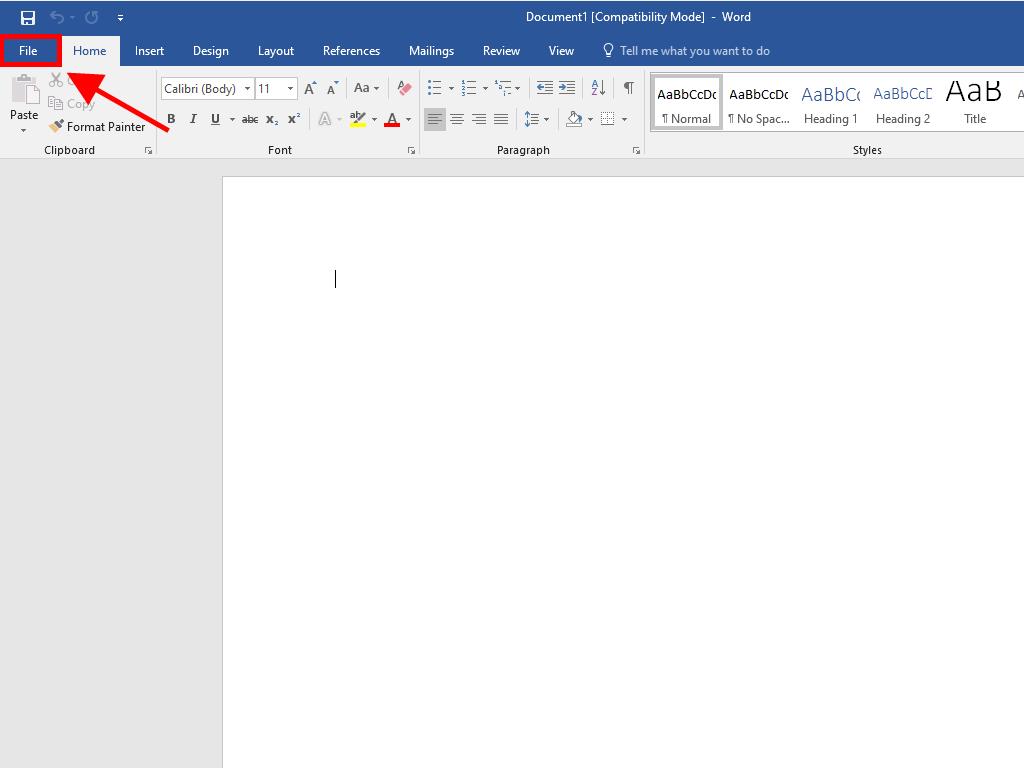
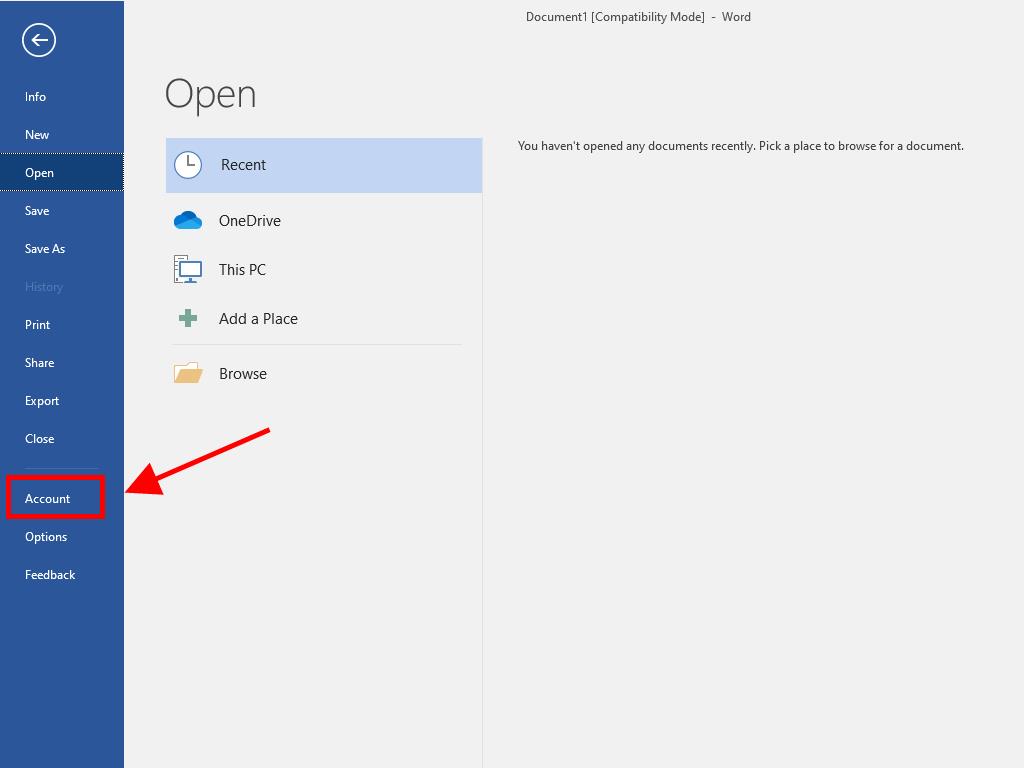
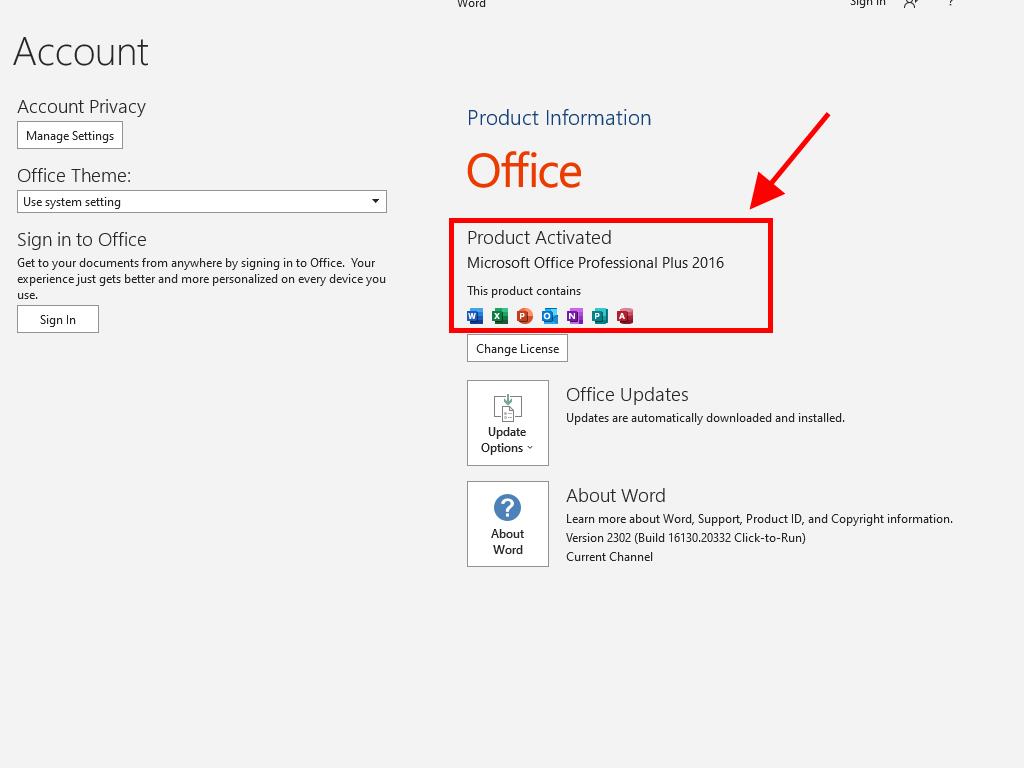
Phone Activation
- In the search box at the bottom left of the desktop, type the name of an Office application, such as Word, Excel, or PowerPoint. We'll use Word as an example here. Click on Word.
- When opened, the system will request you to enter the product key.
- Input the product key and click on Activate Office.
- Select 'I want to activate the software by telephone' and proceed with Next.
- Choose your country, dial the provided toll-free number, and adhere to the instructions given by the activation centre.
- After obtaining the confirmation ID, click on Next.
- You have now successfully activated your Office 2016.

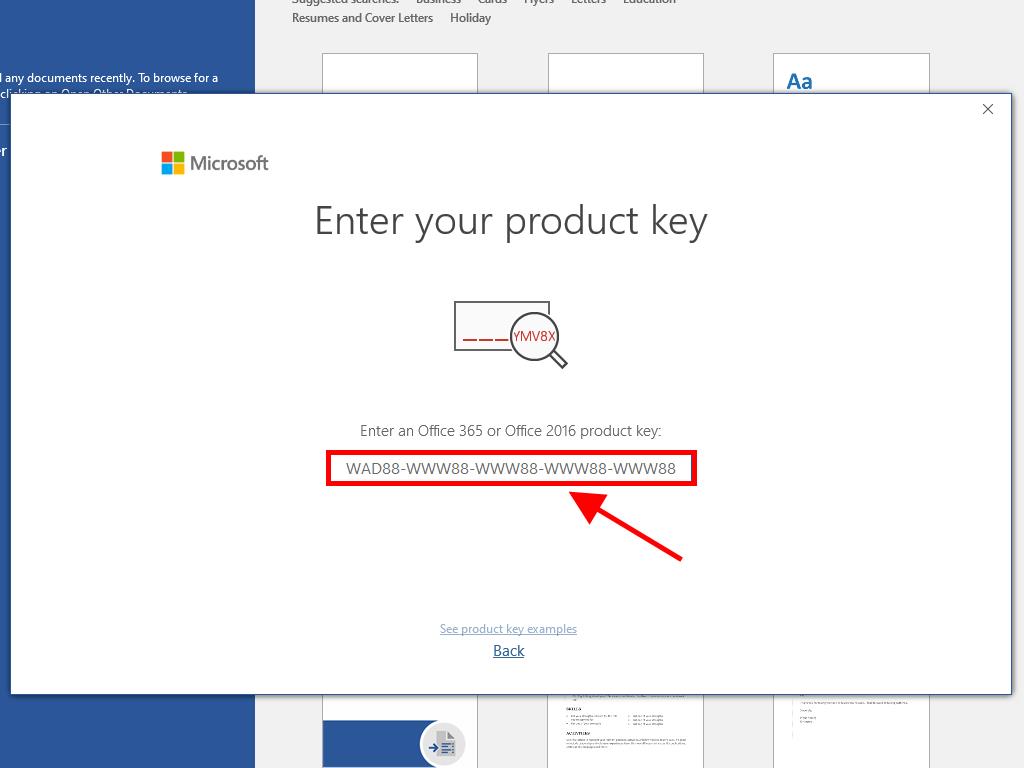
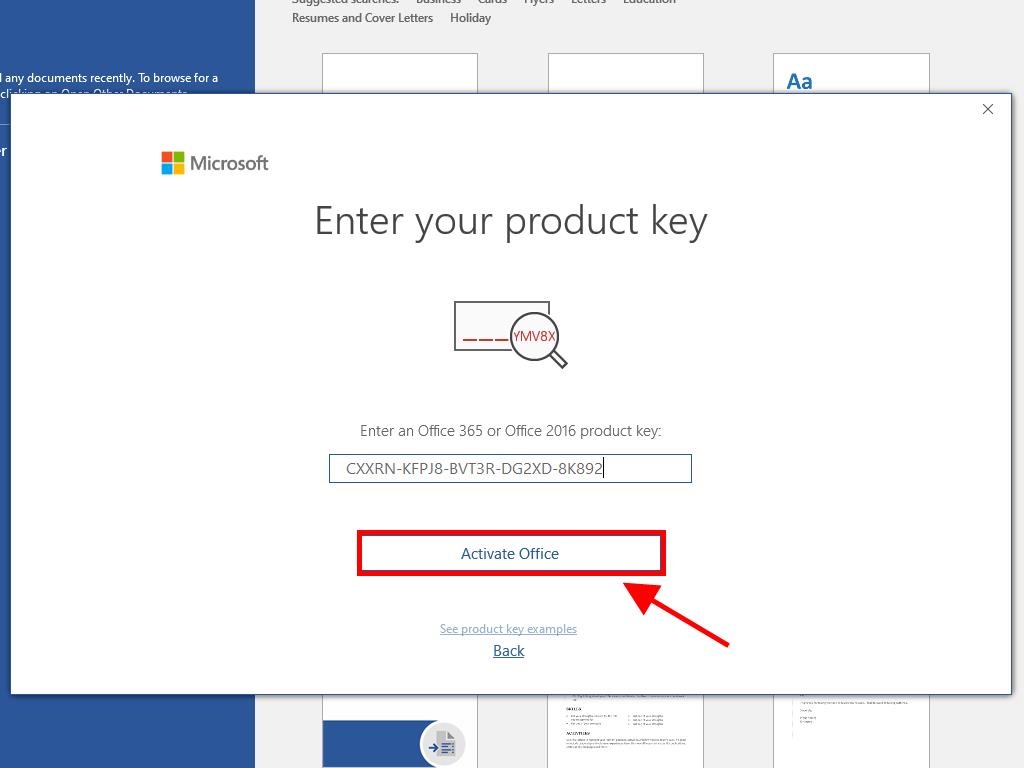
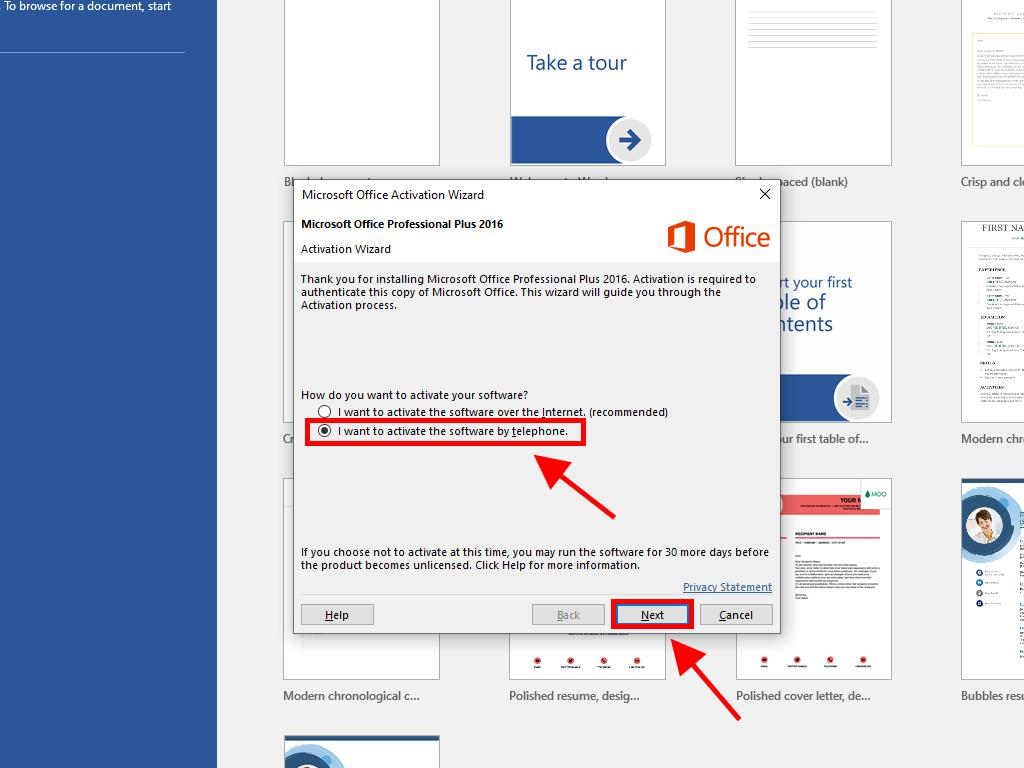
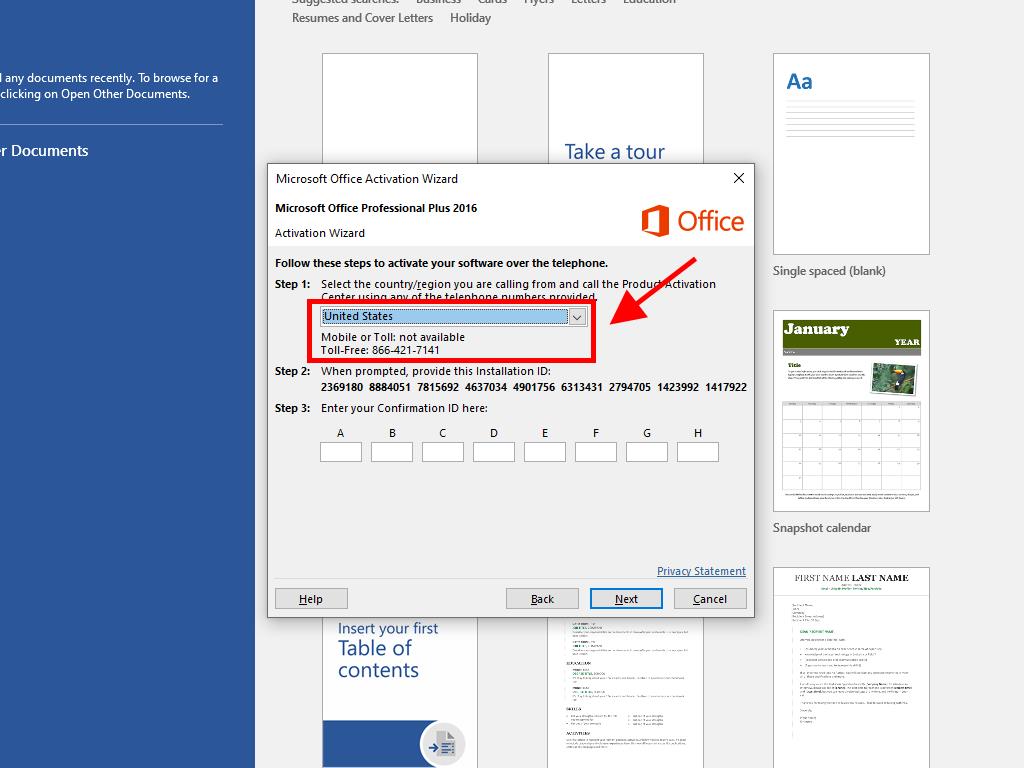
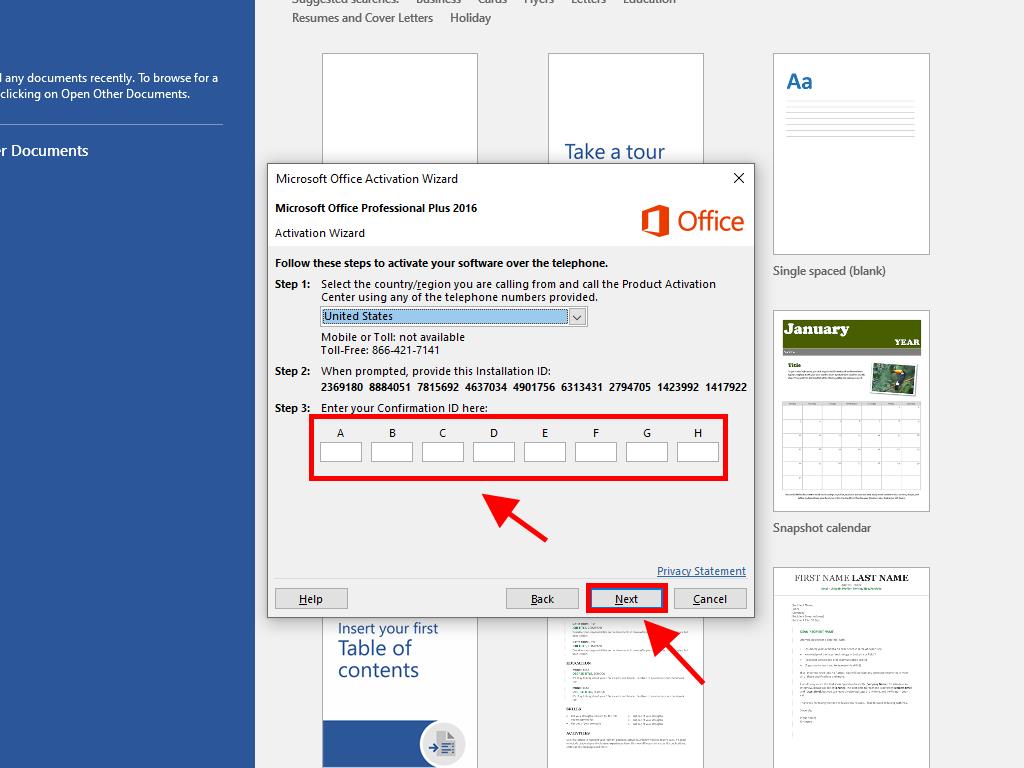
 Sign In / Sign Up
Sign In / Sign Up Orders
Orders Product Keys
Product Keys Downloads
Downloads

 Go to United States of America - English (USD)
Go to United States of America - English (USD)