Guide to Installing Office / Project / Visio 2013
To set up Office 2013, begin by considering the operating system of your PC. Here’s a comprehensive guide for installation across different Windows versions:
Steps for Office 2013 installation on Windows 8.1, 10, and 11
- After downloading the Office 2013 .iso file, locate this file and give it a double-click. In the subsequent window, select Open.
- A window will appear; double-click on the Setup icon.
- Allow a few minutes for the Office installation to complete.
- Press Next to proceed.
- In the following screen, choose No, thanks. Maybe later.
- Click on Next in the next image.
- Conclude the setup by clicking on All done!.
- Your Office 2013 is now installed and ready for use.
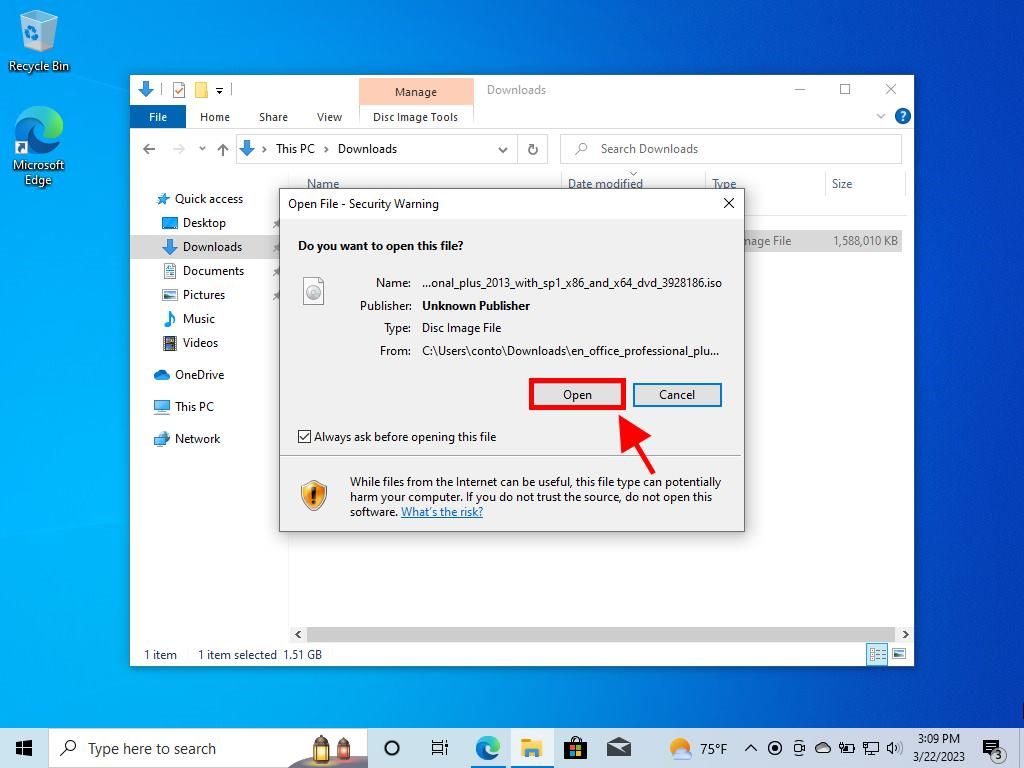
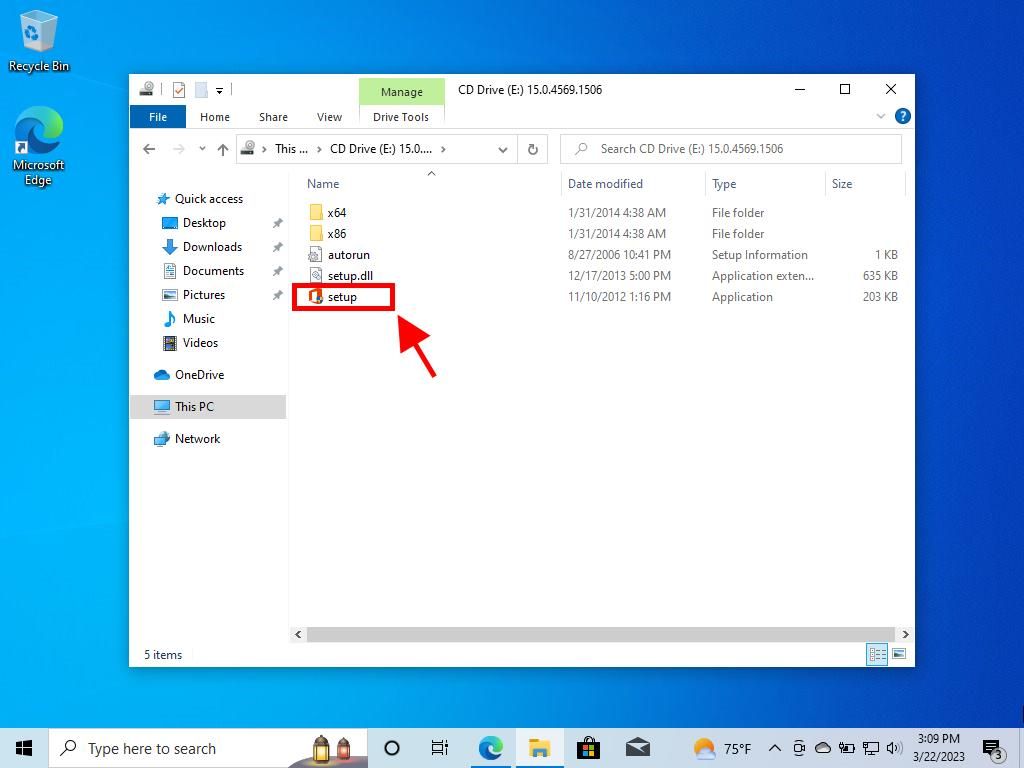
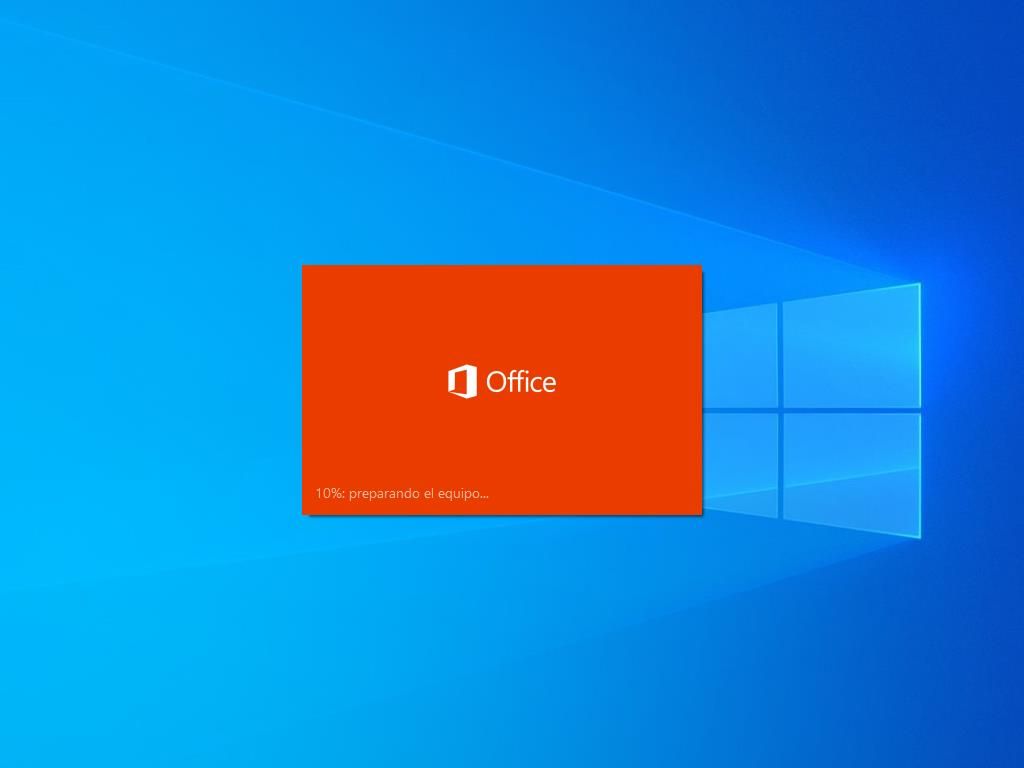

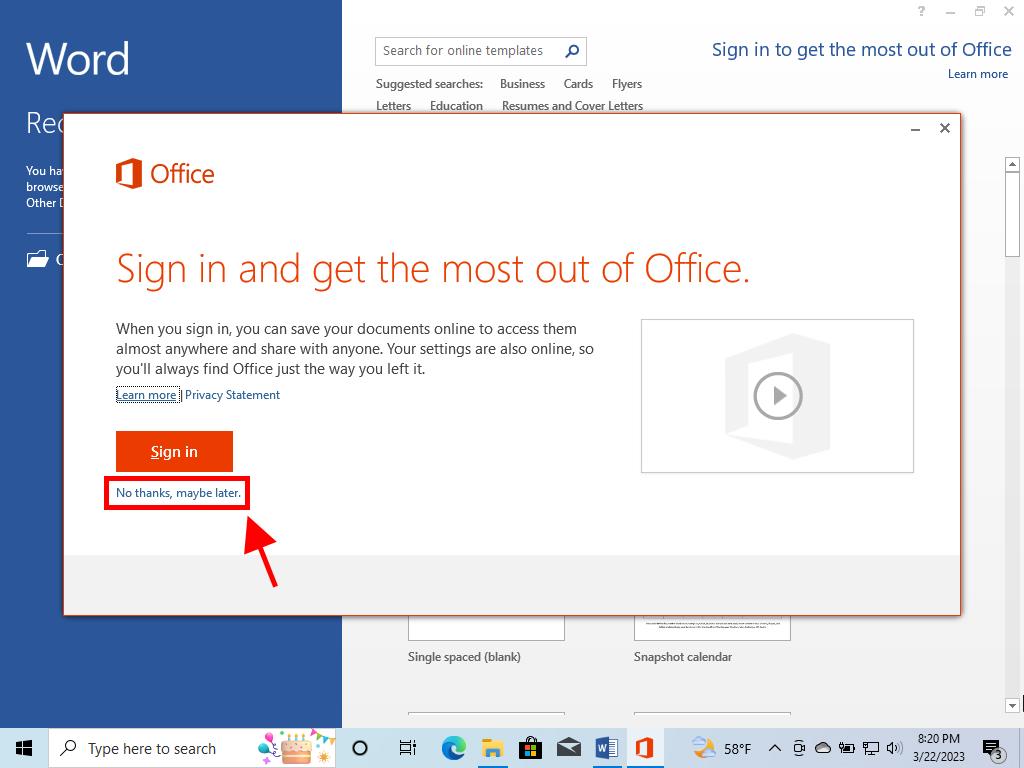
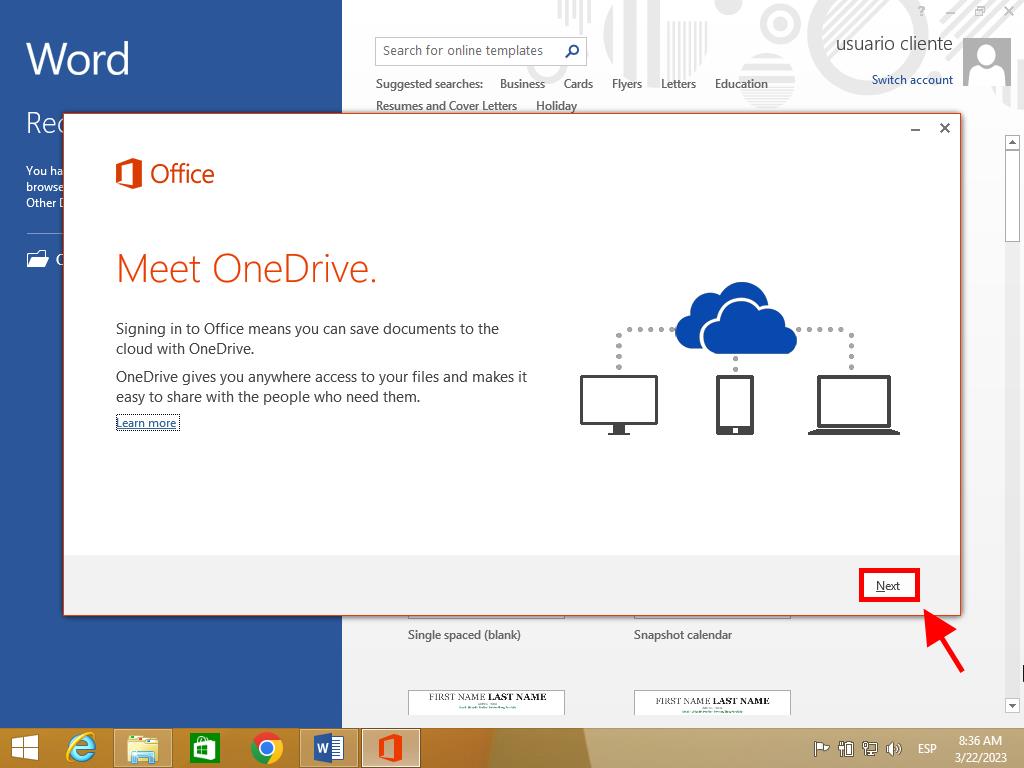
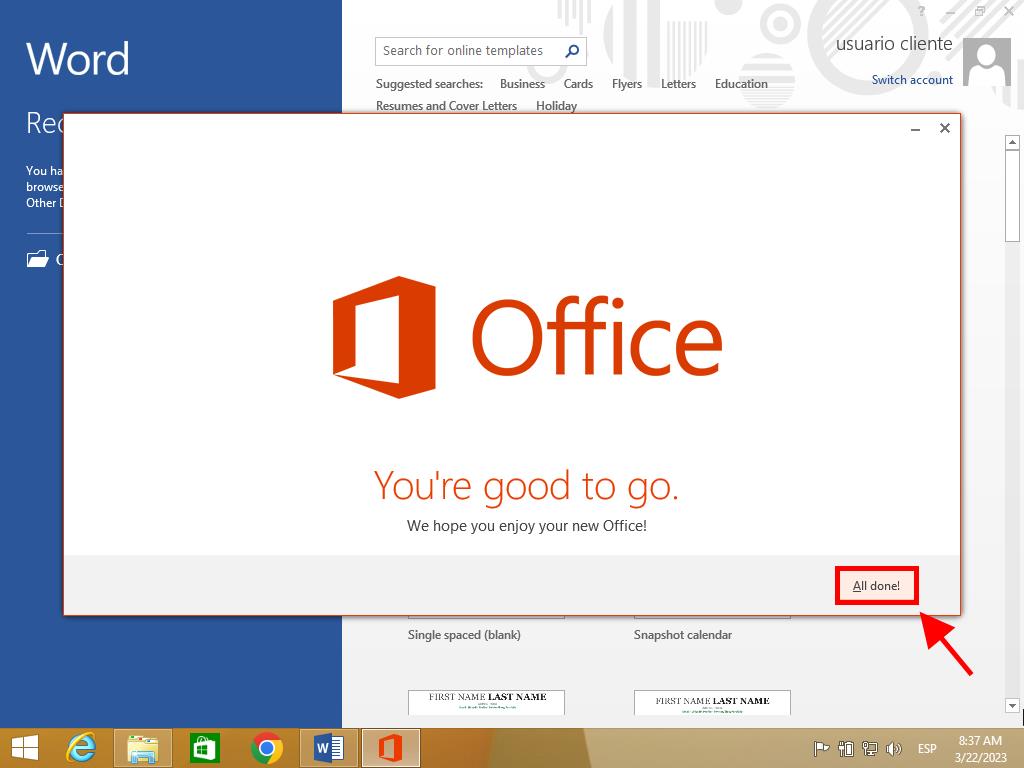
Guide for installing Office 2013 on Windows 7 and 8
Note: For activation and installation of Office 2013 on Windows 7 and 8, ensure you have a file compression tool such as Winrar, Winzip, or 7 Zip. Here, we will utilize 7 Zip.
- Once the Office 2013 .iso file is downloaded, locate and right-click on it. Choose 7 zip and select Extract here.
- Post-extraction, at the window's bottom, double-click on the setup icon.
- Agree to the terms and conditions by ticking the appropriate box and select Continue.
- Click Install now.
- Allow the software a few moments to install.
- Conclude by selecting Close.
- With this, you have successfully installed Office 2013 on your computer.
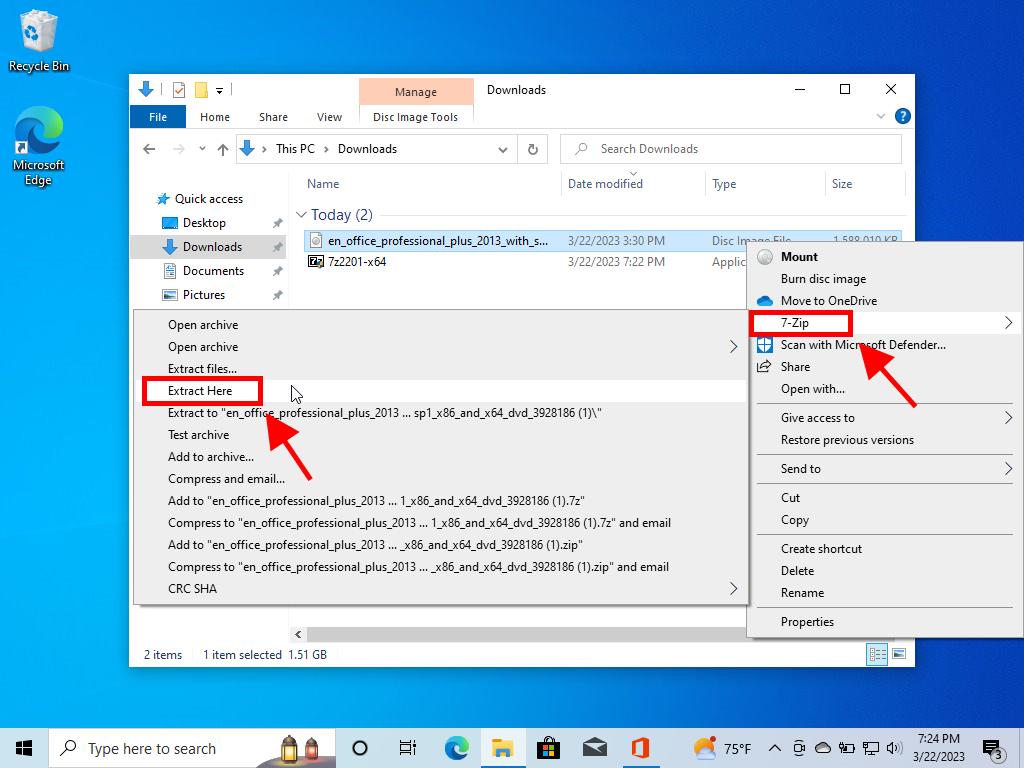
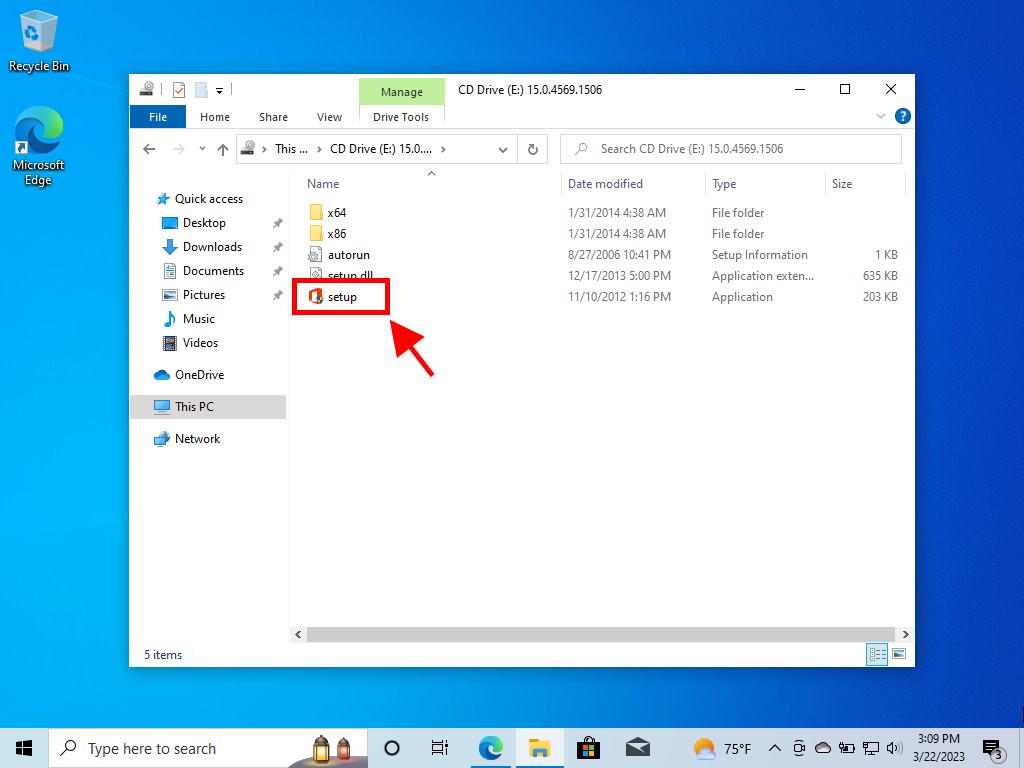
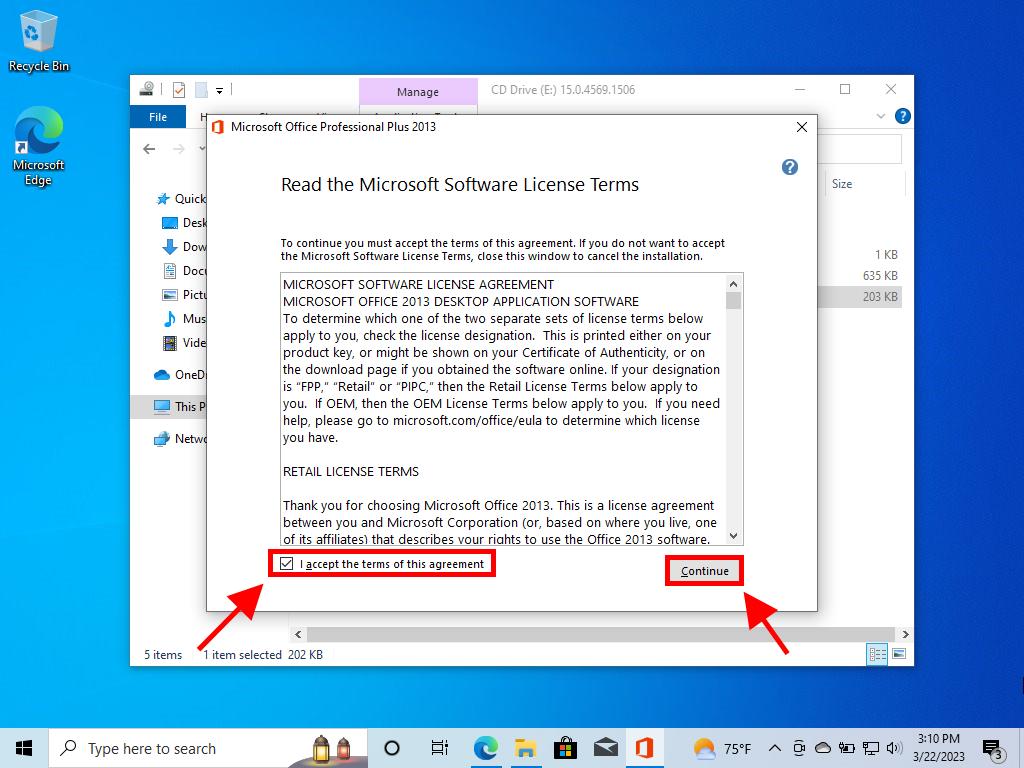
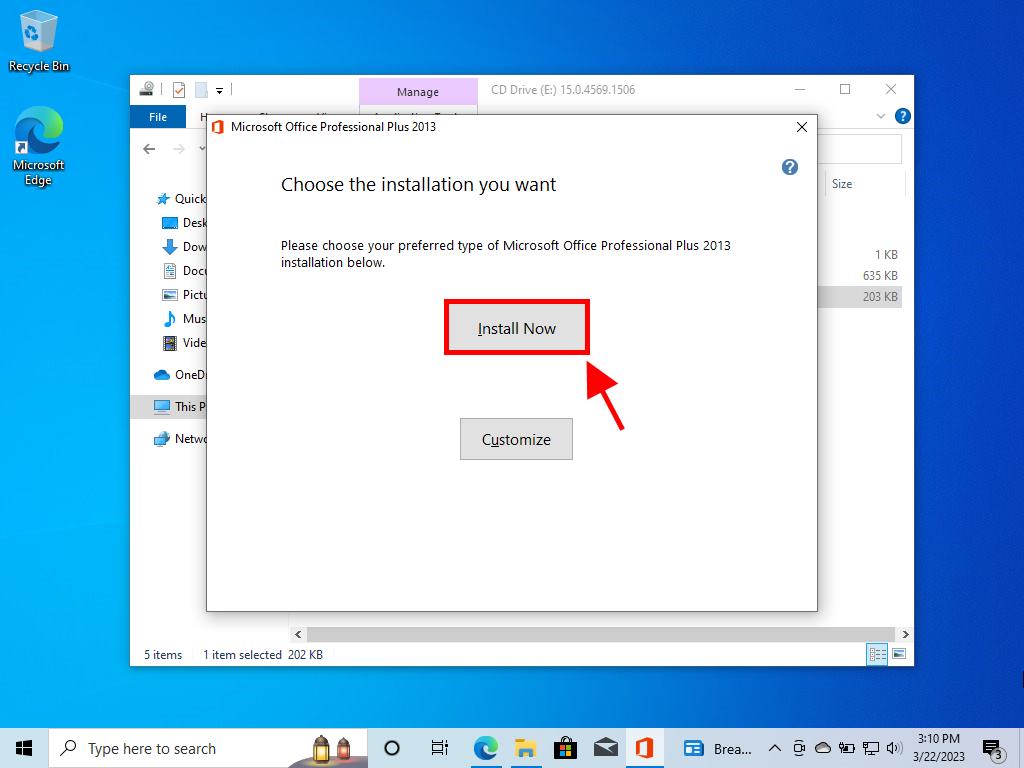
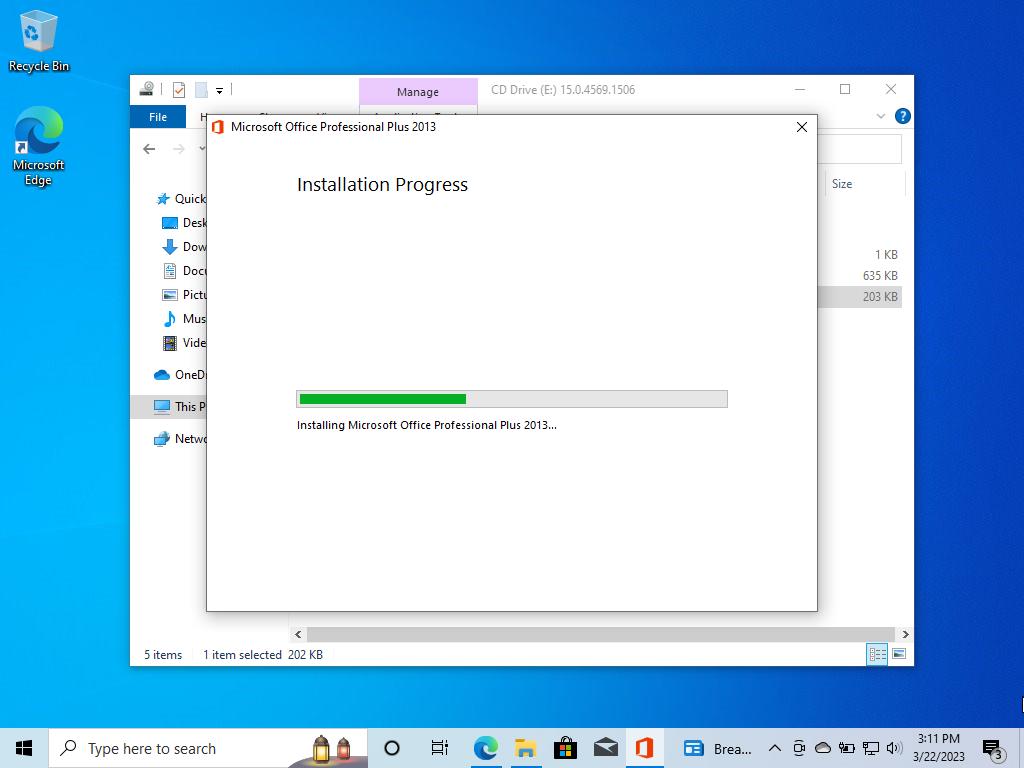
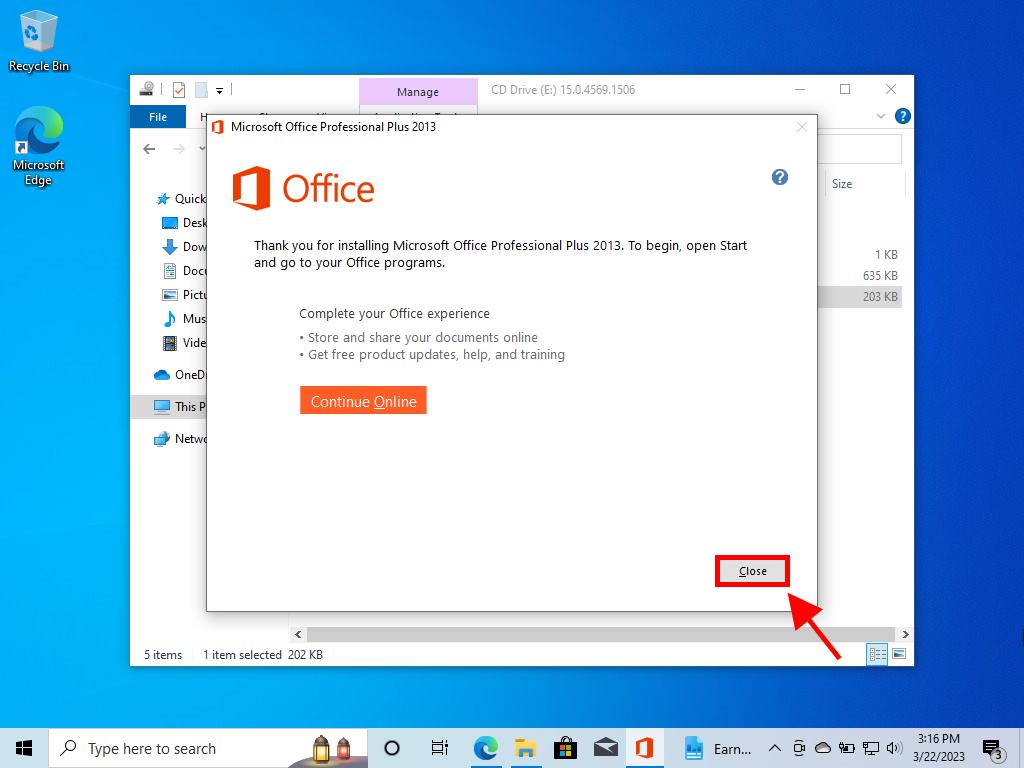
 Sign In / Sign Up
Sign In / Sign Up Orders
Orders Product Keys
Product Keys Downloads
Downloads

 Go to United States of America - English (USD)
Go to United States of America - English (USD)