Activating Your Office 2013 Step-by-Step
Navigate to the account area on our site. Hover over Profile to access a drop-down menu without clicking. Click on Product Keys.
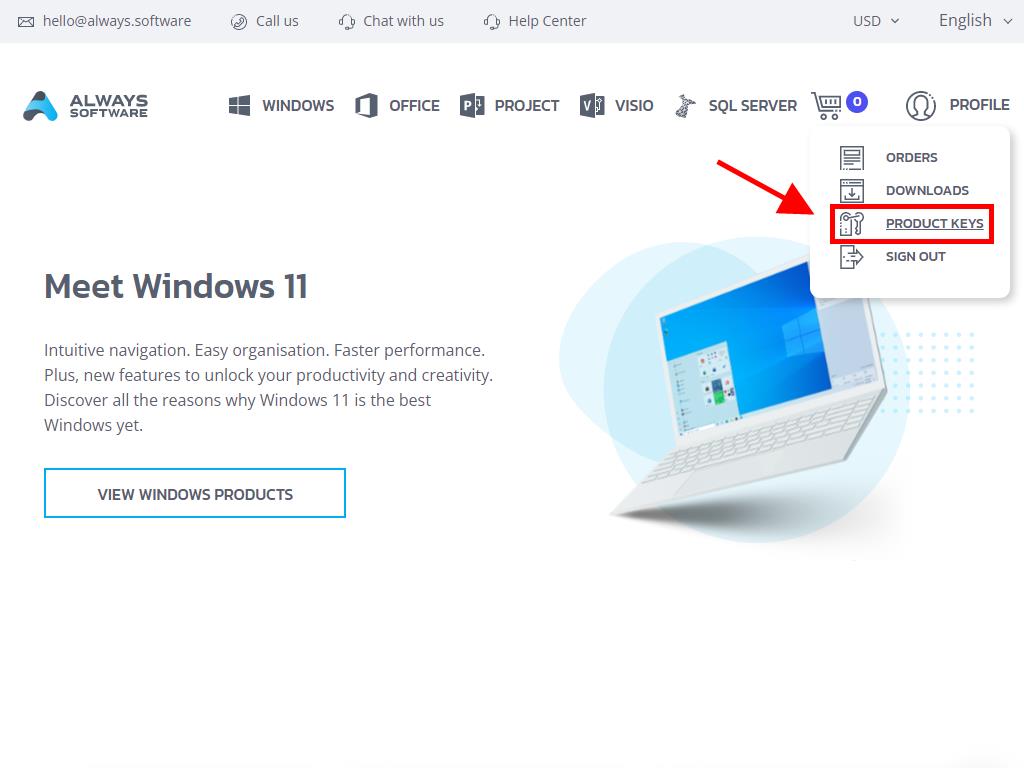
Here, you will locate the necessary product key to activate Office 2013. Please follow these instructions on Windows 8.1:
- Hit the Windows key on your keyboard.
- Open the system menu by clicking the downward-pointing arrow.
- Scroll to the right of your screen to locate an Office application like Word or Excel.
- Open the app to see the Activate Office prompt; opt for Enter a product key instead.
- Enter your product key and press Install.
- Opt for Use recommended settings and click on Accept.
- Choose Office Open XML formats next and press OK.
- Press Next.
- Click Next again in the following step.
- Next, select the Office theme. Click on Next.
- After setup completion, click on All done!.
- Finally, open a Blank document.
- In the top left corner, select File.
- Lastly, in the bottom left corner, click on Account.
- Through this, ensure your Office is completely activated.
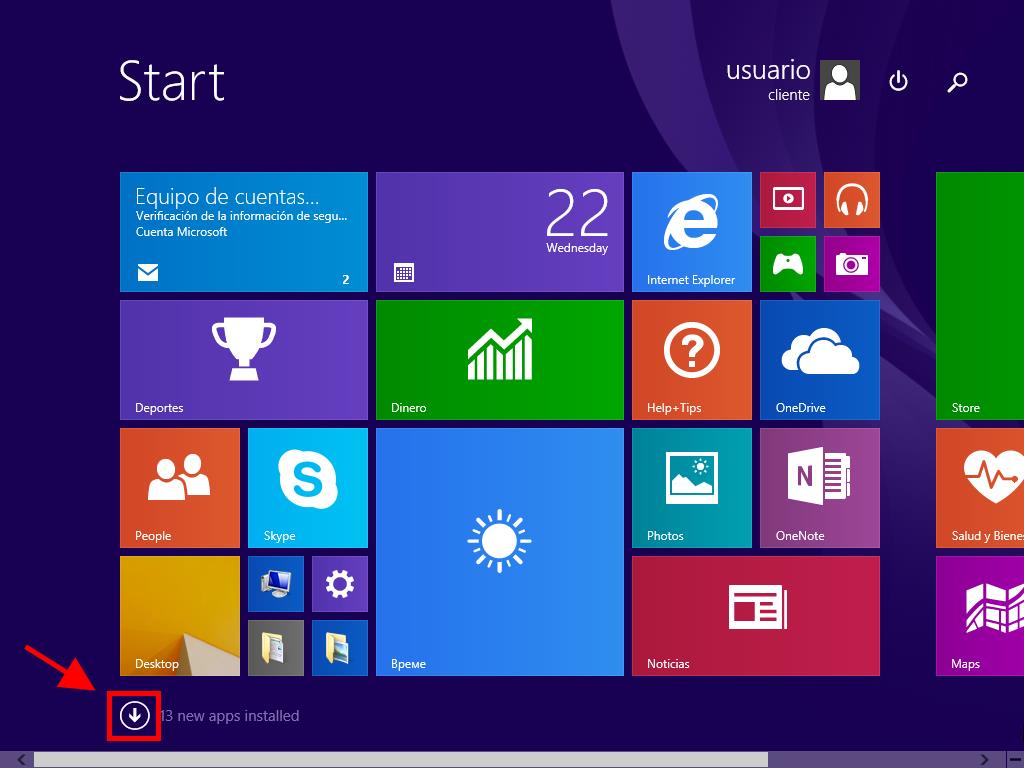
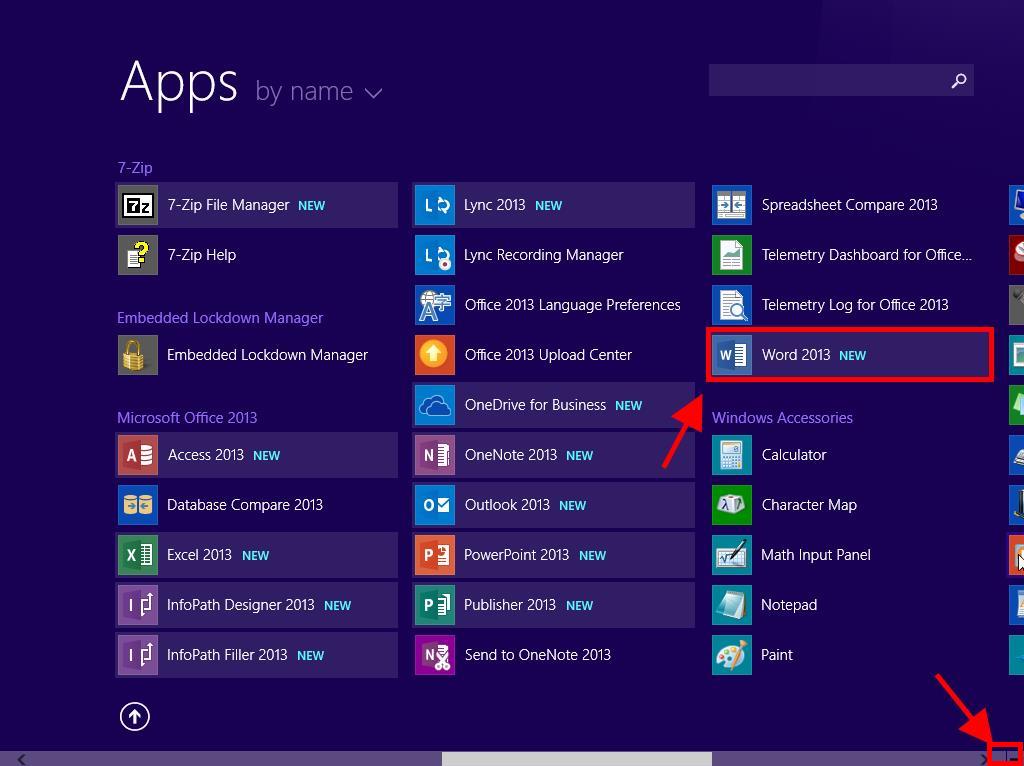
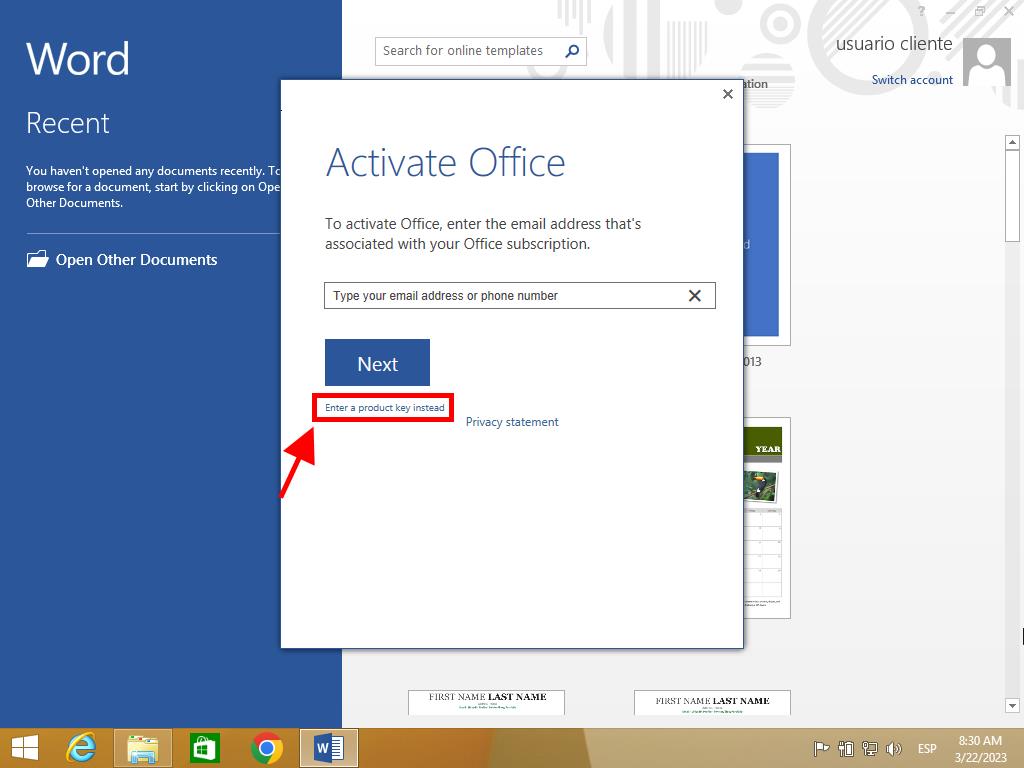
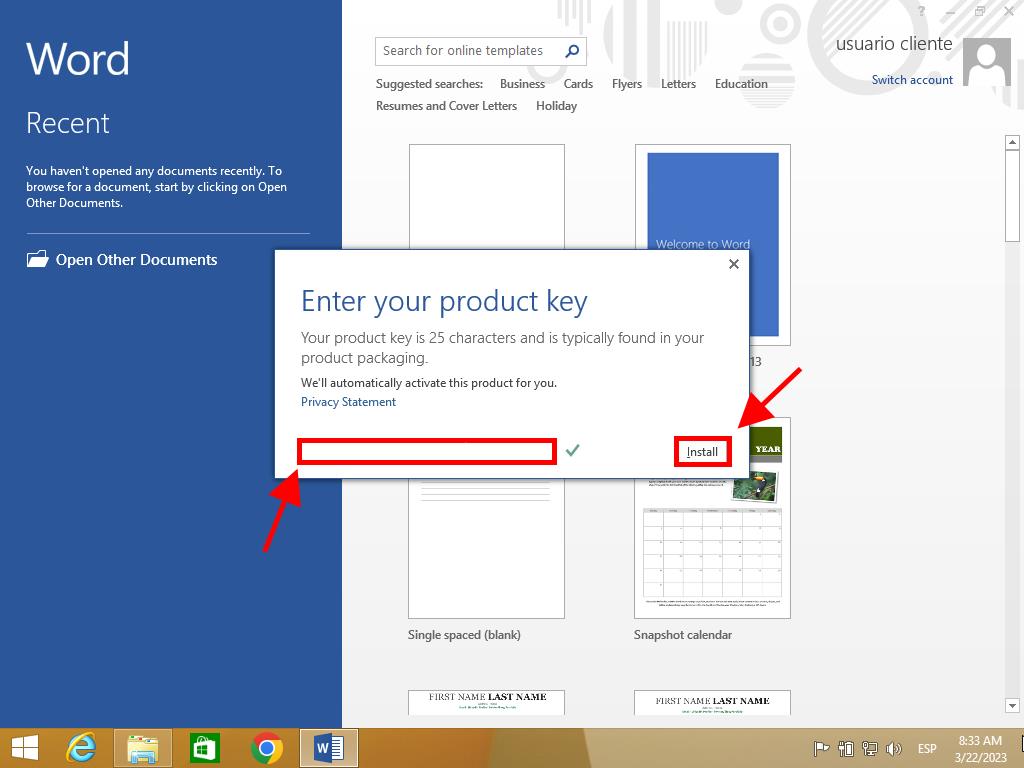
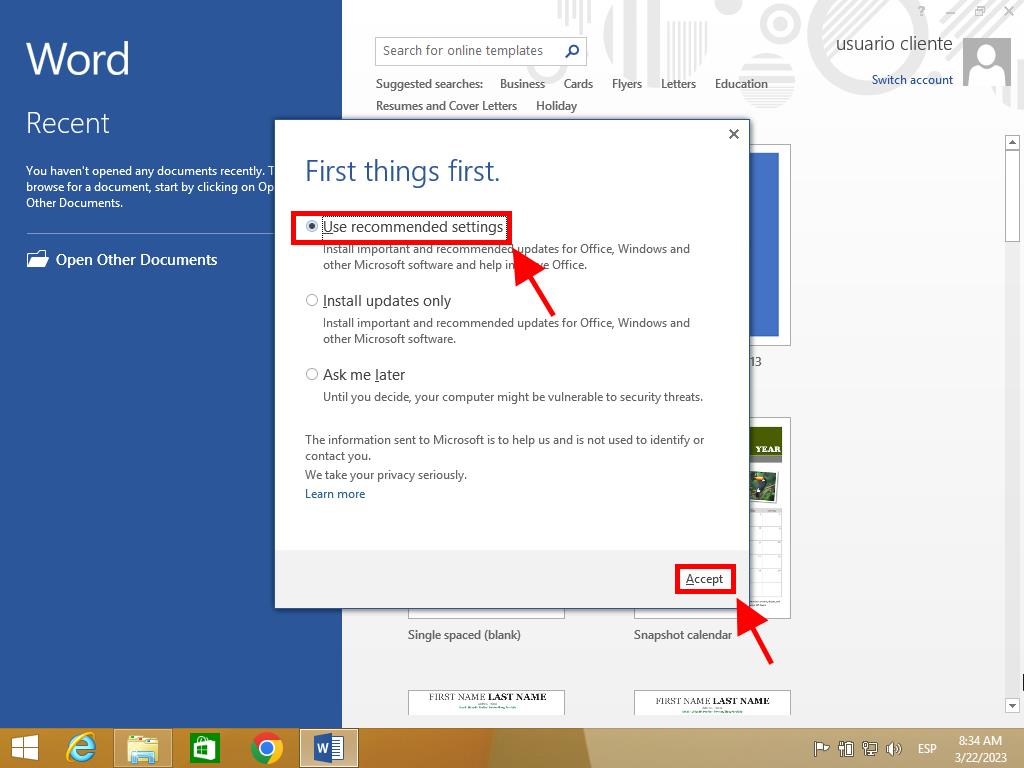
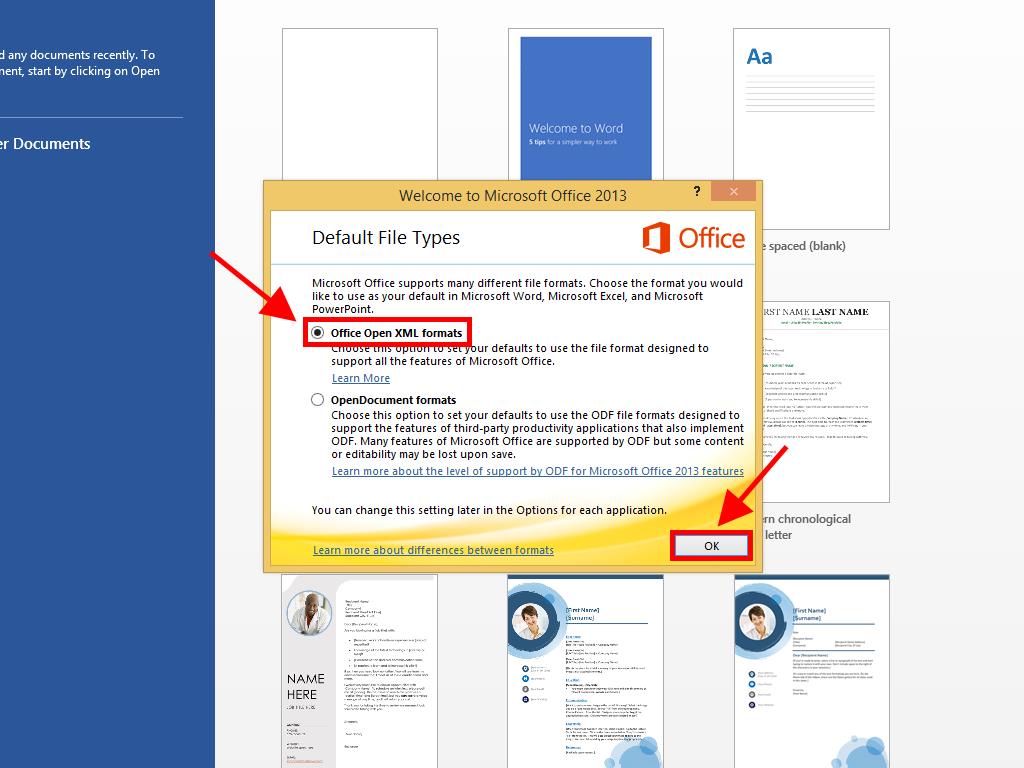
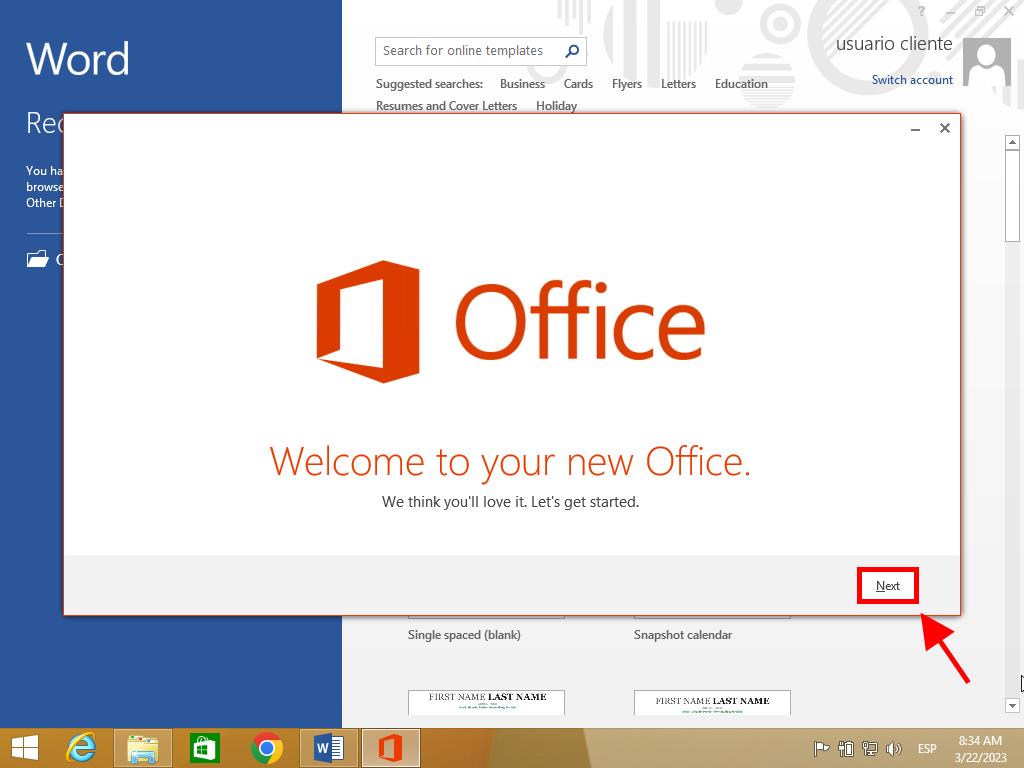
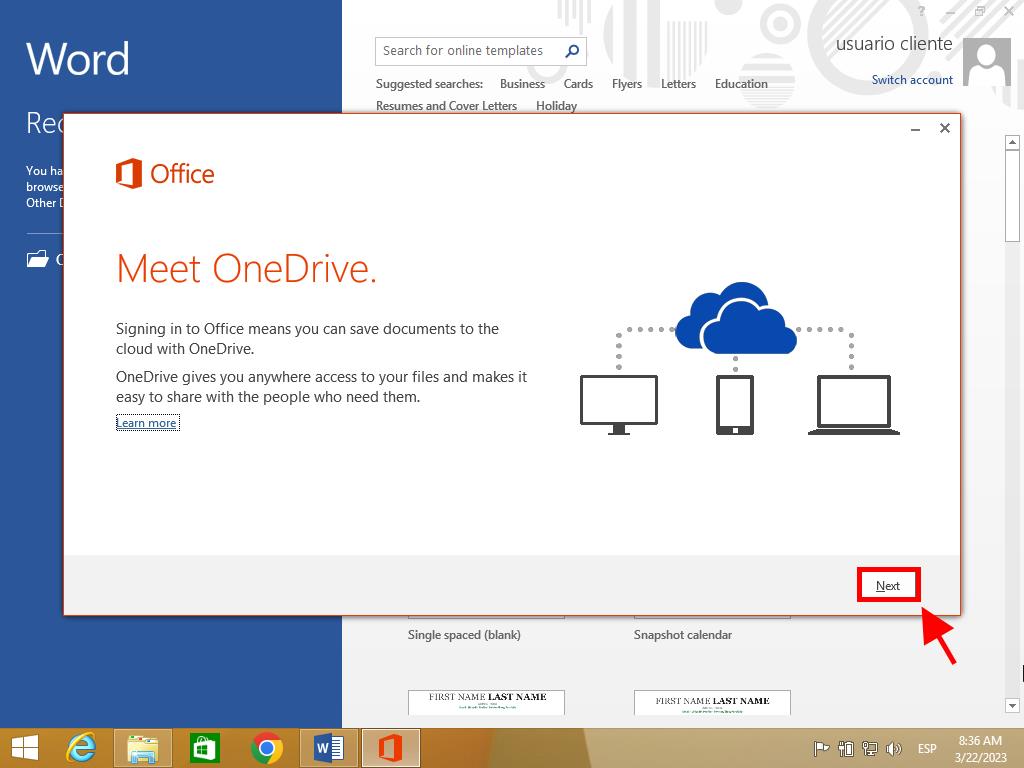
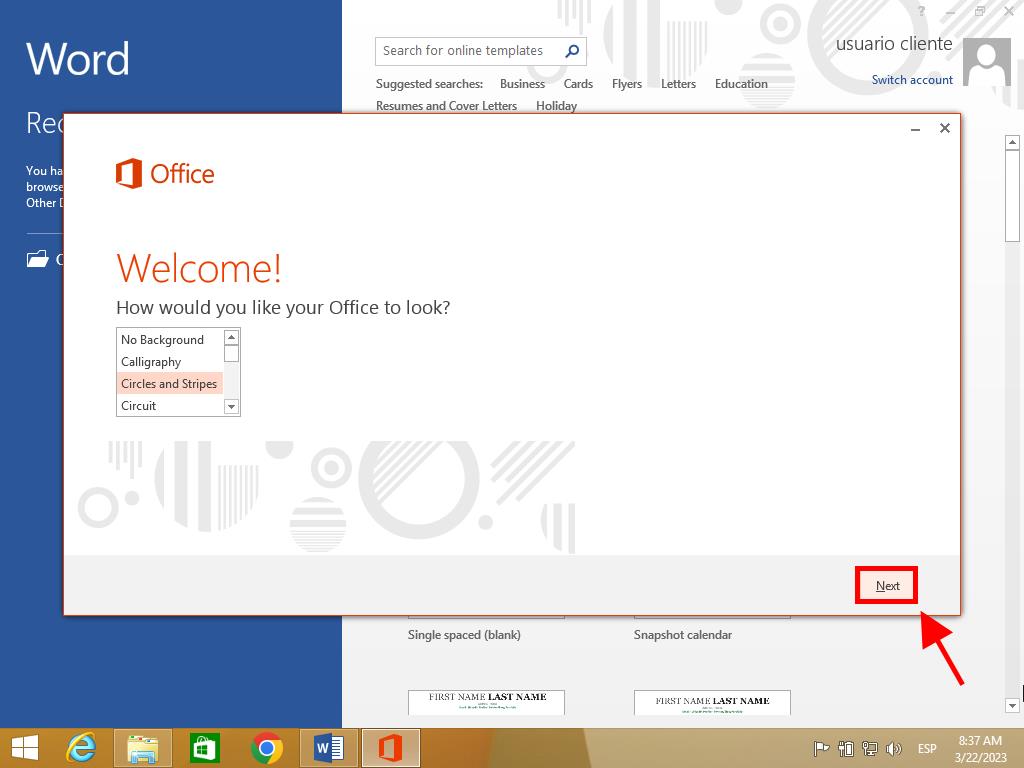

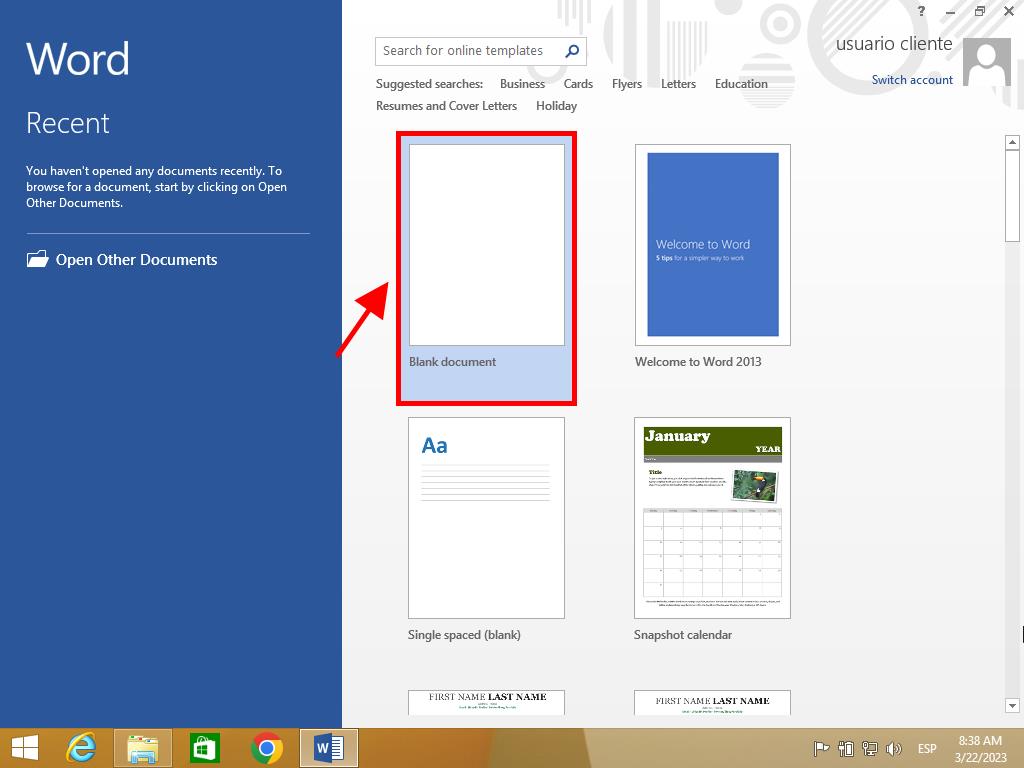
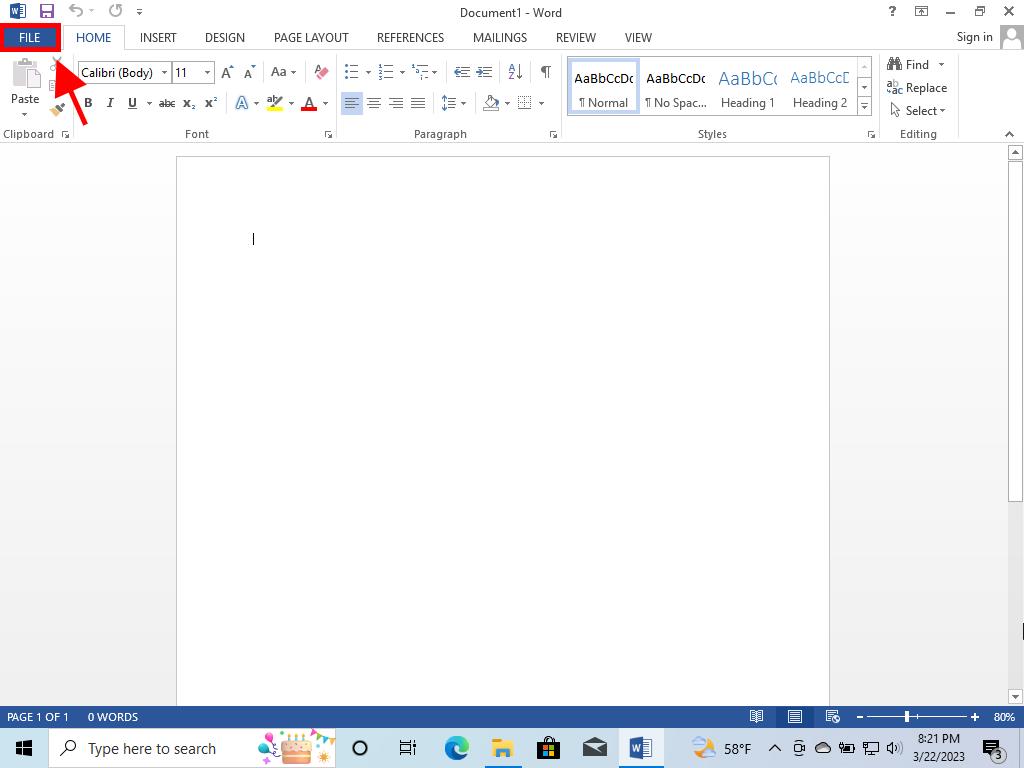

 Sign In / Sign Up
Sign In / Sign Up Orders
Orders Product Keys
Product Keys Downloads
Downloads

 Go to United States of America - English (USD)
Go to United States of America - English (USD)